See user comments
Last updated on October 28, 2025
Overview
The User Comments feature allows admin to leave internal notes on player accounts within the Admin Portal. This capability helps teams document player related actions, add context for account updates, and improve collaboration among admin.
Goals
- Provide an easy way to record notes or context for player account updates.
- Improve visibility of all admin actions related to a player.
- Ensure consistent communication and reduce repetitive work among admin users.
Viewing Comments (Overview Section)
As an Admin, you can view the player comments that occurred on the player's account. Here are the steps:
- Login to the Admin Portal using your admin credential.
- Select Namespace.
- Navigate to the Lookup Users menu.
- Search a user > click the View button.
- In the Overview tab, find the Internal Comments section. The section shows up to 10 latest comments related to that player account.
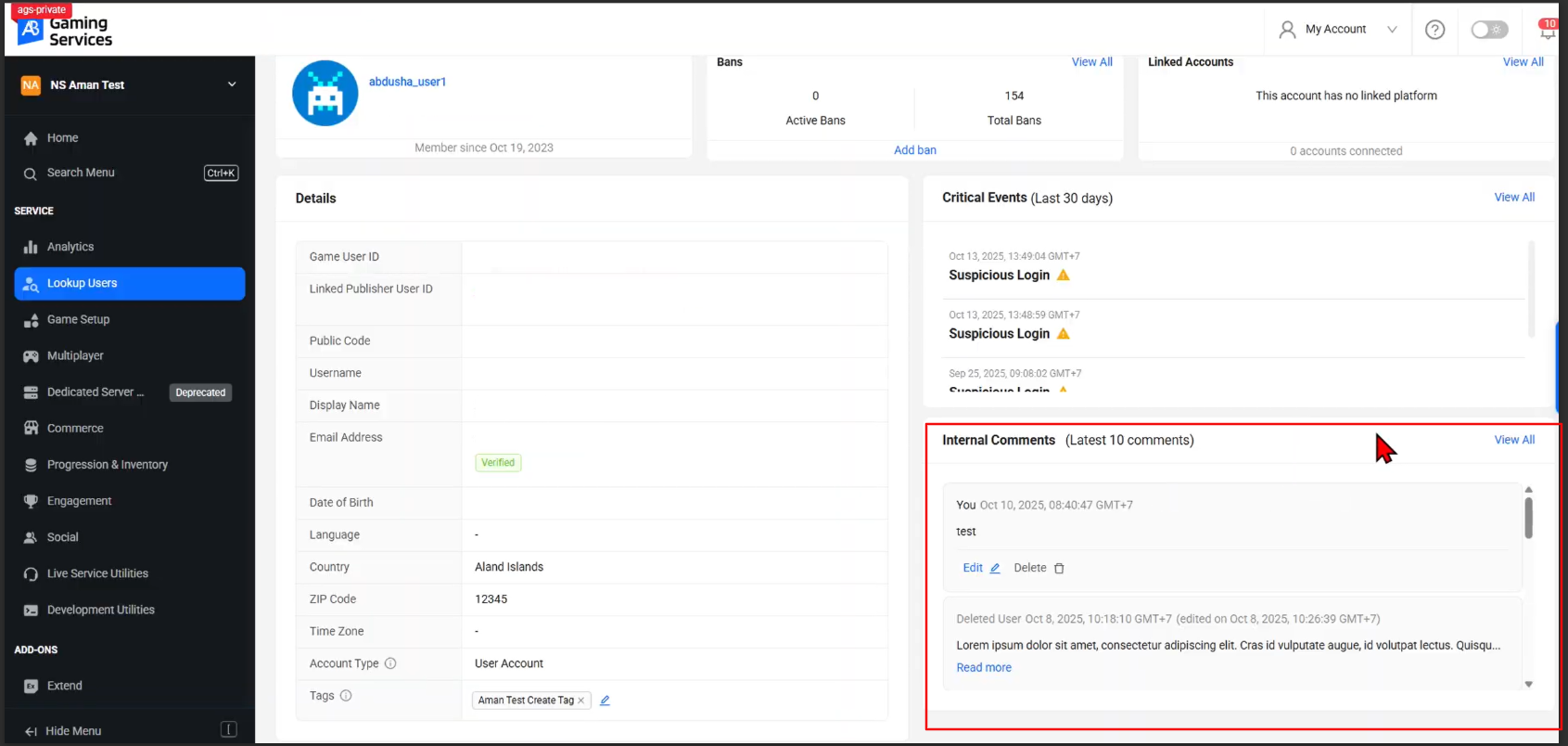
- You can edit or delete your own comments directly from this section.
- Click View All to see the full list of comments and open the Comments tab.
Viewing and Adding Comments (Comments Tab)
- On the users detail page, go to the Comments tab to see all comments associated with that player.
- Comments are listed in order, with the most recent at the top. You can find comments using admin filters so that you can locate specific information quickly based on responsible admin.
- To add a comment:
- Click the “Post Comment” button.
- Enter your text in plain format.
- Optionally include a support ticket link for reference.
- Click Post to save your comment.
Editing Comments
- Locate the comment you want to edit (must be your own).
- Click the Edit icon next to the comment.
- Update the text as needed.
- Click Save to confirm your changes.
- The edited timestamp will be displayed beside the comment.
Deleting Comments
- Locate the comment you wish to remove (must be your own).
- Click the Delete icon.
- Confirm the deletion when prompted.
- The comment will be removed from the player’s record.