Explore different dedicated server claim scenarios
Overview
This article explains how dedicated servers can be claimed from using AccelByte Multiplayer Servers (AMS) fleets in various scenarios.
Prerequisites
Before you begin this guide, you must have:
- Uploaded a dedicated server using the AMS CLI
- Created a fleet that uses one of your dedicated server images
Claim dedicated servers from AMS managed fleets
Now that you have a few dedicated servers running within a fleet, you would want one of these dedicated servers (DS) to be claimed by a game session in order to host it. The claim request is designed so your claim requests are submitted to one or more fleets, and never directly to a dedicated server, so that Fleet Command is able to find a dedicated server that is best suited to your requirement.
One such requirements is the region to source the DS from. This is because you want your dedicated server to be near the players that it serves, so the players will have the best possible experience playing your game.
From the game client's perspective, a dedicated server is typically acquired as follows:
- Players are matched together form a game session.
- The Session service claims a dedicated server from AMS for the game session.
- The Session service passes the connection information to the game client.
If you are using AccelByte Gaming Services (AGS) as your matchmaking and/or session management solution, you can read about how to set that up on the matchmaking or the creating a game session guides.
Regardless of the session management solution being used, claiming a DS from AMS involves a request that provides one or more claim keys, in preferred order, as well as an ordered list of one or more regions from which a DS is desired.
Claim by claim keys
Claiming dedicated servers using claim keys involves the following steps, in this order:
Assign claim keys to a fleet
In order to use claim keys to claim from a fleet, your fleet will need to be assigned claim keys first. To do so, you can navigate to one of your fleet and enter the detailed view. You can find the Claim Keys field under the Status tab. You can add more claim keys by clicking on the + Add More button or delete existing claim keys by clicking the X button next to a key.
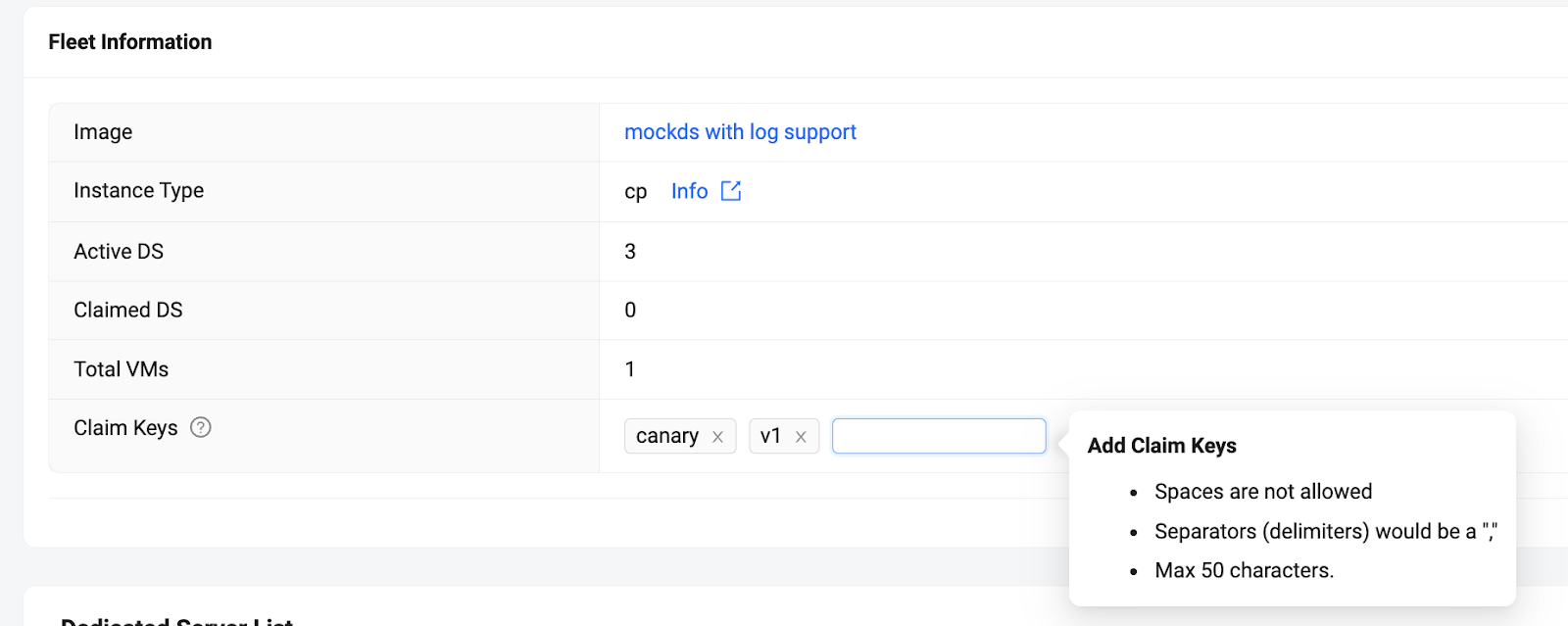
Claim dedicated servers using claim keys
This feature-rich claim flow enables you to group together a number of fleets by allowing them to share claim keys, so that all dedicated servers within these fleets are treated as the same pool for the purpose of claiming.
The claim request body will show the following information:
{
"claimKeys": [
"string",
...
],
"regions": [
"string",
...
],
"sessionId": "string"
}
The Fleet Command service will iterate through the region, and for each region, it will try to claim a dedicated server using the provided list of claim keys, so that the dedicated server that is claimed by this claim flow will be as close to the players as possible. The claim process is roughly represented by this algorithm:
for each region in regions:
for each claimKey in claimKeys:
filteredFleetList = filterClaimKey(fleets, claimKey)
tryToClaimServer(filteredFleetList, region)
To learn more, refer to the API documentation for claim by claim keys.
If there are no fleets associated with a claim key in a claim request, the claim key will simply be skipped.
Example use of claim keys
Here are some example uses of claim keys that provide guidance for commonly needed scenarios:
Blue/Green fleet image upgrade
When you have a newer version of a dedicated server that you want to upgrade to, without introducing any service downtime, you can use the concept of Blue/Green deployment to ensure availability while the transition happens.
Fleet v1: Fleet with an older server version
Fleet v2: Fleet with a newer server version
Assign Fleet v1 with the claimKeys ["v1"]
Assign Fleet v2 with the claimKeys ["v2"]
In the claim request, set the claim keys in this specific order:
"claimKeys": ["v2", "v1"]
Expected result:
A server will be claimed from Fleet v2 if Fleet v2 has ready servers. If Fleet v2 is still scaling out and has no ready server, then the server will be claimed from Fleet v1 instead.
After Fleet v2 has fully ramped up, you can deactivate Fleet v1 to complete the upgrade process.
Canary fleet deployment
A canary fleet is a small fleet with a version of a dedicated server image that is still under testing. The idea of a canary fleet deployment is to test a new version of dedicated server image with live traffic without impacting your existing deployment.
-
Option 1
Fleet Live: Fleet with live version of server
Fleet Canary: Fleet with a version of server to be tested
Assign Fleet Live with the claimKeys ["live"]
Assign Fleet Canary with the claimKeys ["canary"]In the claim request:
"claimKeys": ["canary", "live"]Expected result:
A server will be claimed from the canary fleet if it has one ready, and then from the live fleet if there are no DS ready in the canary fleet.
-
Option 2
Fleet Live: Fleet with live version of server
Fleet Canary: Fleet with a version of server to be tested
Assign Fleet Live with the claimKeys ["live"]
Assign Fleet Canary with the claimKeys ["live"]In the claim request:
"claimKeys": ["live"]Expected result:
A server will be claimed from either the canary fleet or the live fleet, with no particular order enforced.
Support for multiple versions of a server
Sometimes, your game has multiple versions of game clients that only work with a specific version of a dedicated server. You can do so by categorizing your fleets into versions:
Fleet v1: Fleet with dedicated server v1
Fleet v2: Fleet with dedicated server v2
Assign Fleet v1 with the claimKeys ["v1"]
Assign Fleet v2 with the claimKeys ["v2"]
In this scenario, game clients must group together into a game session only with other clients of the same version, and then the claim request should be made using the matching version key as a claim key.
Expected result:
If v1 is provided in the claim request, only dedicated servers from Fleet v1 will be claimed. Likewise, if v2 is provided in the claim request, only dedicated servers from Fleet v2 will be claimed.