Add player search menu - Search for players - (Unity module)
What's on the menu
In this tutorial, you will learn how to prepare the user interface (UI) you will use to find players by their display name and send friend invitation requests. The files are available in the Resources sections and consists of the following:
- FindFriendsMenu_Starter: A UI menu to search for players by their display name or friend code.
- C# file:
/Assets/Resources/Modules/Social/FriendsEssentials/Scripts/UI/FindFriendsMenu_Starter.cs. - Prefab file:
/Assets/Resources/Modules/Social/FriendsEssentials/Prefabs/FindFriendsMenu_Starter.prefab
- C# file:
- FriendEntry: A UI component to display the player information, such as display name, avatar, and a send friend invite button.
- C# file:
/Assets/Resources/Modules/Social/FriendsEssentials/Scripts/UI/FriendEntry.cs - Prefab file:
/Assets/Resources/Modules/Social/FriendsEssentials/Prefabs/FriendEntry.prefab
- C# file:
Take a look at the prefabs of these UI menus for more detailed information.
Find Friends Menu
Below is the preview of the FindFriendsMenu_Starter.prefab. This menu consists of the following components:
- Friend Code Text: A text field to input the friend code.
- Copy Code Button: A button to copy the friend code.
- Search Bar: A text field to input the display name of the player you want to find.
- Search Button: A button to search for the player by their display name.
This menu also has several panels to display the search result, such as the default panel, loading panel, loading failed panel, and the search result panel.
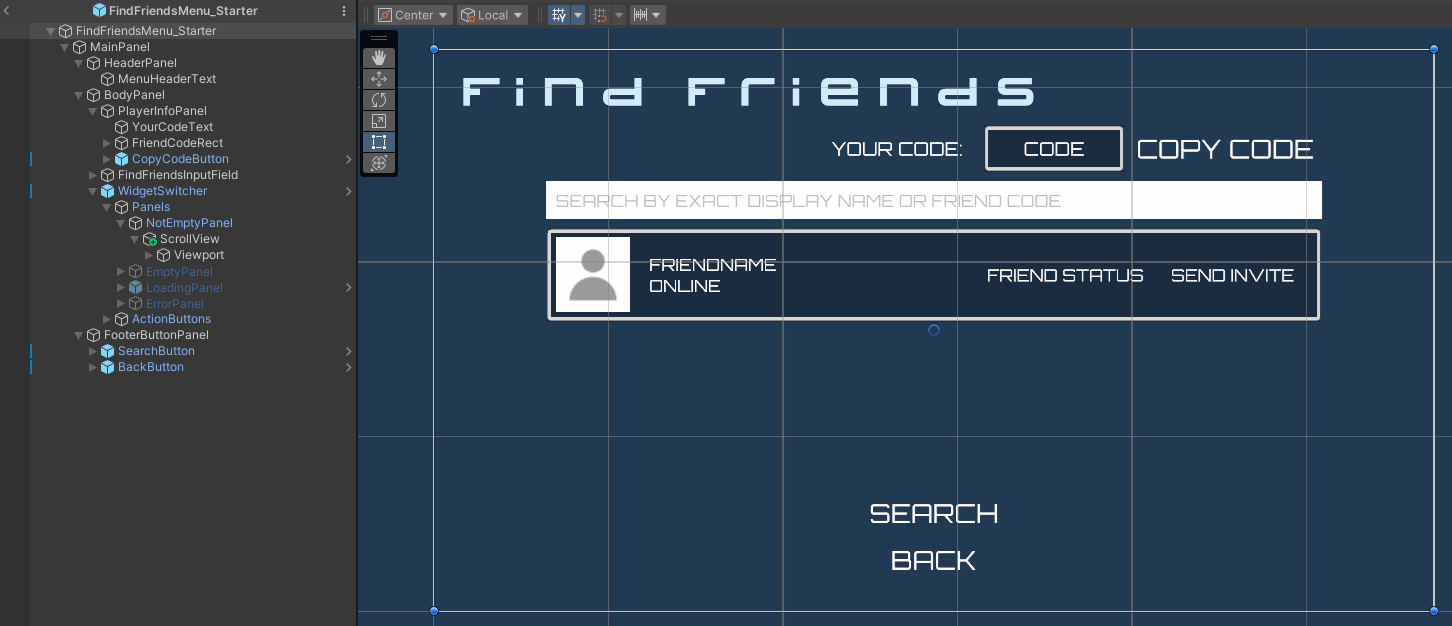
The search bar and the list that show the found player entries are defined in the FindFriendsMenu_Starter.cs script. The script has the following fields to store the UI references:
[Header("Find Friends Components")]
[SerializeField] private GameObject friendEntryPrefab;
[SerializeField] private TMP_Text friendCode;
[SerializeField] private Button friendCodeCopyButton;
[SerializeField] private TMP_InputField friendSearchBar;
[SerializeField] private Button friendSearchButton;
[Header("Menu Components")]
[SerializeField] private AccelByteWarsWidgetSwitcher widgetSwitcher;
[SerializeField] private Transform resultContentPanel;
[SerializeField] private Button backButton;
This menu displays one player entry at a time upon a successful search instantiated in the resultContentPanel field. The script has the following property to store the current player entry:
private GameObject userResult;
The widgetSwitcher component is used to switch the menu to different states, such as the default view, loading state, loading state, empty result state, and error state.
You can use the ClearSearchPanel() method to clear the search panel and destroy the current player entry.
private void ClearSearchPanel()
{
resultContentPanel.DestroyAllChildren();
if (userResult != null)
{
Destroy(userResult);
}
}
The OnFriendCodeCopyButtonClicked() method is called when the player clicks the copy button. This method copies the friend code to the clipboard and displays a message to inform the player that the friend code has been copied.
private async void OnFriendCodeCopyButtonClicked()
{
AccelByteWarsUtility.CopyToClipboard(friendCode.text);
TMP_Text buttonText = friendCodeCopyButton.GetComponentInChildren<TMP_Text>();
string originalText = buttonText.text;
buttonText.SetText(FriendsEssentialsModels.FriendCodeCopiedMessage);
friendCodeCopyButton.interactable = false;
await UniTask.Delay(TimeSpan.FromSeconds(2));
buttonText.SetText(originalText);
friendCodeCopyButton.interactable = true;
}
Friend Entry
Below is the preview of the FriendEntry.prefab. This prefab displays player information, such as a display name, avatar, and a send friend invite button.

This prefab has a script component called FriendEntry.cs which holds the UI references for the display name, avatar, and the send invite button. The script has the following public getters and property to let other object change the information displayed.
public string UserId { get; set; } = string.Empty;
public Image FriendImage => friendImage;
public TMP_Text FriendName => friendName;
public TMP_Text FriendStatus => friendStatus;
public Button SendInviteButton => sendInviteButton;
Ready the UI
To prepare the UI prefabs, follow these steps:
-
Open
FindFriendsMenu_Starter.csand locate theFindFriend()method. This method is called when the player presses the Enter key or clicks the search button. For now, it only logs a warning message.private void FindFriend(string query)
{
BytewarsLogger.LogWarning("The FindFriend method is not implemented yet");
} -
In Unity Editor, go to
Assets/Resources/Modules/Social/FriendsEssentials. You will find an asset config calledFriendsEssentialsAssetConfig. Open it and enableIs Starter Active. This will activate the friends-related UI starter files.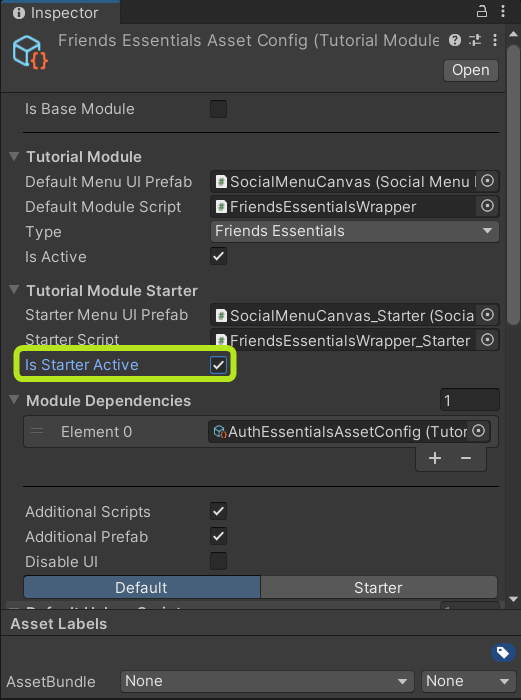
-
Play the game in Unity Editor. If the implementation was successful, you will be able to navigate to Social > Find Friends. Try to find a friend by clicking on the text input and pressing Enter or clicking the search button. You will see a warning message in the console.
[FindFriendsMenu_Starter] [FindFriend] [Warning] [85] - The FindFriend method is not implemented yet
Resources
- The files used in this tutorial are available in the Unity Byte Wars GitHub repository.
- Assets/Resources/Modules/Social/FriendsEssentials/FriendsEssentialsAssetConfig.asset
- Assets/Resources/Modules/Social/FriendsEssentials/Scripts/FindFriendsMenu_Starter.prefab
- Assets/Resources/Modules/Social/FriendsEssentials/Scripts/FindFriendsMenu_Starter.cs
- Assets/Resources/Modules/Social/FriendsEssentials/Prefabs/FriendEntry.prefab
- Assets/Resources/Modules/Social/FriendsEssentials/Scripts/UI/FriendEntry.cs