イベントを送信する
Overview
The Game Telemetry service, you can track and log players' actions within the game by sending an event. This event will be tracked to the game's streaming pipeline. To track those actions a Player Session is required, so you must enable your players to create an account in your game before you can use this feature.
Preparation before sending events
By default, telemetry events will be sent to a game's streaming pipeline as a batch after a set amount of time. This amount of time should be configured before telemetry events can be sent. Any events that should be sent immediately should also be added to the immediate event list. Here is an example of how to configure your telemetry events.
- Unreal
- Unity
TArray < FString > ImmediateEventList = {
"ITEM_SOURCE",
"ITEM_SINK",
"SPECIALISED_ABILITY"
};
FTimespan Interval = FTimespan::FromSeconds(30);
// set for game client
auto GameApiClient = AccelByteOnlineSubsystemPtr->GetApiClient();
auto GameTelemetryApi = ApiClient->GetGameTelemetryApi().Pin();
GameTelemetryApi->SetImmediateEventList(ImmediateEventList);
GameTelemetryApi->SetBatchFrequency(Interval);
// set for game server
auto ServerApiClient = AccelByteOnlineSubsystemPtr->GetServerApiClient();
ServerApiClient->ServerGameTelemetry.SetImmediateEventList(ImmediateEventList);
ServerApiClient->ServerGameTelemetry.SetBatchFrequency(Interval);
List<string> eventList = new List<string>();
eventList.Add("ITEM_SOURCE");
eventList.Add("SPECIALISED_ABILITY");
System.TimeSpan interval = System.TimeSpan.FromSeconds(30.0f);
// For Game Client
AccelByte.Core.AccelByteSDK.GetClientRegistry().GetApi().GetGameTelemetry().SetImmediateEventList(eventList);
AccelByte.Core.AccelByteSDK.GetClientRegistry().GetApi().GetGameTelemetry().SetBatchFrequency(interval);
// For Game Server
AccelByte.Core.AccelByteSDK.GetServerRegistry().GetApi().GetGameTelemetry().SetImmediateEventList(eventList);
AccelByte.Core.AccelByteSDK.GetServerRegistry().GetApi().GetGameTelemetry().SetBatchFrequency(interval);
Send events using the client SDKs
The following function signature can also be used to send an event. The returned data will be displayed in your data warehouse, where you'll be able to customize its visualization.
- Unreal
- Unity
FJsonObject Payload;
Payload.SetStringField("someString", "someString");
Payload.SetNumberField("someInt", i);
Payload.SetBoolField("someBool", true);
FAccelByteModelsTelemetryBody TelemetryBody;
TelemetryBody.EventName = "ExampleEvent";
TelemetryBody.EventNamespace = "GameNamespace";
TelemetryBody.Payload = MakeShared < FJsonObject > (Payload);
bool bTelemetryEventSent = false;
auto GameApiClient = AccelByteOnlineSubsystemPtr->GetApiClient();
auto GameTelemetryApi = ApiClient->GetGameTelemetryApi().Pin();
GameTelemetryApi->Send(
TelemetryBody,
FVoidHandler::CreateLambda([ & ]() {
UE_LOG(LogTemp, Log, TEXT(" Success"));
}),
FErrorHandler::CreateLambda([](int32 ErrorCode,
const FString & ErrorMessage) {
UE_LOG(LogTemp, Fatal, TEXT(" Error. Code: %d, Reason: %s"), ErrorCode, * ErrorMessage);
})
);
var telemetryBody = new AccelByte.Models.TelemetryBody
{
EventName = "SomeEventName",
EventNamespace = "SomeEventNamespace",
Payload = new { someString = "", someInt = 20, someBool = false }
};
// For client
AccelByteSDK.GetClientRegistry().GetApi().GetGameTelemetry().Send(telemetryBody, result =>
{
if (result.IsError)
{
// Do something if Send Event has an error
Debug.Log($"Error Send, Error Code: {result.Error.Code} Error Message: {result.Error.Message}");
return;
}
// Do something if Send Event has been successful
});
// For server
AccelByteSDK.GetServerRegistry().GetApi().GetGameTelemetry().Send(telemetryBody, result =>
{
if (result.IsError)
{
// Do something if Send Event has an error
Debug.Log($"Error Send, Error Code: {result.Error.Code} Error Message: {result.Error.Message}");
return;
}
// Do something if Send Event has been successful
});
To immediately send events in the batch without waiting for batch interval, use SendTelemetryBatch.
// For client
AccelByteSDK.GetClientRegistry().GetApi().GetGameTelemetry().SendTelemetryBatch(result =>
{
if (result.IsError)
{
// Do something if Send Event has an error
Debug.Log($"Error Send, Error Code: {result.Error.Code} Error Message: {result.Error.Message}");
return;
}
// Do something if Send Event has been successful
});
// For server
AccelByteSDK.GetServerRegistry().GetApi().GetGameTelemetry().SendTelemetryBatch(result =>
{
if (result.IsError)
{
// Do something if Send Event has an error
Debug.Log($"Error Send, Error Code: {result.Error.Code} Error Message: {result.Error.Message}");
return;
}
// Do something if Send Event has been successful
});
Send events using Extend SDKs
The following function signature can also be used to send an event. The returned data will be displayed in your data warehouse, where you'll be able to customize its visualization.
- C# Extend SDK
- Go Extend SDK
- Java Extend SDK
- Python Extend SDK
sdk.Gametelemetry.GametelemetryOperations.ProtectedSaveEventsGameTelemetryV1ProtectedEventsPostOp
.Execute(new List<TelemetryBody>()
{
new TelemetryBody()
{
EventName = "SomeEventName",
EventNamespace = "SomeEventNamespace",
Payload = new Dictionary<string, object>()
{
{ "someString", "" },
{ "someInt", 20 },
{ "someBool", false }
}
}
});
gametelemetryOperationsService := &gametelemetry.GametelemetryOperationsService{
Client: factory.NewGametelemetryClient(&repository.ConfigRepositoryImpl{}),
TokenRepository: &repository.TokenRepositoryImpl{},
}
eventName := "SomeEventName"
eventNamespace := "SomeEventNamespace"
item := gametelemetryclientmodels.TelemetryBody {
EventName: &eventName,
EventNamespace: &eventNamespace,
}
body := []*gametelemetryclientmodels.TelemetryBody {
&item,
}
input := &gametelemetry_operations.ProtectedSaveEventsGameTelemetryV1ProtectedEventsPostParams{
Body: body
}
err := gametelemetryOperationsService.ProtectedSaveEventsGameTelemetryV1ProtectedEventsPostShort(input)
GametelemetryOperations gametelemetryOperationsWrapper = new GametelemetryOperations(sdk);
String additionalKey = "Your additional key";
String userId = "<user-id>";
List<BulkStatOperationResult> response;
try {
List<TelemetryBody> reqBody = List.of(
TelemetryBody.builder()
.eventName("SomeEventName")
.eventNamespace("SomeEventNamespace")
.payload(
Map.of(
"someString", "",
"someInt", 20,
"someBool", false
)).build()
);
gametelemetryOperationsWrapper.protectedSaveEventsGameTelemetryV1ProtectedEventsPost(ProtectedSaveEventsGameTelemetryV1ProtectedEventsPost.builder()
.body(reqBody)
.build());
} catch (Exception e) {
// Do something when failed
return;
}
import accelbyte_py_sdk.api.gametelemetry as gametelemetry_service
import accelbyte_py_sdk.api.gametelemetry.models as gametelemetry_models
result, error = gametelemetry_service.protected_save_events_game_telemetry_v1_protected_events_post(
body=[
gametelemetry_models.TelemetryBody()
.with_event_name("ExampleEvent")
.with_event_namespace("GameNamespace")
.with_payload(
{
"someString": "someString",
"someInt": 1,
"someBool": True,
}
)
],
namespace=namespace, # optional, gets the value from the global instance if unspecified
sdk=sdk, # optional, gets the global instance if unspecified
)
if error:
exit(error)
Send events using APIs
Use the Protected Save Events: POST - /game-telemetry/v1/protected/events endpoint. Event message size is limited to 1 MB.
Fill in the Request Body.
- Input the EventNamespace with the game namespace.
- Input the EventName with the name of the event. For example "player_killed" or "mission_accomplished".
- Input the Payload with an arbitrary JSON of the event.
Here are some examples of the payload for different use cases.
If you want to track player logins and logouts, you can use the following reference for your request body.
Login:
{
"EventName" : "player_logged_in",
"EventNamespace" : "abshooter", // Game Namespace
"Payload": {
"GameSessionId" : "generated after the game client is executed",
"UserId" : "could be obtained from player's credential information",
"LoginSessionId" : "generated after the player has been logged in",
"LoginType" : "[USERNAME, LAUNCHER, STEAM, etc..]",
"GameVersion" : "our game release version",
"SDKVersion" : "version of AccelByte SDK in the game's project",
"DSTargetVersion" : "version of dedicated server image",
"Platform" : "[WINDOWS, LINUX, etc..]"
}
}
Logout:
{
"EventName" : "player_logged_out",
"EventNamespace" : "abshooter", // Game Namespace
"Payload": {
"GameSessionId" : "generated after the game client is executed",
"UserId" : "could be obtained from player's credential information",
"LoginSessionId" : "generated after the player has been logged in",
"LoginSessionDuration" : "time unit is in minutes"
}
}
If you want to track when matchmaking starts and ends, you can use the following reference for your request body.
Start:
{
"EventName" : "player_match_start",
"EventNamespace" : "abshooter", // Game Namespace
"Payload": {
"GameSessionId" : "generated after the game client is executed",
"UserId" : "could be obtained from player's credential information",
"MatchId" : "obtained from lobby matchmaking service",
"ConnectToLocal" : [true, false], // Is using local DS
"GameMode" : "chosen game mode for current match"
}
}
End:
{
"EventName" : "player_match_end",
"EventNamespace" : "abshooter", // Game Namespace
"Payload": {
"GameSessionId" : "generated after the game client is executed",
"UserId" : "could be obtained from player's credential information",
"MatchId" : "obtained from lobby matchmaking service",
"IsWinner" : [true, false], // Is the player win
"EndReason" : "cause of end match"
}
}
If you want to detect a player's active status on the server, you can use the following reference for your request body.
{
"EventName" : "player_heartbeat",
"EventNamespace" : "abshooter", // Game Namespace
"Payload": {
"GameSessionId" : "generated after the game client is executed",
"UserId" : "could be obtained from player's credential information",
"IsServer" : [true, false] // Is it in the server
}
}
The Event Timestamp will be generated automatically by the Game Telemetry in ISO 8601 format (e.g., 2021-01-05T05:04:08.775Z).
The Event ID will be generated automatically by the Game Telemetry. Upon a successful request, the event will be sent to the designated streaming pipeline for tracking.
Game Telemetry Cache
By default, SDKs cache events to a file in case of game exit and/or crash. Here are examples on how to configure this behaviour:
- Unreal
- Unity
The caching mechanism are being done automatically, and active by default. To turn it off, developers need to set it on the Engine.ini:
[/Script/AccelByteUe4Sdk.AccelByteSettings]
GameTelemetryCacheEnabled=false
It will cache any telemetry that has not been sent yet. If the game crashes, it will retrieve the cache and re-send it after the user logged in. Developers don't need to do any setup on the game.
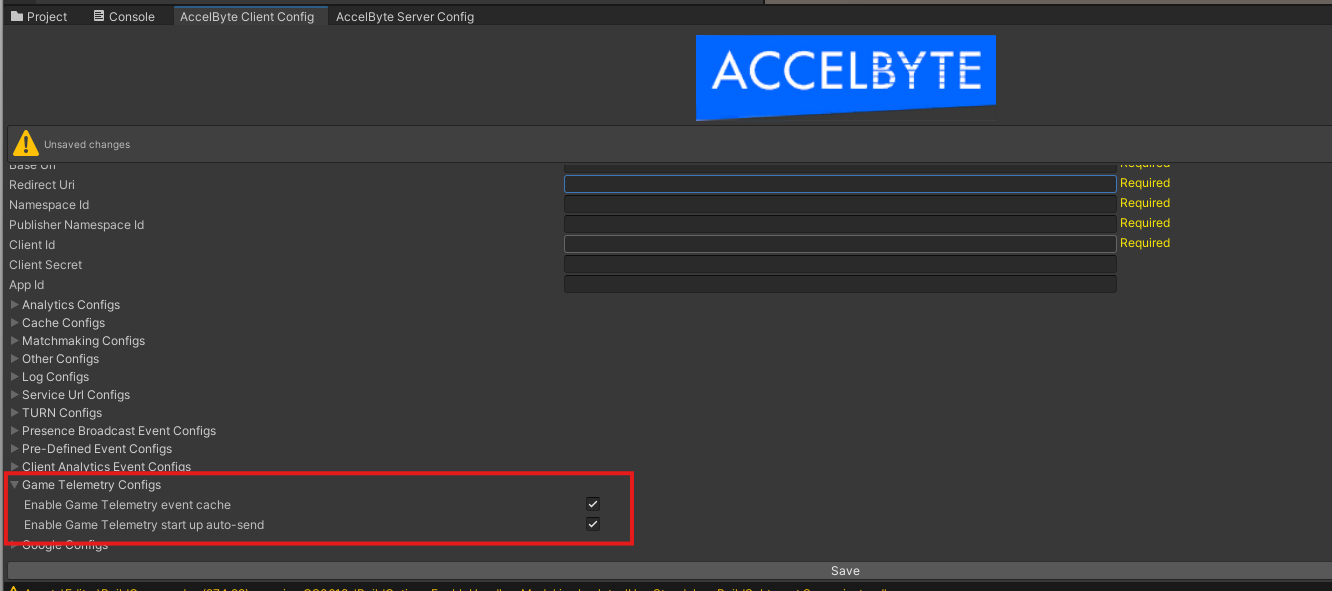
- Enable Game Telemetry event cache: Used to set if the service should start to automatically cache any events when initialized, defaulted to true.
- Enable Game Telemetry start up auto-send: Used to set if the service should automatically retrieve and send cached events (if any) when initialized, defaulted to true. If this is set to false, you must manually send the cache, preferrably during periods when background processing is low.
To manually retrieve and send the cached events, you can use the following function signature
Result sendResult = null;
AccelByteSDK.GetClientRegistry().GetApi().GetGameTelemetry().SendCachedTelemetry(result =>
{
if (result.IsError)
{
// Do something if Send Cached Events has an error
Debug.Log($"Error Send, Error Code: {result.Error.Code} Error Message: {result.Error.Message}");
return;
}
// Do something if Send Cached Events has been successful
});