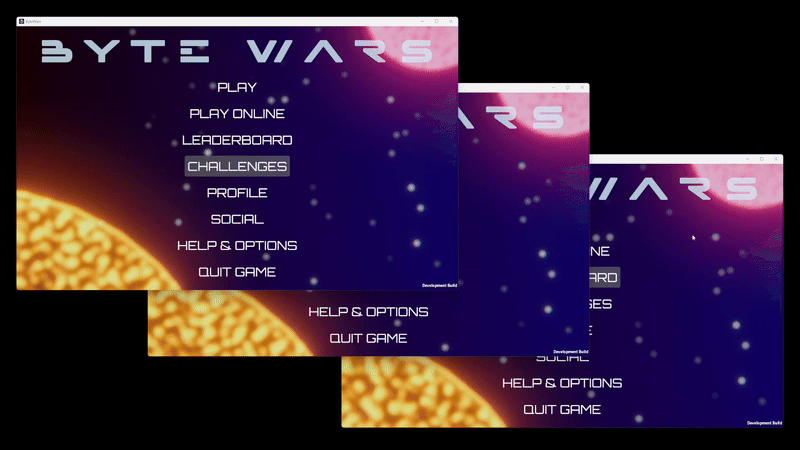Play test - Playing with party - (Unity module)
Playtest
In this playtest, you need to use multiple instances of game clients. Each instance needs to be logged in to different accounts, so you may need to use multiple devices or platforms. In this example, we are using four instances, referred to as Player A, Player B, Player C, and Player D.
Test matchmaking with a party
-
Play the game with multiple instances. Make sure Player A, Player B, Player C, and Player D are logged in using different accounts, and ensure each player is friends with the others.
-
Matchmaking with party only works between parties, so you need to create at least two parties. On Player A, navigate to Social > Party and invite Player B to a party. Do the same on Player C to invite Player D to a party. Refer back to Introduction to Party as needed.
-
On Player B, accept Player A's party invitation. Do the same on Player D to accept Player C's party invitation. Refer back to Introduction to Party as needed.
-
Before starting matchmaking, if the players are on different platform types (e.g., Device ID, Steam, etc.), you need to enable the cross-play matchmaking feature to ensure players are able to matchmake across different platforms. To do this, on each player's game, go to the main menu and navigate to Help & Options > Online Settings > Multiplayer > Cross Play, then enable cross-play matchmaking.
-
Since matchmaking with party can only work between parties, in Byte Wars you can only matchmake using the Team Deathmatch game mode. This is because a party is represented as a team, and in the Team Deathmatch mode, a team can have multiple members. Unlike the Elimination mode, which only allows one member per team.
-
On Player A and Player C, who are the party leaders, start matchmaking by navigating to Play Online > Quick Match > Team Deathmatch and clicking any of the network mode buttons. Ensure that Players A and C select the same network mode. When matchmaking is complete, both parties will join the same game session.
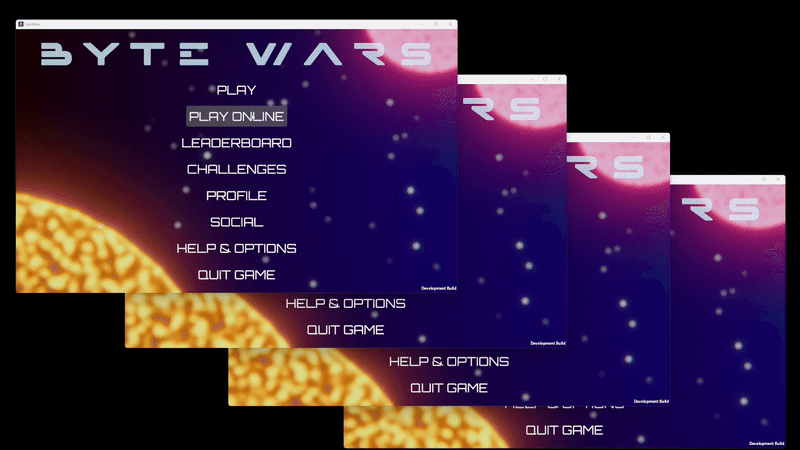
Test creating a match with a party
-
Play the game with multiple instances. Make sure Player A and Player B are logged in using different accounts, and ensure each player is friends with the other.
-
On Player A, navigate to Social > Party and invite Player B to a party. Refer back to Introduction to Party as needed.
-
On Player B, accept Player A's party invitation. Refer back to Introduction to Party as needed.
-
Create a Match Session on Player A by navigating to Play Online > Create Match Session > Elimination and click any of the network mode buttons. When the game session is created, all party members will join the game session.
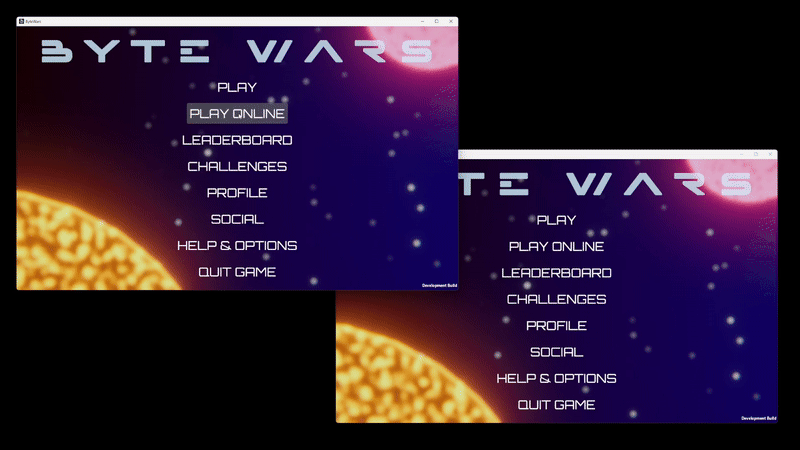
Test joining matches with a party
-
Play the game with multiple instances. Make sure Player A, Player B, and Player C are logged in using different accounts, and ensure each player is friends with the others.
-
On Player A, navigate to Social > Party and invite Player B to a party. Refer back to Introduction to Party as needed.
-
On Player B, accept Player A's party invitation. Refer back to Introduction to Party as needed.
-
Create a Match Session on Player C by navigating to Play Online > Create Match Session > Elimination and click any of the network mode buttons.
-
On Player A, navigate to Play Online > Browse Matches and click Join on Player C's match. Upon completion, both Player A and Player B will join Player C's match.