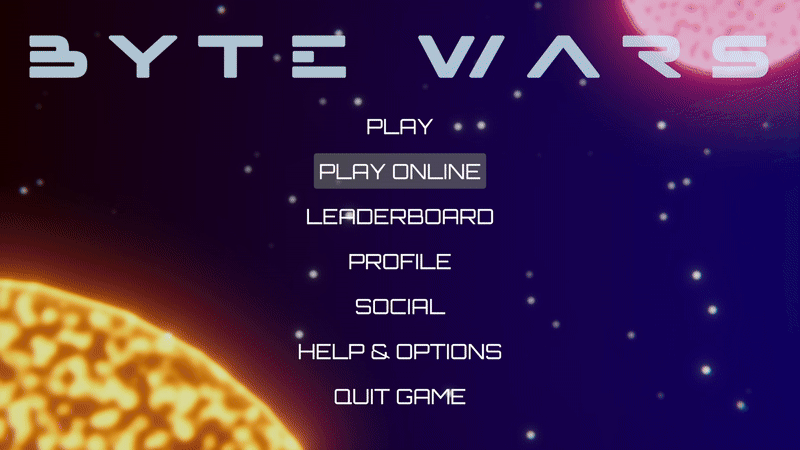Play test - Quick match with dedicated servers - (Unity module)
Test matchmaking using dedicated servers
-
Compile your project and package your game client as executables by going to the toolbar and selecting File > Build Settings, then choosing Windows as the platform. Click the Switch Platform button if you haven't switched the platform yet. Then, click the Build button to build the game client executable.
-
To build and run the dedicated servers, you can follow the previous Dedicated servers with AccelByte Multiplayer Servers (AMS) module. You can do this either by running the local server locally or uploading it to AMS.
-
If you want to use the AMS-hosted dedicated servers, you can skip this step. If you want to test using a local dedicated server, you need to run the game client executable using the launch parameter below to target your local dedicated server. Replace the server name with the one you configured on your AMS Simulator.
ByteWars.exe -localserver <your_server_name> -
Once the game client runs, log in and then navigate to Play Online > Quick Play, select any game mode, and click on the Dedicated Server button to start matchmaking.
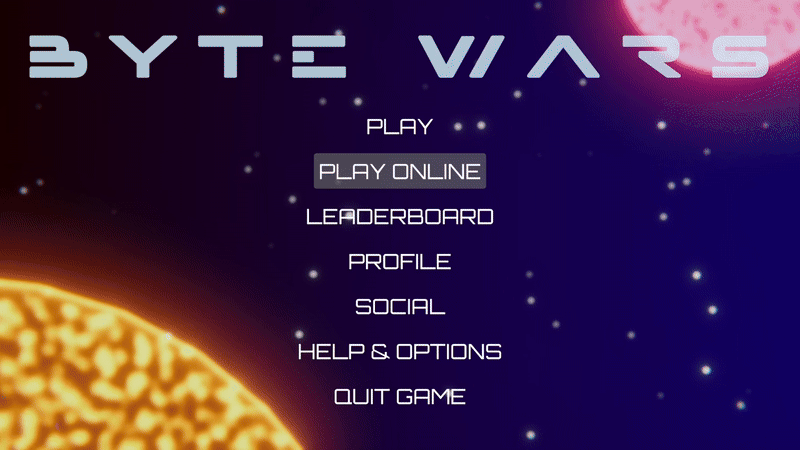
-
You can also test the cancel matchmaking feature by clicking the Cancel button.