Play test - Quick match with dedicated server - (Unreal Engine module)
Test matchmaking with a dedicated server
To test the work done in this module, you can either use a local or cloud dedicated server, which you learned how to do in the Dedicated server with AccelByte Multiplayer Servers (AMS) module:
Test with a local server
-
Compile your project and open it in the Unreal Engine Editor.
-
Build your game client and dedicated server as executables. Then, add the command below as a launch parameter when you start your game client and dedicated server.
-
Running game client using a local dedicated server. This will also launch your game in a windowed mode in 720p resolution.
-game -log -WINDOWED -ResX=1280 -ResY=720 -ServerName=<your-server-name> -
Running a local dedicated server.
-server -log -ServerName=<your-server-name>
-
-
Test the matchmaking dedicated server implementation by following these scenarios:
-
Start Matchmaking: Navigate to the Quick Play menu and start matchmaking with a dedicated server using the Elimination game mode. If successful, you will see the following screen and the log:
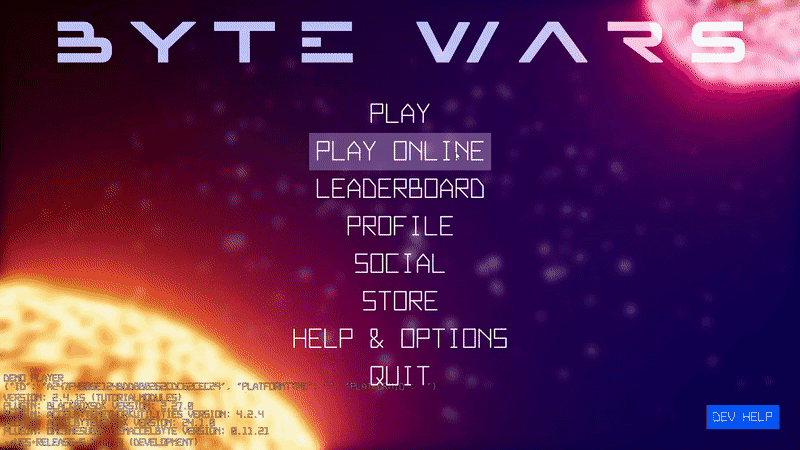
LogMatchmakingDS: UMatchmakingDSOnlineSession_Starter::OnStartMatchmakingComplete succeeded: TRUE
LogMatchmakingDS: UMatchmakingDSOnlineSession_Starter::OnMatchmakingComplete succeeded: TRUE -
Cancel Matchmaking: Navigate to the Quick Play menu and start matchmaking with a dedicated server using the Elimination game mode and then cancel the matchmaking. If successful, you will see the following screen and the log:
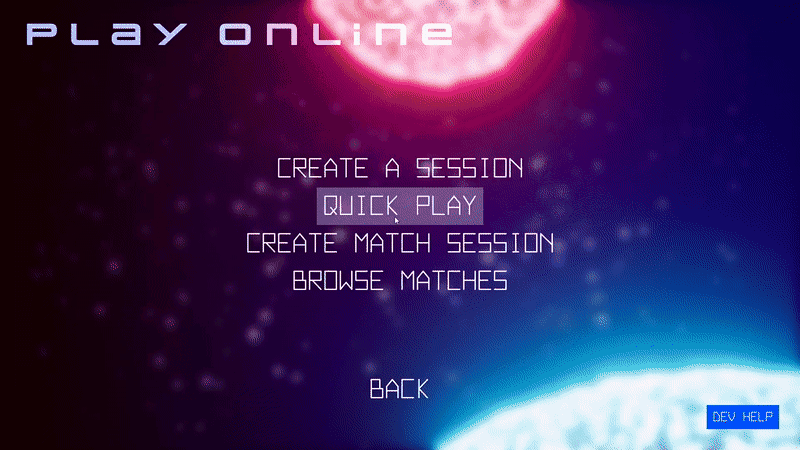
LogMatchmakingDS: UMatchmakingDSOnlineSession_Starter::OnCancelMatchmakingComplete succeeded: TRUE
-