プレイテスト - 専用サーバーの参加可能なセッションを閲覧する - (Unity モジュール)
Last updated on November 25, 2024
Test browsing match sessions
To test the Browse Match functionality, you need two clients. The first client will create a profile, and the second will browse for matches. You will run the test in the Unity Editor.
-
Create a new folder for your second client in the same parent folder as your project. For example:
- Main project folder: D:\game\accelbyte-unity-bytewars-game
- Server folder: D:\game\accelbyte-unity-bytewars-game-second
-
Link the source (main project) folder to the target folder:
main projectD:\game\accelbyte-unity-bytewars-game\Assets
D:\game\accelbyte-unity-bytewars-game\local-packages
D:\game\accelbyte-unity-bytewars-game\Packages
D:\game\accelbyte-unity-bytewars-game\ProjectSettingssecond projectD:\game\accelbyte-unity-bytewars-game-second\Assets
D:\game\accelbyte-unity-bytewars-game-second\local-packages
D:\game\accelbyte-unity-bytewars-game-second\Packages
D:\game\accelbyte-unity-bytewars-game-second\ProjectSettingsIf you are using Windows, you can do this automatically by running
Assets/create-linked-project.batand provide the secondary linked project root folder. -
Open both project folders in Unity Hub. Now, with two Unity Editors open, play both projects, ensuring you log in using different accounts.
-
Play test the match session creation implementation by following these scenarios:
- Dedicated server
- Peer-to-peer
- Create session: Navigate to Play Online > Create Match Session and create a session with a dedicated server using the Elimination game mode.
- Browse session: Create a match session with one game client and start a new game client with a different account. Navigate to Play Online > Browse Matches and join the session that you created with the other client. If it is successful, you will see the following screen and the log in the second game client:
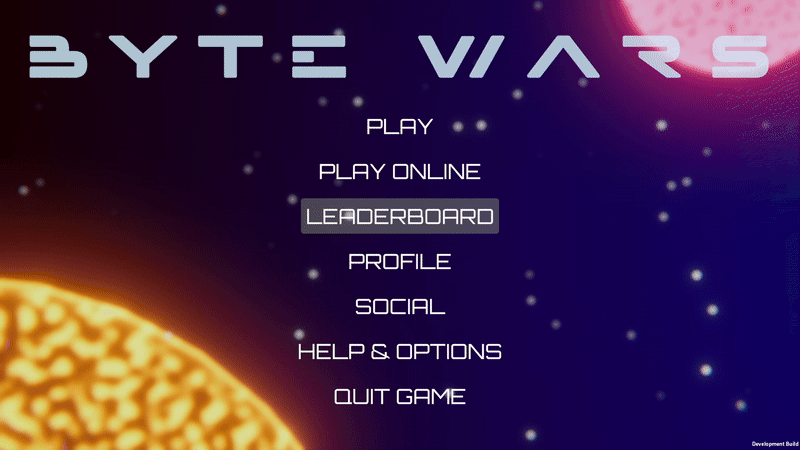

[MatchSessionWrapper.cs] [OnBrowseMatchSessionComplete] [Log] [85] - Success getting match sessions- Create session: Navigate to Play Online > Create Match Session and create a session with a peer-to-peer network using the Elimination game mode.
- Browse session: Create a match session with one game client and start a new game client with a different account. Navigate to Play Online > Browse Matches and join the session that you created with the other client. If it is successful, you will see the following screen and the log in the second game client:
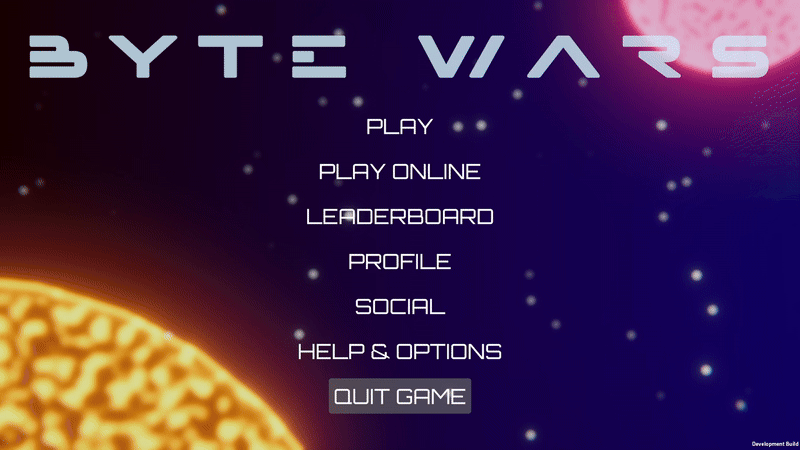
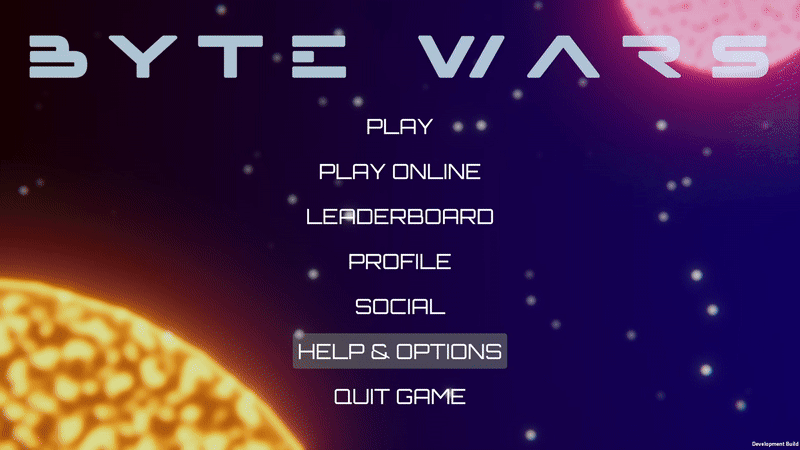
[MatchSessionWrapper.cs] [OnBrowseMatchSessionComplete] [Log] [85] - Success getting match sessions