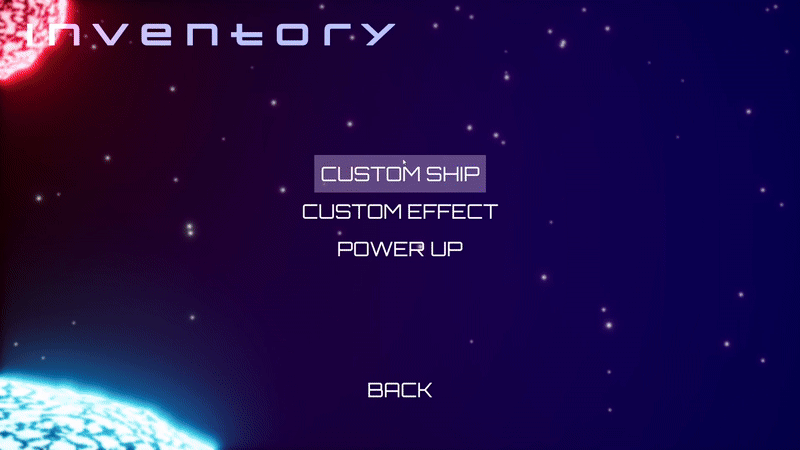Play test - Entitlements Essentials - (Unreal Engine module)
Last updated on December 17, 2025
View and consume entitlements
注記
If you don’t own any items, you can purchase them by following the Store Item Purchase module's play test section.
-
Compile the project and open it in the Unreal Editor. Then, play the game.
-
From the main menu, navigate to Store > Inventory, then select one of the inventory customization types. You will see all of the items owned by the player. In this menu, you can equip or unequip items.
-
Once done, return to the main menu and play the game either in single-player mode or online multiplayer. During gameplay, you will see your equipped customizations applied. To use a power-up, press E on your keyboard. You will see the power-up count decrease on the HUD panel as it is consumed.