Add challenge menu - Challenge - (Unreal Engine module)
What's on the menu
In this tutorial, you will learn how to prepare widgets that are used to display challenges. The widgets are available in the Resources section and consist of the following files:
-
ChallengePeriodWidget_Starter: A C++ widget class for displaying challenge period selections.- Header file:
/Source/AccelByteWars/TutorialModules/Engagement/ChallengeEssentials/UI/ChallengePeriodWidget_Starter.h - CPP file:
/Source/AccelByteWars/TutorialModules/Engagement/ChallengeEssentials/UI/ChallengePeriodWidget_Starter.cpp - Blueprint widget:
/Content/TutorialModules/Engagement/ChallengeEssentials/UI/W_Challenge_StarterPeriod_Starter.uasset
- Header file:
-
ChallengeWidget_Starter: A C++ widget class for displaying a list of challenge goals.- Header file:
/Source/AccelByteWars/TutorialModules/Engagement/ChallengeEssentials/UI/ChallengeWidget_Starter.h - CPP file:
/Source/AccelByteWars/TutorialModules/Engagement/ChallengeEssentials/UI/ChallengeWidget_Starter.cpp - Blueprint widget:
/Content/TutorialModules/Engagement/ChallengeEssentials/UI/W_Challenge_Starter.uasset
- Header file:
-
ChallengeWidgetEntry_Starter: A C++ widget entry class for displaying an individual challenge goal and its rewards.- Header file:
/Source/AccelByteWars/TutorialModules/Engagement/ChallengeEssentials/UI/ChallengeWidgetEntry_Starter.h - CPP file:
/Source/AccelByteWars/TutorialModules/Engagement/ChallengeEssentials/UI/ChallengeWidgetEntry_Starter.cpp - Blueprint widget:
/Content/TutorialModules/Engagement/ChallengeEssentials/UI/W_ChallengeEntry_Starter.uasset
- Header file:
-
ChallengeGoalRewardWidgetEntry: A C++ widget entry class for displaying a reward for an individual challenge goal.- Header file:
/Source/AccelByteWars/TutorialModules/Engagement/ChallengeEssentials/UI/ChallengeGoalRewardWidgetEntry.h - CPP file:
/Source/AccelByteWars/TutorialModules/Engagement/ChallengeEssentials/UI/ChallengeGoalRewardWidgetEntry.cpp - Blueprint widget:
/Content/TutorialModules/Engagement/ChallengeEssentials/UI/W_Challenge_StarterGoalRewardEntry.uasset
- Header file:
Take a look at more details on how these widgets are constructed.
Challenge period widget
Below is a preview of the W_Challenge_StarterPeriod_Starter Blueprint widget. This widget displays buttons that allow the player to select a challenge period in Byte Wars: All Time, Daily, and Weekly. When one of these buttons is clicked, it redirects to the challenge widget to display the corresponding list of goals.
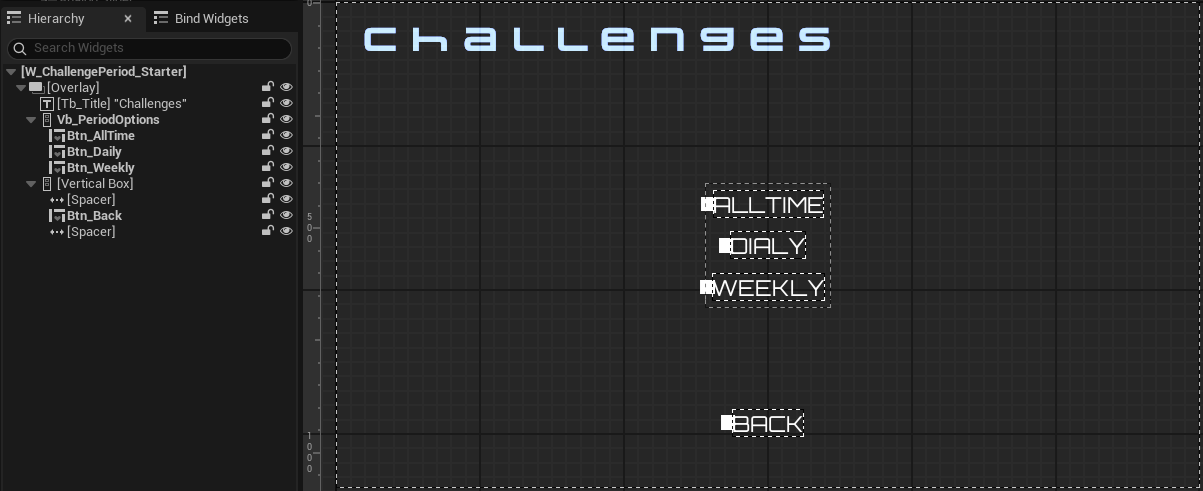
The buttons shown above are declared in the header file of the ChallengePeriodWidget_Starter class.
protected:
// ...
UPROPERTY(BlueprintReadOnly, meta = (BindWidgetOptional, BlueprintProtected = true, AllowPrivateAccess = true))
UCommonButtonBase* Btn_Alltime;
UPROPERTY(BlueprintReadOnly, meta = (BindWidgetOptional, BlueprintProtected = true, AllowPrivateAccess = true))
UCommonButtonBase* Btn_Daily;
UPROPERTY(BlueprintReadOnly, meta = (BindWidgetOptional, BlueprintProtected = true, AllowPrivateAccess = true))
UCommonButtonBase* Btn_Weekly;
Challenge widget
Below is a preview of the W_Challenge_Starter Blueprint widget. This widget displays a list of challenge goals based on the period selected from the W_Challenge_StarterPeriod_Starter widget. Each challenge goal entry is displayed using the W_ChallengeEntry_Starter widget.
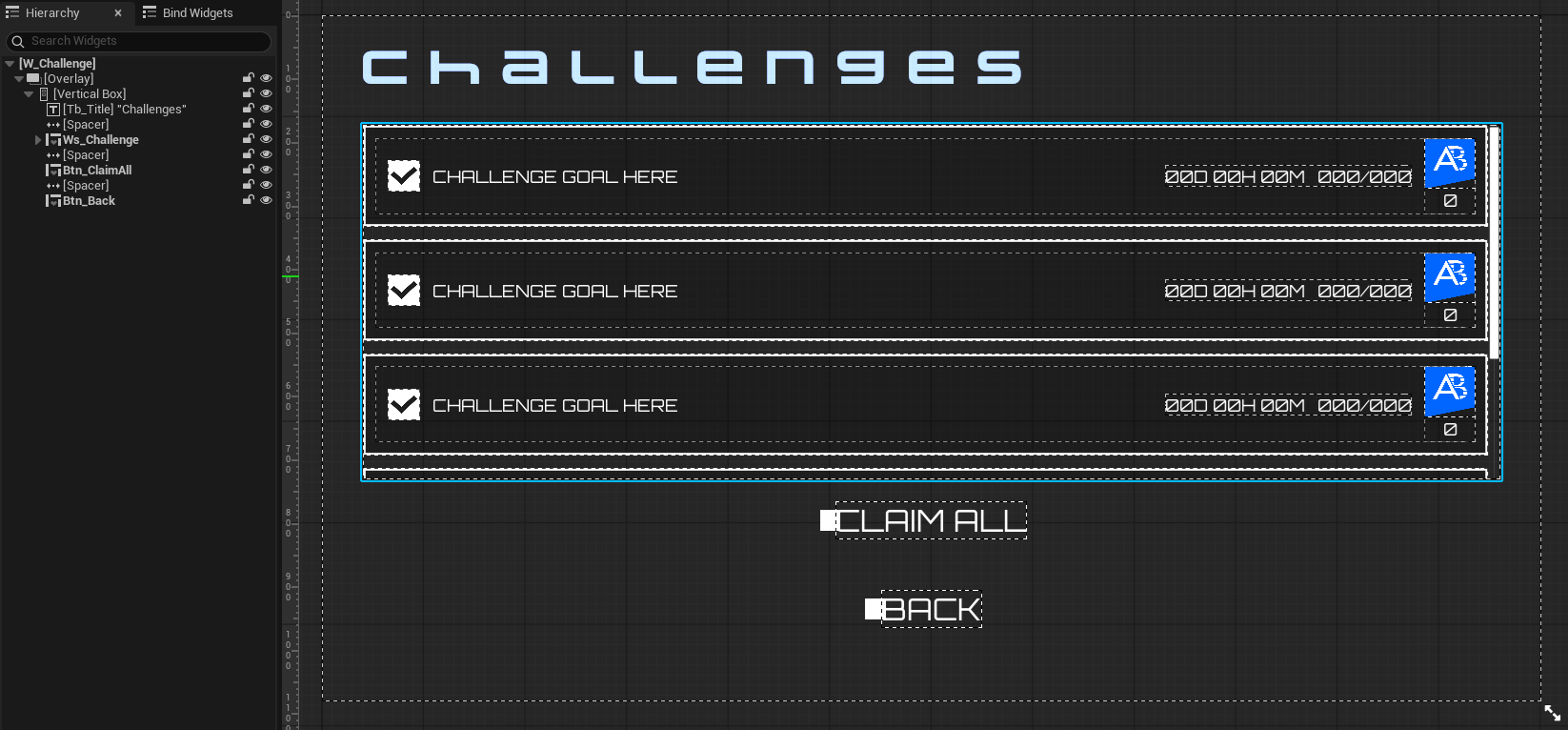
The UI components shown above are declared in the header file of the ChallengeWidget_Starter class.
protected:
// ...
UPROPERTY(BlueprintReadOnly, meta = (BindWidgetOptional, BlueprintProtected = true, AllowPrivateAccess = true))
UAccelByteWarsWidgetSwitcher* Ws_Challenge;
UPROPERTY(BlueprintReadOnly, meta = (BindWidgetOptional, BlueprintProtected = true, AllowPrivateAccess = true))
UListView* Lv_Challenge;
UPROPERTY(BlueprintReadOnly, meta = (BindWidgetOptional, BlueprintProtected = true, AllowPrivateAccess = true))
UTextBlock* Tb_Title;
UPROPERTY(BlueprintReadOnly, meta = (BindWidgetOptional, BlueprintProtected = true, AllowPrivateAccess = true))
UCommonButtonBase* Btn_ClaimAll;
The selected challenge period from the W_Challenge_StarterPeriod_Starter widget is cached in this local variable.
public:
EAccelByteModelsChallengeRotation Period = EAccelByteModelsChallengeRotation::NONE;
Challenge entry widget
Below is a preview of the W_ChallengeEntry_Starter Blueprint widget. This widget displays individual challenge goal information, such as the goal name, progress, remaining time, rewards, and a claim button.
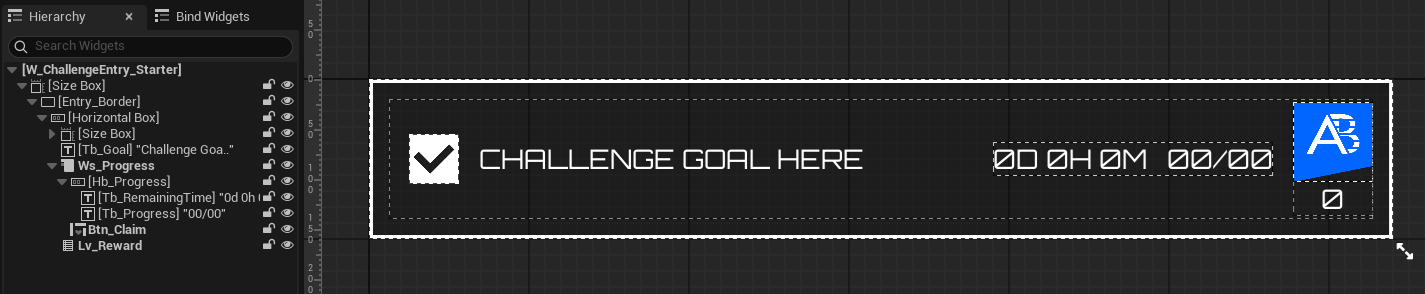
The components above are declared in the header file of the ChallengeWidgetEntry_Starter class. If the challenge goal is completed, the Ws_Progress component switches the entry to show the claim button. Otherwise, it displays the progress and remaining time. The goal rewards are displayed by the W_Challenge_StarterGoalRewardEntry widget, which is listed by the Lv_Rewards component.
protected:
// ...
UPROPERTY(BlueprintReadOnly, meta = (BindWidgetOptional, BlueprintProtected = true, AllowPrivateAccess = true))
UCheckBox* Cb_ChallengeStatus;
UPROPERTY(BlueprintReadOnly, meta = (BindWidgetOptional, BlueprintProtected = true, AllowPrivateAccess = true))
UTextBlock* Tb_Goal;
UPROPERTY(BlueprintReadOnly, meta = (BindWidgetOptional, BlueprintProtected = true, AllowPrivateAccess = true))
UTextBlock* Tb_RemainingTime;
UPROPERTY(BlueprintReadOnly, meta = (BindWidgetOptional, BlueprintProtected = true, AllowPrivateAccess = true))
UTextBlock* Tb_Progress;
UPROPERTY(BlueprintReadOnly, meta = (BindWidgetOptional, BlueprintProtected = true, AllowPrivateAccess = true))
UHorizontalBox* Hb_Progress;
UPROPERTY(BlueprintReadOnly, meta = (BindWidgetOptional, BlueprintProtected = true, AllowPrivateAccess = true))
UAccelByteWarsButtonBase* Btn_Claim;
UPROPERTY(BlueprintReadOnly, meta = (BindWidgetOptional, BlueprintProtected = true, AllowPrivateAccess = true))
UWidgetSwitcher* Ws_Progress;
UPROPERTY(BlueprintReadOnly, meta = (BindWidgetOptional, BlueprintProtected = true, AllowPrivateAccess = true))
UDynamicEntryBox* Deb_Reward;
Challenge goal reward entry widget
Below is a preview of the W_Challenge_StarterGoalRewardEntry Blueprint widget. This widget displays individual challenge goal reward information, such as the quantity and the icon.
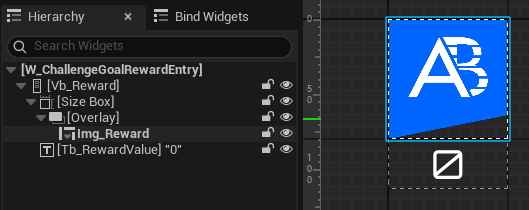
The components shown above are declared in the header file of the ChallengeGoalRewardWidgetEntry class.
protected:
UPROPERTY(BlueprintReadOnly, meta = (BindWidgetOptional, BlueprintProtected = true, AllowPrivateAccess = true))
UTextBlock* Tb_RewardValue;
UPROPERTY(BlueprintReadOnly, meta = (BindWidgetOptional, BlueprintProtected = true, AllowPrivateAccess = true))
UAccelByteWarsAsyncImageWidget* Img_Reward;
Ready the UI
In this section, you will learn how to prepare the widgets.
-
Open the
ChallengeWidget_Starterclass header file and declare the function below.protected:
// ...
void UpdateClaimAllButton();protected:
// ...
void OnClaimAllButtonClicked(); -
Open the CPP file of the
ChallengeWidget_Starterclass and implement theUpdateClaimAllButton()function. This function toggles the "Claim All" button based on whether there are any claimable rewards.void UChallengeWidget_Starter::UpdateClaimAllButton()
{
// Collect all claimable reward IDs.
AllClaimableRewardIds.Empty();
for (const UObject* Item : Lv_Challenge->GetListItems())
{
if (const UChallengeGoalData* GoalData = Cast<UChallengeGoalData>(Item))
{
TArray<FString> GoalRewardIds;
Algo::Transform(GoalData->Progress.ToClaimRewards, GoalRewardIds,
[](const FAccelByteModelsChallengeClaimableUserReward& Reward) { return Reward.Id; });
AllClaimableRewardIds.Append(GoalRewardIds);
}
}
// Toggle claim all button based on claimable reward availability.
Btn_ClaimAll->SetIsEnabled(!AllClaimableRewardIds.IsEmpty());
} -
Still in the same file, define the
OnClaimAllButtonClicked()function. You'll use this function to send a request to claim all challenge rewards. For now, add the code below as a placeholder.void UChallengeWidget_Starter::OnClaimAllButtonClicked()
{
Btn_ClaimAll->SetIsEnabled(false);
if (AllClaimableRewardIds.IsEmpty())
{
return;
}
// ...
} -
Go back to the
ChallengeWidget_Starterclass header file and declare the function below.protected:
// ...
void OnClaimAllButtonClicked(); -
Open the CPP file of the
ChallengeWidget_Starterclass and implement theGetChallengeGoalList()function. You will use this function to query the list of challenge goals and display them in a later section of the tutorial. For now, add the code below to show a loading state.void UChallengeWidget_Starter::GetChallengeGoalList()
{
// ...
Ws_Challenge->SetWidgetState(EAccelByteWarsWidgetSwitcherState::Loading);
Lv_Challenge->ClearListItems();
// ...
} -
Next, replace the pre-defined
NativeOnActivated()function with the code below. This code calls theGetChallengeGoalList()function you created earlier and sets the widget title text based on the challenge period selected from theW_Challenge_StarterPeriod_Starterwidget.void UChallengeWidget_Starter::NativeOnActivated()
{
Super::NativeOnActivated();
// Set widget title based on the challenge type.
FString PeriodStr = FAccelByteUtilities::GetUEnumValueAsString(Period).ToLower();
if (!PeriodStr.IsEmpty())
{
PeriodStr[0] = FChar::ToUpper(PeriodStr[0]);
}
Tb_Title->SetText(
Period == EAccelByteModelsChallengeRotation::NONE ?
ALLTIME_CHALLENGE_TITLE_LABEL :
FText::Format(PERIODIC_CHALLENGE_TITLE_LABEL, FText::FromString(PeriodStr)));
// Bind button events.
Btn_ClaimAll->SetIsEnabled(false);
Btn_ClaimAll->OnClicked().AddUObject(this, &ThisClass::OnClaimAllButtonClicked);
Btn_Back->OnClicked().AddUObject(this, &ThisClass::DeactivateWidget);
// Bind the event to update the claim all button state when an individual challenge reward is claimed.
OnIndividualChallengeRewardsClaimed.BindWeakLambda(this,
[this](bool bWasSuccessful, const FString& ErrorMessage)
{
if (bWasSuccessful)
{
UpdateClaimAllButton();
}
});
// Reset list.
Ws_Challenge->SetWidgetState(EAccelByteWarsWidgetSwitcherState::Empty, true);
Lv_Challenge->ClearListItems();
GetChallengeGoalList();
} -
Build your project and open it in the Unreal Engine Editor. In the Editor, go to
/Content/TutorialModules/Engagement/ChallengeEssentials/. You will find a data asset calledDA_ChallengeEssentials. Open it and enableIs Starter Mode Active. Then, save the data asset. This will activate the widgets, allowing you to navigate through them when you play the game. -
Play the game in the Editor, log in, and you will be able to navigate from the main menu to Challenges and select the challenge period to open the challenge list. You will see the challenge menu is in the loading state. Later, you will change this behavior to actually load the challenge goal list.
Resources
-
The files used in this tutorial section are available in the Unreal Byte Wars GitHub repository.
- AccelByteWars/Content/TutorialModules/Engagement/ChallengeEssentials/UI/W_Challenge_StarterPeriod_Starter.uasset
- AccelByteWars/Source/AccelByteWars/TutorialModules/Engagement/ChallengeEssentials/UI/ChallengePeriodWidget_Starter.h
- AccelByteWars/Source/AccelByteWars/TutorialModules/Engagement/ChallengeEssentials/UI/ChallengePeriodWidget_Starter.cpp
- AccelByteWars/Content/TutorialModules/Engagement/ChallengeEssentials/UI/W_Challenge_Starter.uasset
- AccelByteWars/Source/AccelByteWars/TutorialModules/Engagement/ChallengeEssentials/UI/ChallengeWidget_Starter.h
- AccelByteWars/Source/AccelByteWars/TutorialModules/Engagement/ChallengeEssentials/UI/ChallengeWidget_Starter.cpp
- AccelByteWars/Content/TutorialModules/Engagement/ChallengeEssentials/UI/W_ChallengeEntry_Starter.uasset
- AccelByteWars/Source/AccelByteWars/TutorialModules/Engagement/ChallengeEssentials/UI/ChallengeWidgetEntry_Starter.h
- AccelByteWars/Source/AccelByteWars/TutorialModules/Engagement/ChallengeEssentials/UI/ChallengeWidgetEntry_Starter.cpp
- AccelByteWars/Content/TutorialModules/Engagement/ChallengeEssentials/UI/W_Challenge_StarterGoalRewardEntry.uasset
- AccelByteWars/Source/AccelByteWars/TutorialModules/Engagement/ChallengeEssentials/UI/ChallengeGoalRewardWidgetEntry.h
- AccelByteWars/Source/AccelByteWars/TutorialModules/Engagement/ChallengeEssentials/UI/ChallengeGoalRewardWidgetEntry.cpp