Managing Content History from Admin Portal
Overview
The AccelByte Gaming Service (AGS) User Generated Content (UGC) service allows you to restore content to the previous version from the AGS Admin Portal. Restoring content is crucial for preserving players' creative work and to safeguard their investments in time, resources and creativity they have spent.
In this guide, you will learn how to restore content data from the Admin Portal.
Goals
This guide will show:
- how to view content history
- how to restore content to the previous version
Prerequisites
You must have:
- access to the Admin Portal
- access to AccelByte User Generated Content (UGC) API documentation
View content history
You can see the list of available content history from the Admin Portal by following the steps below:
-
On the Admin Portal sidebar, go to Engagement > UGC > Lookup UGC.
-
On the Lookup UGC page, find and open the content you want to update. Click on the View option next to it to open its details page. If you can't find the content you're looking for, use the Search and Filtering options for more precise results.
- You can search for content with Content Name, Type, Sub Type, Tags, Share Code, Content ID or User ID.
- You can filter the content by displaying only Community Content, Official Content or All Content.
-
On the content's details page, click Content History. A list of the previous content versions is displayed.
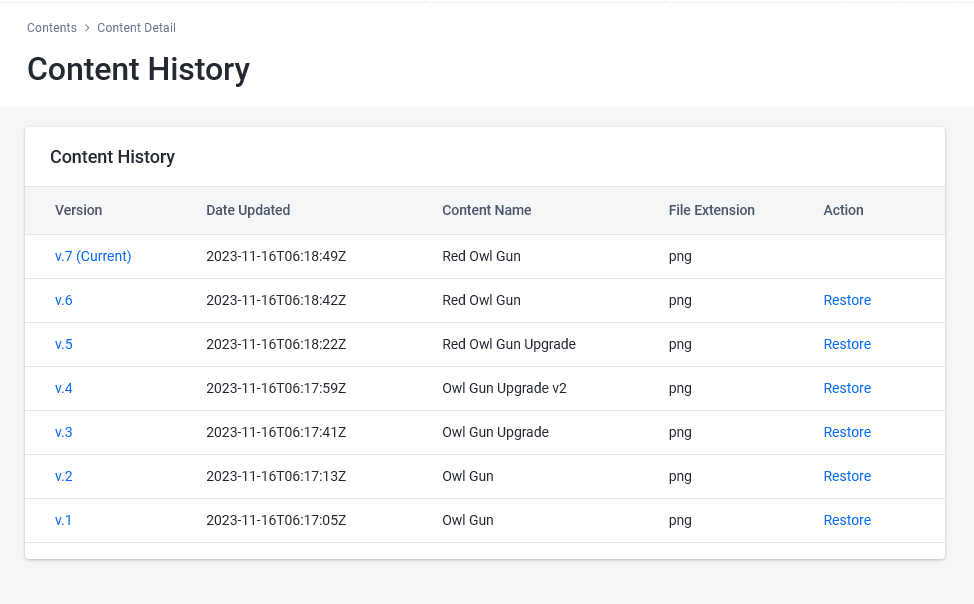
Restore content to previous version
You can restore the specific content version to the previous version from the Admin Portal by following the steps below:
-
Search the content you want to restore and go to its content history list.
-
In the Content History list, select the version you want to restore from the list by clicking Restore under Action. A confirmation window is displayed.
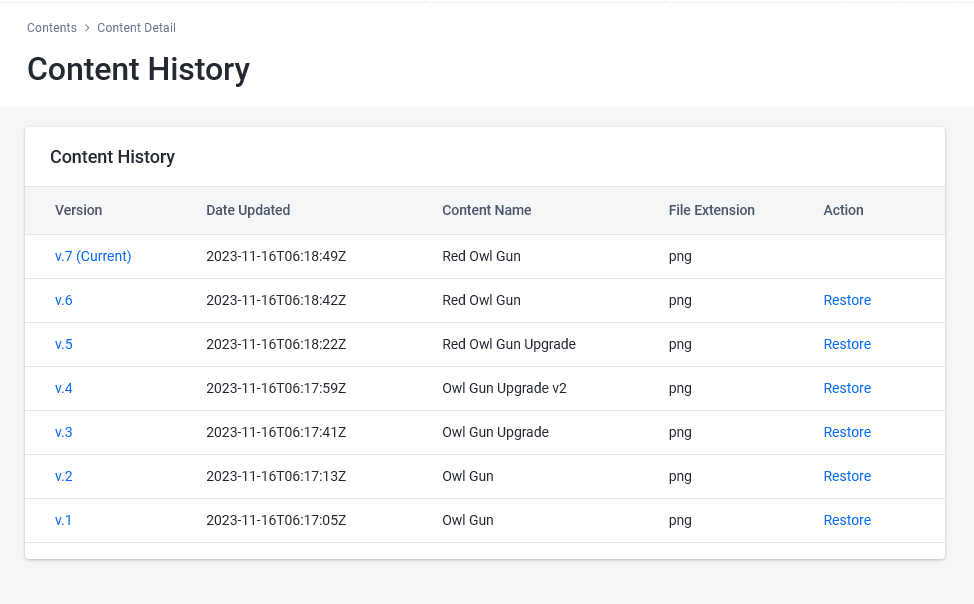
-
Click Restore to continue.
Your content version is now updated to the previous version.