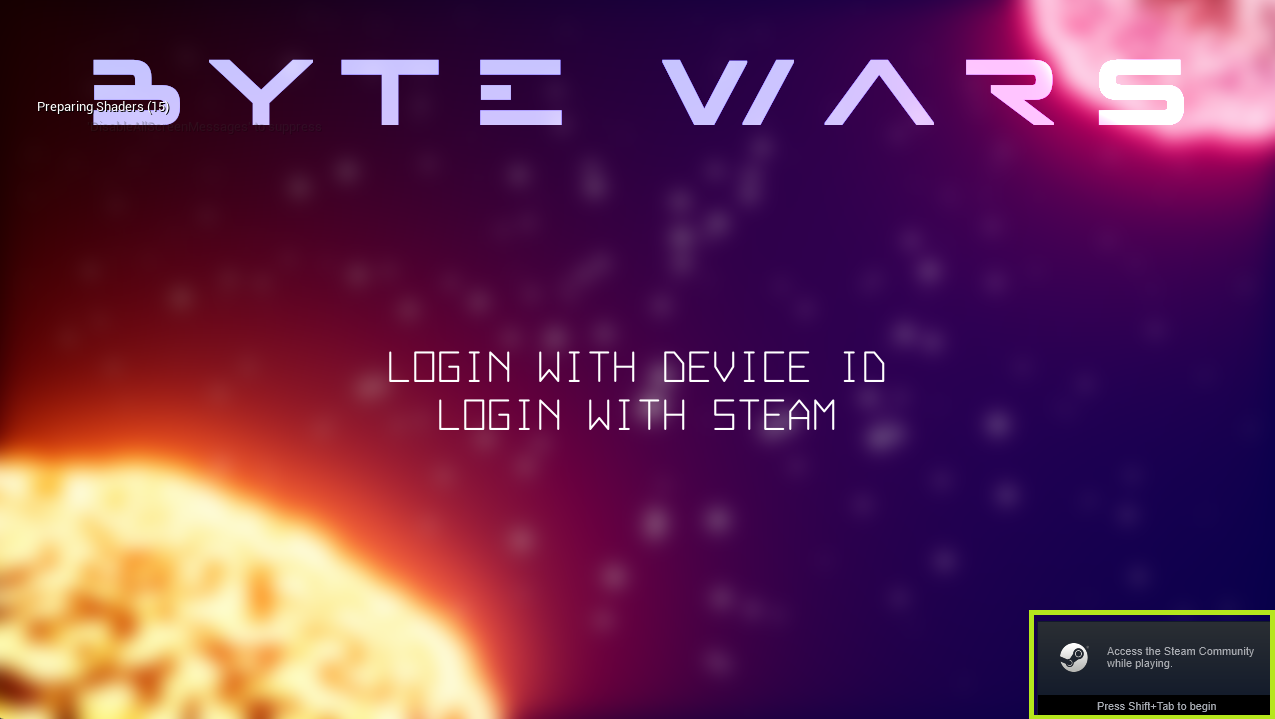Steam ログイン方法を設定する - Steam でログインする - (Unreal Engine モジュール)
Set up Steam login method in the AGS Admin Portal
In this tutorial, you will learn how to enable Steam login method in the AccelByte Gaming Services (AGS) Admin Portal.
Log in to the AGS Admin Portal and go to your game namespace dashboard.
On the sidebar menu, select Game Setup > 3rd Party Configuration > Auth & Account Linking. Click the Add New button at the top right of the page.
Choose Steam SDK and fill in the required fields:
- App ID: Your game's App ID from the Steam partner dashboard (see Applications from Steam).
- Steam Web API Key: The Web API Key acquired from Steam (see Steam Web API Documentation).
- Redirect URI: Enter
http://127.0.0.1.
After applying the changes, you will see Steam SDK in the list of login methods. Ensure that its Status is set to Active.
Configure Steam OSS
To use Steam as single platform authentication, you need to configure Steam Online Subsystem (OSS) in the project.
Open the
AccelByteWars.uprojectfile and ensure that theOnlineSubsystemSteamplugin is enabled:{
...
"Plugins": [
...
{
"Name": "OnlineSubsystemSteam",
"Enabled": true
}
]
}Head to the
/Config/DefaultEngine.inifile and look for the[OnlineSubsystemSteam]section. Ensure that thebEnabledflag is set totrueand theSteamDevAppIdis set to your Steam App ID:[OnlineSubsystemSteam]
bEnabled=true
SteamDevAppId="<replace-with-your-Steam-App-ID>"
bUseSteamNetworking=falseSet the value of
NativePlatformServiceasSteamunder the[OnlineSubsystem]section in the/Config/DefaultEngine.inifile:[OnlineSubsystem]
NativePlatformService=SteamBuild and open the project in Unreal Editor.
importantSteam OSS is not available in PIE (Play In Editor) mode. You need to run the game in Standalone Game mode to test the Steam login method.
To test the Steam login method, ensure that Steam is running and you are logged in. Then, select Standalone Game from the Play dropdown menu in Unreal Editor.
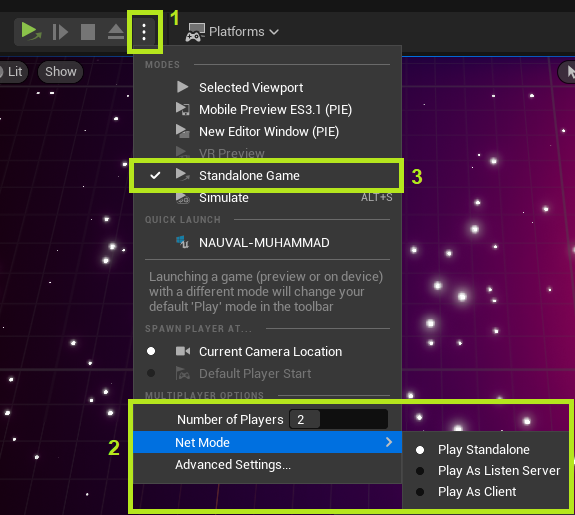
When the game starts, you will see the Steam notification appear at the bottom right of the screen. This indicates that you have successfully configured the Steam login method.