プレイテスト - フレンドを追加する - (Unreal Engine モジュール)
To test this feature, you will need to log in as two users to be able to send friend requests to yourself on different clients. Repeat the steps you did for the playtest for the Search for Player module to do that. This tutorial refers to the user sending the invite as inviter, and the user that being sent an invite as invitee.
Test canceling friend request
-
Compile the project and open it in the Unreal Editor.
-
Play two game instances in the Editor. Log in as the invitee, navigate to Social > Sent Friend Requests, and press the Cancel button.
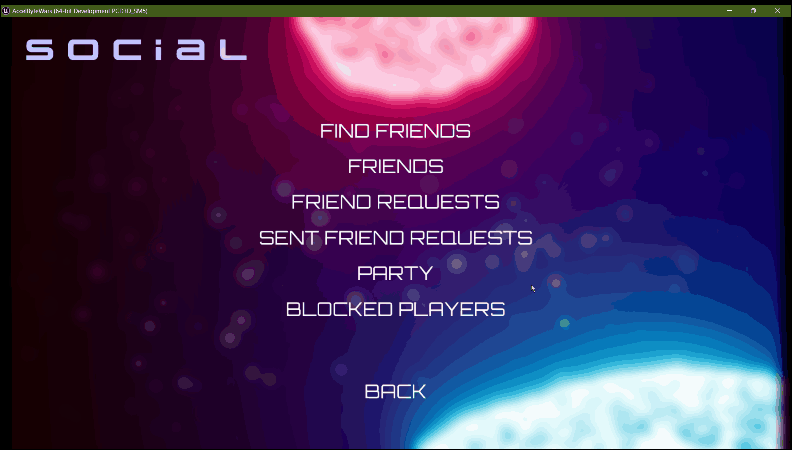
If successful, you will see the following log.
LogFriendsEssentials: Warning: Success to cancel a friend request.
Test rejecting friend request
-
Login as the invitee, navigate to Social > Friend Requests, and click the Reject button.
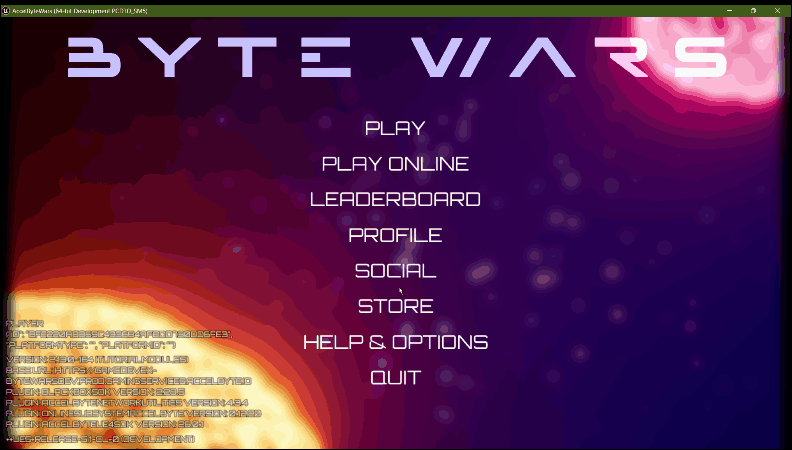
If successful, you will see the following log:
LogFriendsEssentials: Warning: Success to reject a friend request.
Test accepting friend request
-
Login as the invitee, navigate to Social > Friend Requests, and click the Accept button.
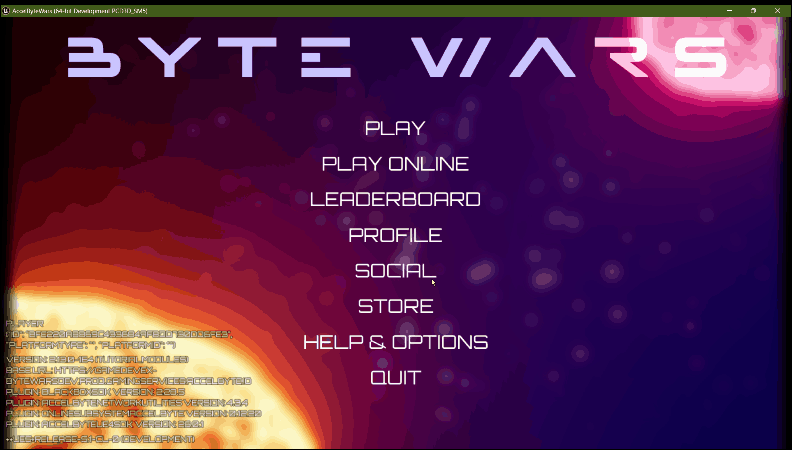
If successful, you will see the following log:
LogFriendsEssentials: Warning: Success to accept a friend request.