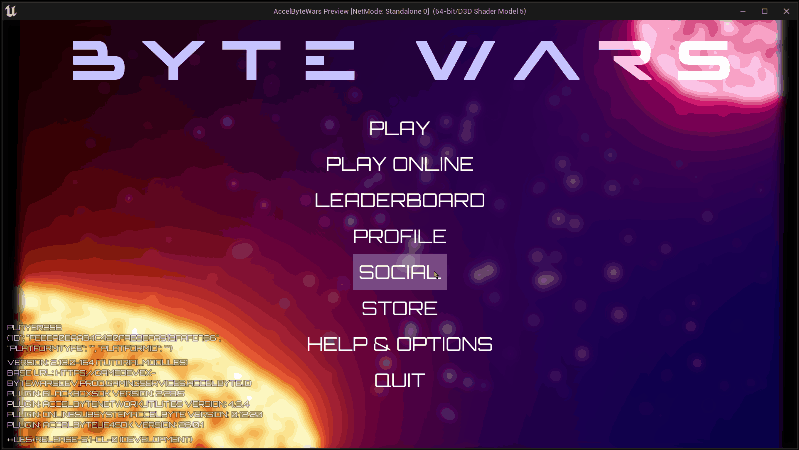プレイテスト - フレンドリスト - (Unreal Engine モジュール)
Last updated on March 24, 2025
To test this feature, you will need to log in as two users to be able to send friend requests to yourself on different clients. Repeat the steps you did for the playtest for the Search for Player module to do that.
Test viewing a friend list
- Play the game in the editor with two clients.
- Use one client to send a friend request to the other, and accept it on the receiving client.
- After the two clients are friends, navigate to Social > Friends and you should see the friend list if the integration was successful. You should also be able to click each user entry to view more details about them.