プレイテスト - フレンドを管理する - (Unreal Engine モジュール)
To test this feature, you will need to log in as a user that has at least one friend on the friend list. Repeat the steps you did for the playtests for the Search for Player and Add Friend modules as needed to ensure your test clients have friends on their list.
Test unfriending
-
Compile the project and play the game in the editor.
-
Log in as any user that has at least one friend, navigate to Social > Friends, and click one of the entries in the list.
-
Click Unfriend. If successful, your project will look like the image below with the following log:
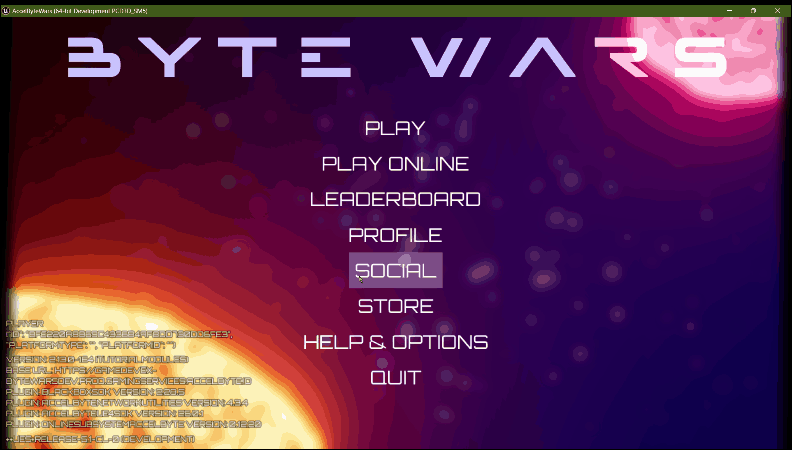
LogFriendsEssentials: Warning: Success to unfriend a friend.
Test blocking
-
Compile the project and play the game in the editor.
-
Log in as any user that has at least one friend, navigate to Social > Friends, and click one of the entries in the list.
-
Click Block Player. If successful, your project will look like the image below with the following log:
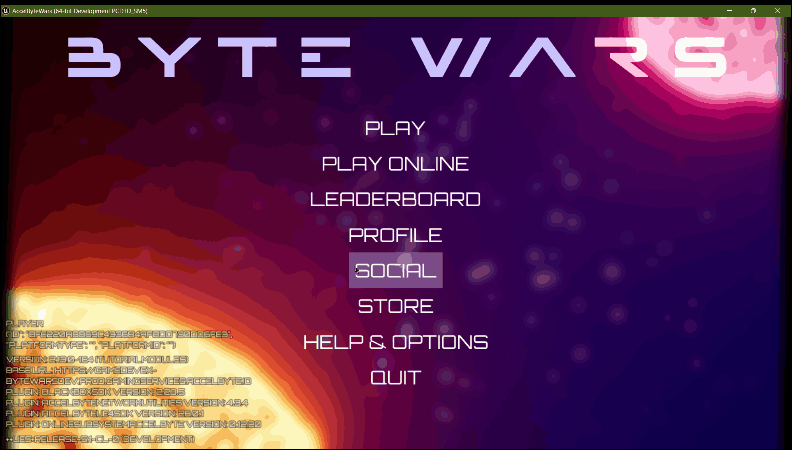
LogFriendsEssentials: Warning: Success to block a player.
Test to Unblock a Player
- Compile the project and play the game in the editor.
- Log in as any user that has at least one friend, navigate to Social > Friends > Blocked Players.
- Click Unblock on an available entry in the list. If successful, your project will look like the image below with the following log:
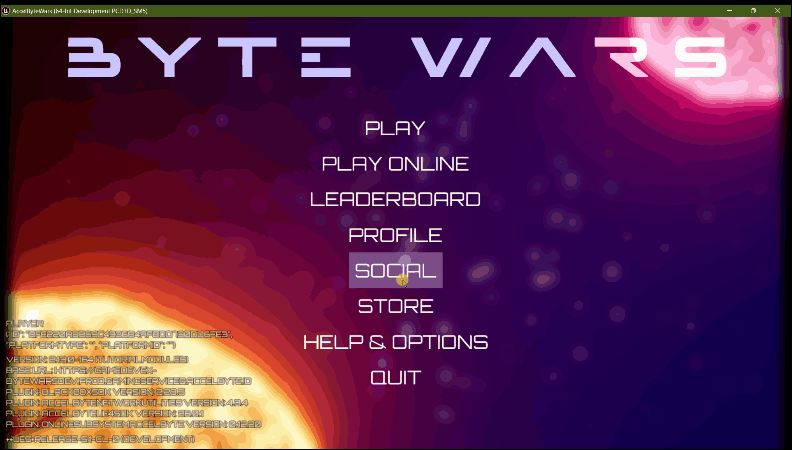
LogFriendsEssentials: Warning: Success to unblock a player.
Congratulations! Your unblock player implementation is working properly.