Add presence essentials menu - Presence essentials - (Unreal Engine module)
What's on the menu
In this tutorial, you will learn about a widget that you will use to display player presences. This widget is available in the Resources section and is defined in the following class:
PresenceWidget_Starter: A C++ class you will use to display individual player presences.- Header file:
/Source/AccelByteWars/TutorialModules/Social/PresenceEssentials/UI/PresenceWidget_Starter.h - CPP file:
/Source/AccelByteWars/TutorialModules/Social/PresenceEssentials/UI/PresenceWidget_Starter.cpp - Blueprint widget:
/Content/TutorialModules/Social/PresenceEssentials/UI/W_Presence_Starter.uasset
- Header file:
Take a look at more details on how this widget is constructed.
Presence widget
This widget displays text showing the player's online and last online status. It also displays the player's game activity, such as where the player currently is (e.g., in the main menu, a lobby, or a match) and whether the player is in a party or not. Below is a preview of the W_Presence_Starter Blueprint widget.
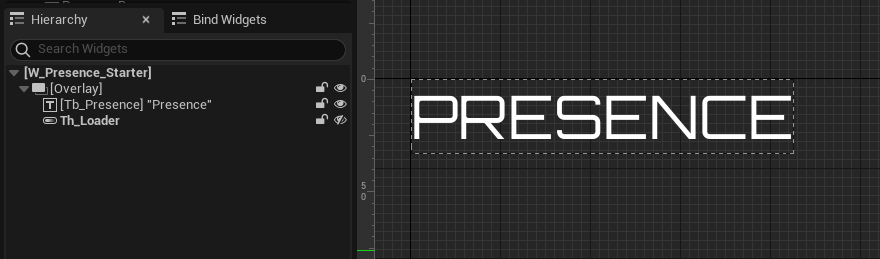
Below are the declarations of the UI components used by this widget. The declarations can be found in the PresenceWidget_Starter class Header file.
protected:
// ...
UPROPERTY(BlueprintReadOnly, meta = (BindWidgetOptional, BlueprintProtected = true, AllowPrivateAccess = true))
UCommonTextBlock* Tb_Presence;
UPROPERTY(BlueprintReadOnly, meta = (BindWidgetOptional, BlueprintProtected = true, AllowPrivateAccess = true))
UThrobber* Th_Loader;
During runtime, the game automatically attaches this widget to the social menu entries, including the friend list, friend request list, friend details menu, blocked player list, recent player list, and game session member list. When attached, the widget assigns the property below to the corresponding player's user ID. For instance, if the widget is attached to Player A's entry, it will use Player A's user ID, the same applies to Player B and others. This property can be used later to query the player's presence. You can find the property declaration in the PresenceWidget_Starter class Header file.
protected:
// ...
FUniqueNetIdPtr PresenceUserId;
Ready the UI
In this section, you will learn how to prepare the widgets so you can follow along with the tutorial.
-
Open the
PresenceWidget_Starterclass Header file. Then, declare the function below:protected:
// ...
void RefreshPresence(bool bForceQueryPresence = false); -
Next, open the CPP file for the
PresenceWidget_Starterclass and declare the function described above. You will use this function later to display the player's presence text whenever the presence is queried or updated. For now, leave it empty.void UPresenceWidget_Starter::RefreshPresence(bool bForceQueryPresence)
{
// ...
} -
Previously, you learned that at runtime, the presence widget will be attached to the entries of the social widgets. When the attachment is complete, the predefined function
OnSetupPresenceComplete()will be called. When this function is invoked, you need to call theRefreshPresence()function to refresh the player presence by adding the code below.void UPresenceWidget_Starter::OnSetupPresenceComplete()
{
// ...
// Get and display presence.
const AAccelByteWarsGameState* GameState = Cast<AAccelByteWarsGameState>(GetWorld()->GetGameState());
const AAccelByteWarsInGameGameState* InGameGameState = Cast<AAccelByteWarsInGameGameState>(GameState);
bool bForceQueryPresence = InGameGameState != nullptr;
RefreshPresence(bForceQueryPresence);
} -
Next, build your project and open it in the Unreal Engine Editor. In the editor, go to
/Content/TutorialModules/Social/PresenceEssentials/and find a data asset calledDA_PresenceEssentials. Open it and enable theIs Starter Mode Active. Then, save the data asset. This setting will activate the presence widget you have set up when you play the game. -
Now, run the game in the editor, log in, and go to the Social menu. Then, open any social menu, such as the friend list or blocked player list. You will notice the presence widget attached to the list entries.
Resources
-
The files used in this tutorial section are available in the Byte Wars GitHub repository.
- AccelByteWars/Content/TutorialModules/Social/PresenceEssentials/UI/W_Presence_Starter.uasset
- AccelByteWars/Source/AccelByteWars/TutorialModules/Social/PresenceEssentials/UI/PresenceWidget_Starter.h
- AccelByteWars/Source/AccelByteWars/TutorialModules/Social/PresenceEssentials/UI/PresenceWidget_Starter.cpp