オプションメニューの概要 - クラウドセーブ - (Unreal Engine モジュール)
What's on the menu
In this tutorial, you will learn the components available on the Byte Wars options menu. The options menu provides a basic user interface (UI) to change the music and sound effects (SFX) volume of the game. The options menu is available in the Resources section and consists of the following files:
-
OptionsWidget: A C++ class where the options menu functionalities are defined.- Header file:
/Source/AccelByteWars/Core/UI/MainMenu/HelpOptions/Options/OptionsWidget.h - CPP file:
/Source/AccelByteWars/Core/UI/MainMenu/HelpOptions/Options/OptionsWidget.cpp
- Header file:
-
W_Options: A widget Blueprint created using Unreal Motion Graphics (UMG). Its parent class is theOptionsWidgetclass. You can find this Blueprint in/Content/ByteWars/UI/MainMenu/HelpOptions/Options/W_Options.uasset.
Take a look at W_Options. In the Unreal Editor, open the file, and you should see the game options like the image below.
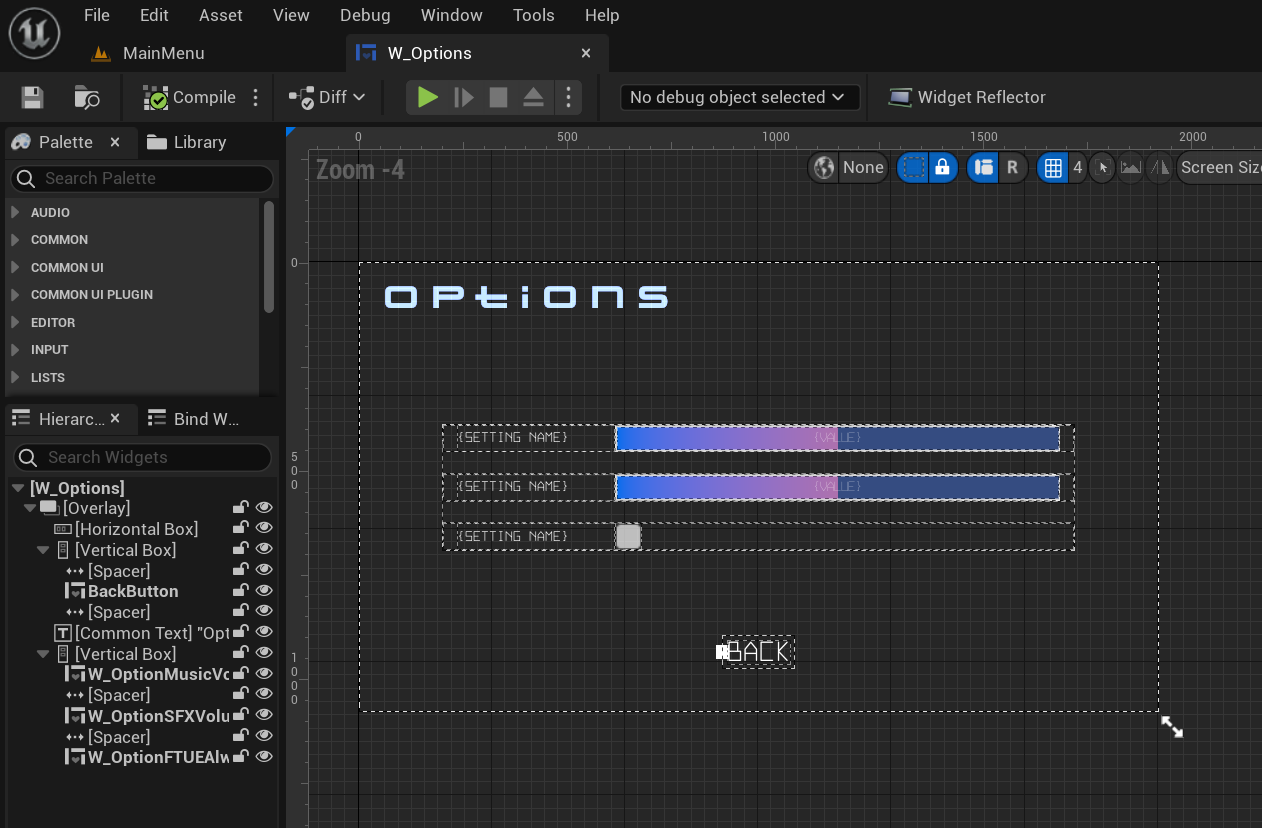
As you can see from the image, the options menu has two sliders to configure the music and SFX volumes and a checkbox. Ignore this checkbox for now, as it is not related to this module. Here are the declarations of those sliders:
private:
// ...
UPROPERTY(BlueprintReadOnly, meta = (BindWidget, BlueprintProtected = true, AllowPrivateAccess = true))
UOptionListEntry_Scalar* W_OptionMusicVolumeScalar;
UPROPERTY(BlueprintReadOnly, meta = (BindWidget, BlueprintProtected = true, AllowPrivateAccess = true))
UOptionListEntry_Scalar* W_OptionSFXVolumeScalar;
To avoid modifying any core game classes, two delegates are provided that will be triggered upon widget activation and deactivation: OnOptionsWidgetActivated and OnOptionsWidgetDeactivated. You will be using these delegates to trigger your implementation in the next section.
public:
inline static FOnOptionsMenuActivated OnOptionsWidgetActivated;
inline static FOnOptionsMenuDeactivated OnOptionsWidgetDeactivated;
Ready the UI
For the W_Options to work properly, you must complete the following:
Build and open the Byte Wars project in Unreal Editor. Then, go to /Content/TutorialModules/Storage/CloudSaveEssentials/. You will find a data asset called DA_CloudSaveEssentials. Open it and enable the Is Starter Mode Active. Then, save the data asset.
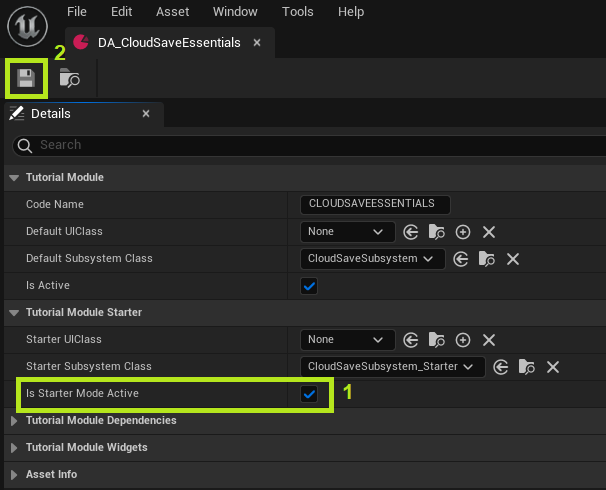
Resources
- The files used in this tutorial section are available in the Byte Wars GitHub repository.