段階型実績を設定する
Overview
The AccelByte Gaming Services (AGS) Achievements service allows you to create progressive achievements within your game. By using a single tracking attribute and creating a set of achievements, it allows players to unlock or achieve certain goals through incremental or cumulative actions. Progressive achievements provide a sense of accomplishment by breaking down larger objectives into smaller, more-achievable goals.
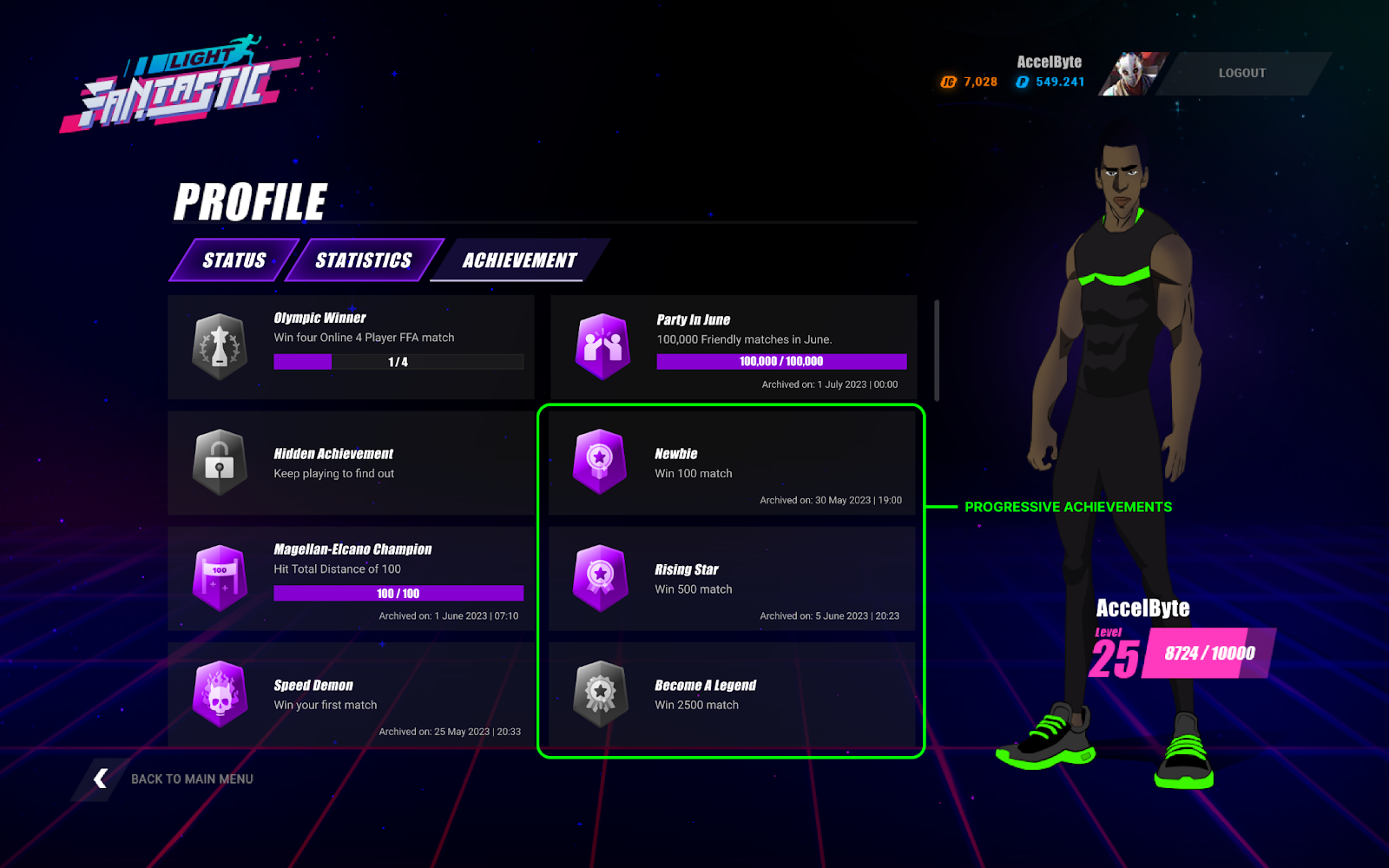
In this guide, you will learn how to configure progressive achievements by utilizing incremental achievement configuration.
Goals
- To provide an understanding and overview about achievement configurations.
- To provide an understanding on how to utilize single tracking attributes to unlock multiple achievements.
Prerequisites
- Access to the AGS Admin Portal.
- Access to AGS Achievement API documentation.
- Access to AGS Statistics API to configure the required information.
Progressive achievement configuration
Before configuring the progressive achievements, you need to define the attribute that you want to use. The attribute can be stored in user statistic. You can follow the guide on tracking game-wide global statistics to configure user statistics. Examples of attributes you can store include number of wins, experience points, and many others.
Once the statistics configuration is set up, you can use it to create the progressive achievements.
Progressive achievements utilize incremental achievement configuration. Each configuration will only have a single goal value to achieve so that you need to configure multiple incremental achievement configurations with the single tracking attributes and different goal values.
Here are some examples of single tracking attributes to unlock multiple achievements configuration:
| StatCode | Name | Achievement Code | Description | Goal Value |
|---|---|---|---|---|
| totalwins | Newbie | newbie | Win 100 match | 100 |
| totalwins | Rising Star | risingstar | Win 500 match | 500 |
| totalwins | Become A Legend | legend | Win 2500 match | 2500 |
To create a progressive achievement configuration, follow these steps:
-
On the Admin Portal sidebar, go to Engagement > Achievements > Configuration.
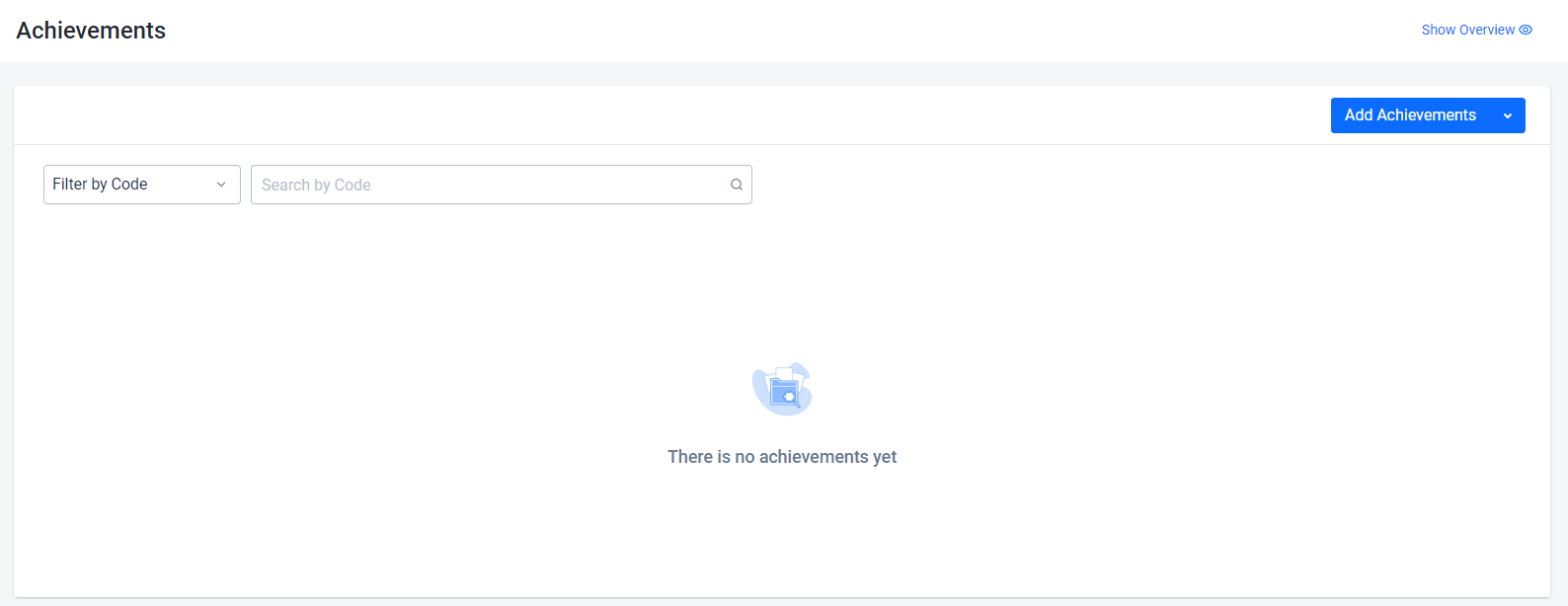
-
On the Achievements page, click on the Add Achievement button.
-
On the Add New Achievements form, fill in the achievement name and code.
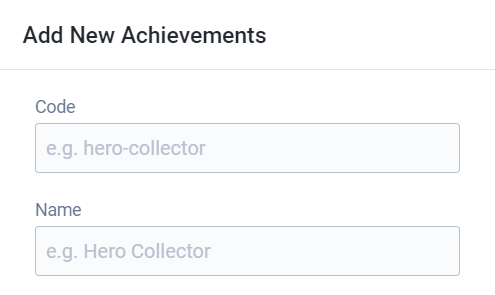
- For Progressive Achievements, select Incremental. You will be required to input the Goal Value and a StatCode of the statistic associated with this achievement.
注記The Goal Value should not exceed the max value. The max value is defined in the statistic configuration.
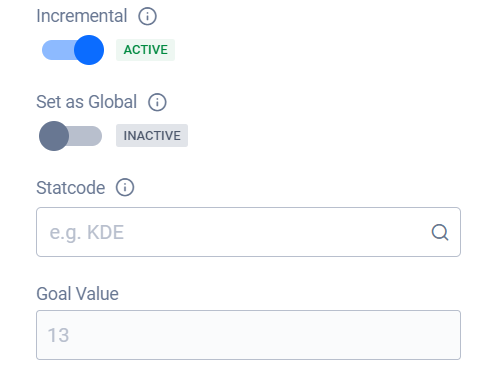
-
Fill in a Description. Then, select a Locked Icon that will be displayed for players who do not have this achievement yet, and an Unlocked Icon which will display when the achievement is unlocked
-
There are also optional fields that you can use such as Tags and Custom Attributes to store additional information for your achievement if needed.
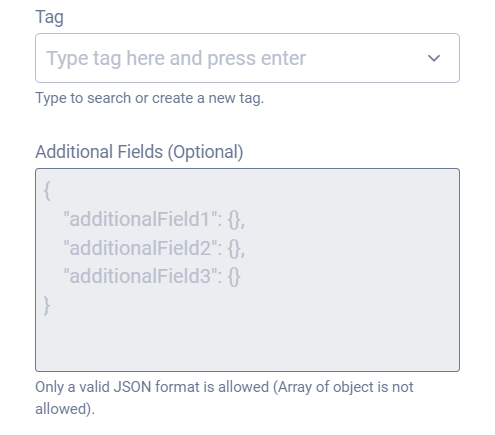
-
Click Add to complete. Your new configuration will be added to the list.
-
Repeat the process until you have all of the achievement configurations for all of the Goal Values that you designed are set up.
Next steps
After setting up progressive achievements, you can start integrating them into your game. Refer to the following articles:
- Display player achievements using AGS SDK
- Unlock player achievements using AGS SDK
- Manage player achievements from the Admin Portal
- Group and filter achievements
The Achievements service also supports configuring hidden achievements and global achievements.