リーダーボード v1 (レガシー) を使用して周期リーダーボードを設定する
Overview
The AccelByte Gaming Services (AGS) Leaderboard service supports cycled leaderboards. A cycled leaderboard runs for a specific time period and then resets, giving players repeated chances to compete for a spot on the leaderboard.
Goals
In this section, you will learn how to set up a leaderboard configuration to rank users' statistics values for a specific time period.
Prerequisites
- Access to the AGS Admin Portal.
- Access to the AGS Leaderboard. See the API documentation for more information.
- Access to the AGS Statistics API to configure the required information.
Configure a cycled leaderboard
Before configuring the leaderboard, you need to define the metrics you want to track and display. This could include information such as score, time taken to complete a level, or number of wins. You can store those metrics by configuring a statistic configuration by following this guide.
By default, your leaderboard will have three cycles (daily, weekly, and monthly) that you need to set when you configure a leaderboard. You can configure the cycled leaderboard by following the steps below:
-
On the AGS Admin Portal, go to Engagement > Leaderboard.
-
On the Leaderboard page, click on the + Create Leaderboard button.
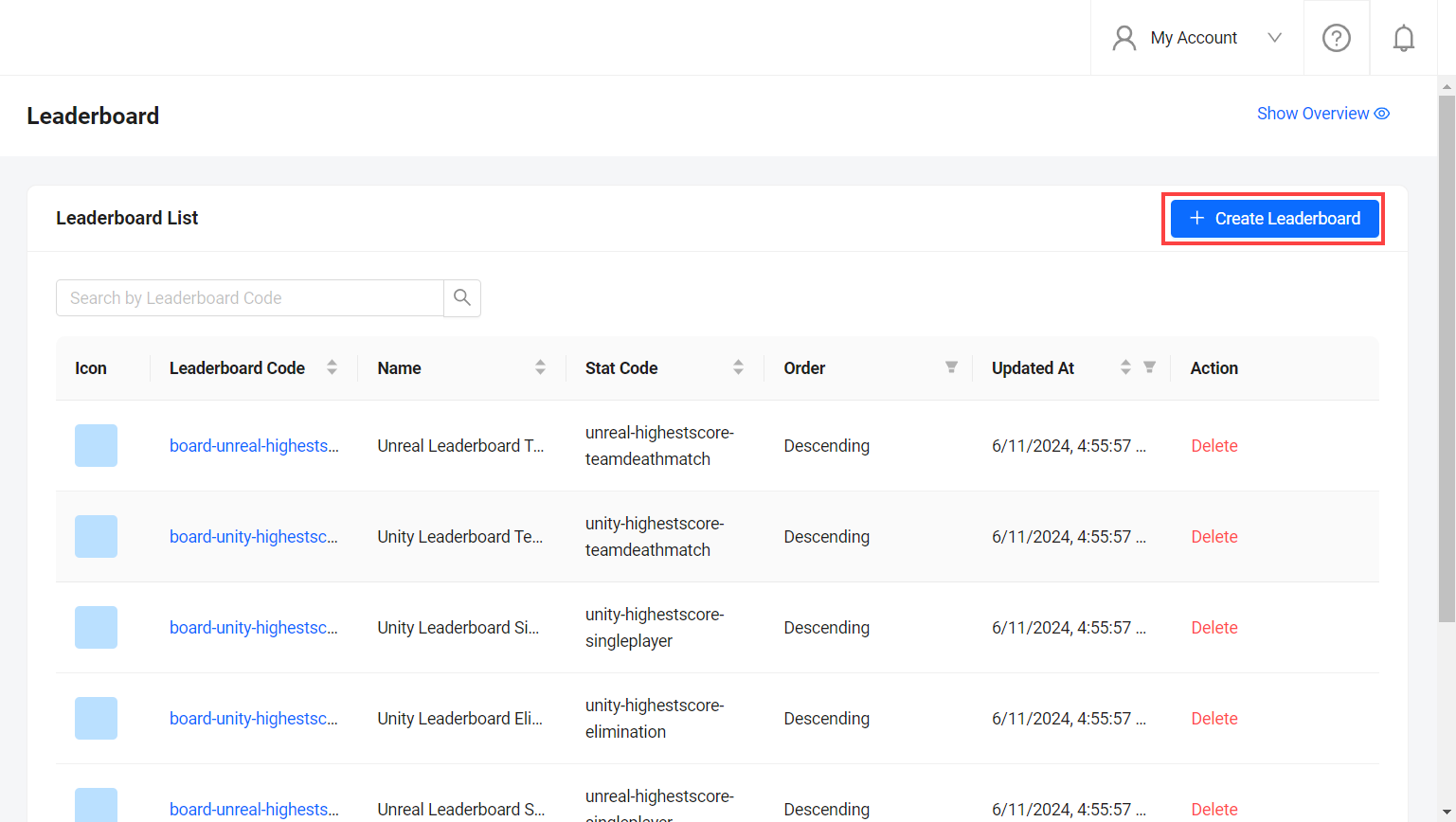
-
On the Add Leaderboard form, fill in the required information:
- Fill in the Leaderboard code using the allowed formats, and also the leaderboard's Name to make it easier to identify the leaderboard in the future.
- Fill in the Statcode with the related statistic configuration that you've created. This will be the statistic that the leaderboard draws from.
- You can also select the Start Date for your leaderboard.
Warning
The Start Date can only be edited before that start date.
- You need to fill the leaderboard reset cycle:
- Daily: Set what time your leaderboard will reset each day.
- Weekly: Set what day and time your leaderboard will reset each week.
- Monthly: Set the date and time your leaderboard will reset each month.
- You can optionally add a custom period, by selecting the Seasonal option. You must input the number of days it will take for the leaderboard to reset in the Season Period Days field.
- You can set the leaderboard sort order as Ascending or Descending.
- You can optionally configure an icon for your leaderboard, so that you can display it within the game.
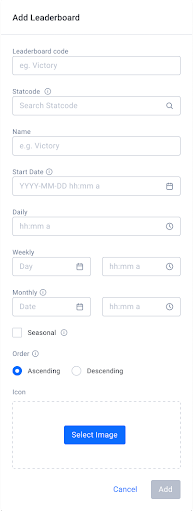
-
Click the Add button. The new leaderboard is added to the leaderboard list.