アプリ仮想マシンホストの拡張を選択します
Introduction
Learn how to configure the virtual machine host for your Extend apps in AccelByte Gaming Services (AGS). This guide provides a detailed comparison between All-Namespaces VMs and Current-Namespace VMs, explaining their benefits and use cases. It also includes step-by-step instructions on updating the VM host configuration for an Extend app, with illustrations demonstrating resource allocation and configuration changes.
| Host Option | Description | Benefits |
|---|---|---|
| All-Namespaces VMs | Hosts your app on a VM shared across all namespaces. | - Cost Efficiency: Reduces the total number of VMs required by sharing resources across multiple namespaces. - Resource Flexibility: Efficient use of resources as a single VM dynamically supports multiple namespaces within a studio or publisher namespace. |
| Current-Namespace VMs | Hosts your app on a VM dedicated to the current namespace. | - Optimal Performance: Dedicated resources for each namespace ensure predictable and consistent performance, especially for resource-intensive workloads within the namespace. |
How VM configuration impacts your Extend app.
This Section will explain the impact of configuring your Extend app VM configuration.
For information on allocating VM resources, refer to the Extend App Resources (CPU and memory) page.
Given
Let's take an example of an existing virtual machine (VM) configuration of Extend app deployments in two namespaces. This example demonstrates how resources are reserved and shared between Extend apps within each game namespace. Then, let's try to configure it in two different configurations:
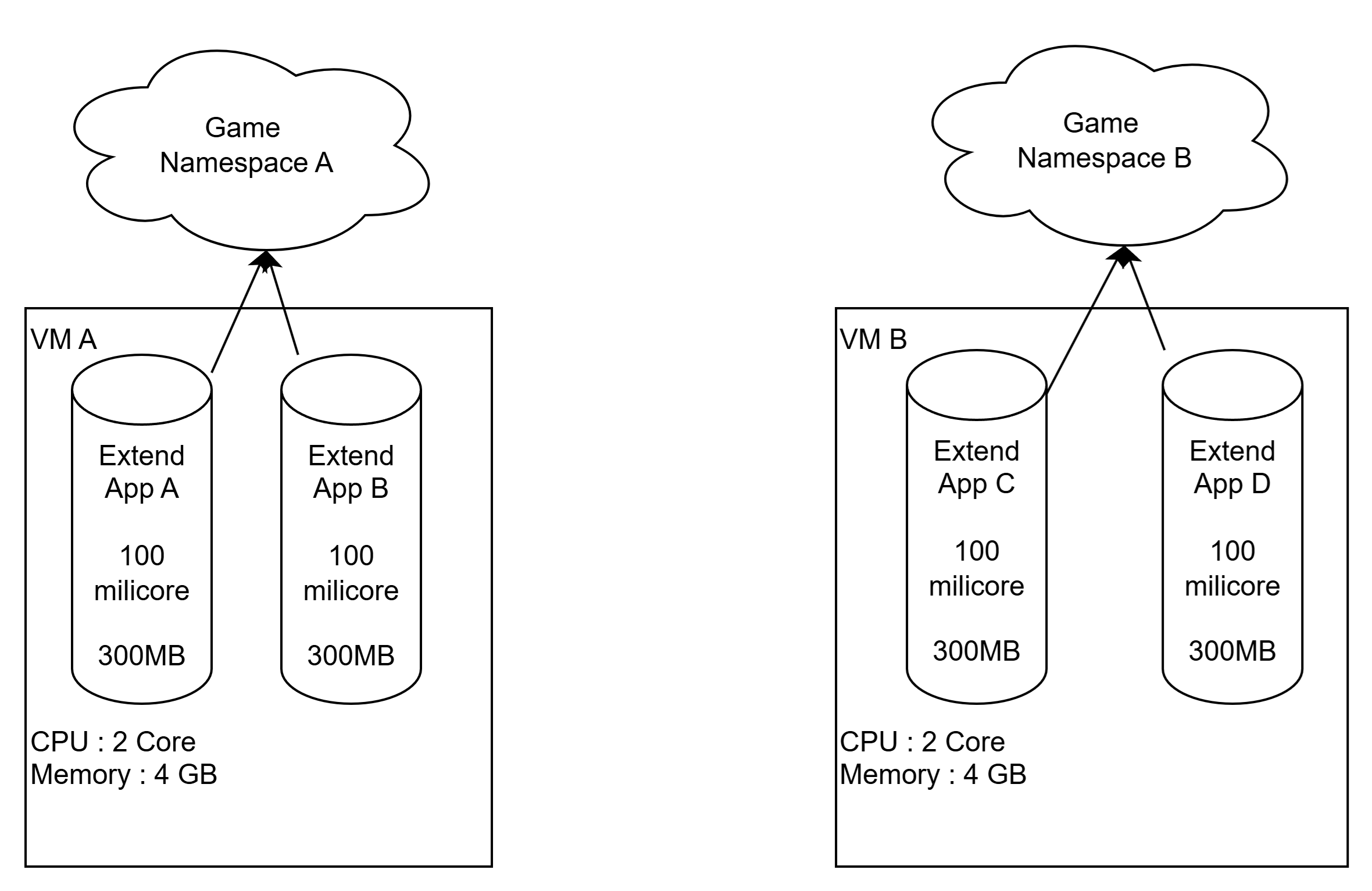
Game Namespace A - VM A
| VM | Reserved CPU (Per VM) | Reserved Memory (Per VM) |
|---|---|---|
| VM A | 475 millicores | 1,498 MB |
Game Namespace A - Extend apps for VM A
| App Name | Reserved CPU (Per Replica) | Reserved Memory (Per Replica) | Type | Replica | CPU | Memory |
|---|---|---|---|---|---|---|
| Extend App A | 110 millicores | 120 MB | Extend Service Extension app | 1 | 100 millicores | 100 MB |
| Extend App B | 110 millicores | 120 MB | Extend Service Extension app | 1 | 100 millicores | 100 MB |
Game Namespace B - VM B
| VM | Reserved CPU (Per VM) | Reserved Memory (Per VM) |
|---|---|---|
| VM B | 475 millicores | 1,498 MB |
Game Namespace B - Extend apps for VM B
| App Name | Reserved CPU (Per Replica) | Reserved Memory (Per Replica) | Type | Replica | CPU | Memory |
|---|---|---|---|---|---|---|
| Extend App C | 110 millicores | 120 MB | Extend Service Extension app | 1 | 100 millicores | 100 MB |
| Extend App D | 110 millicores | 120 MB | Extend Service Extension app | 1 | 100 millicores | 100 MB |
Scenarios
-
Changing the virtual machine configuration for one Extend app from each namespace (A and B) to All-Namespaces VMs:
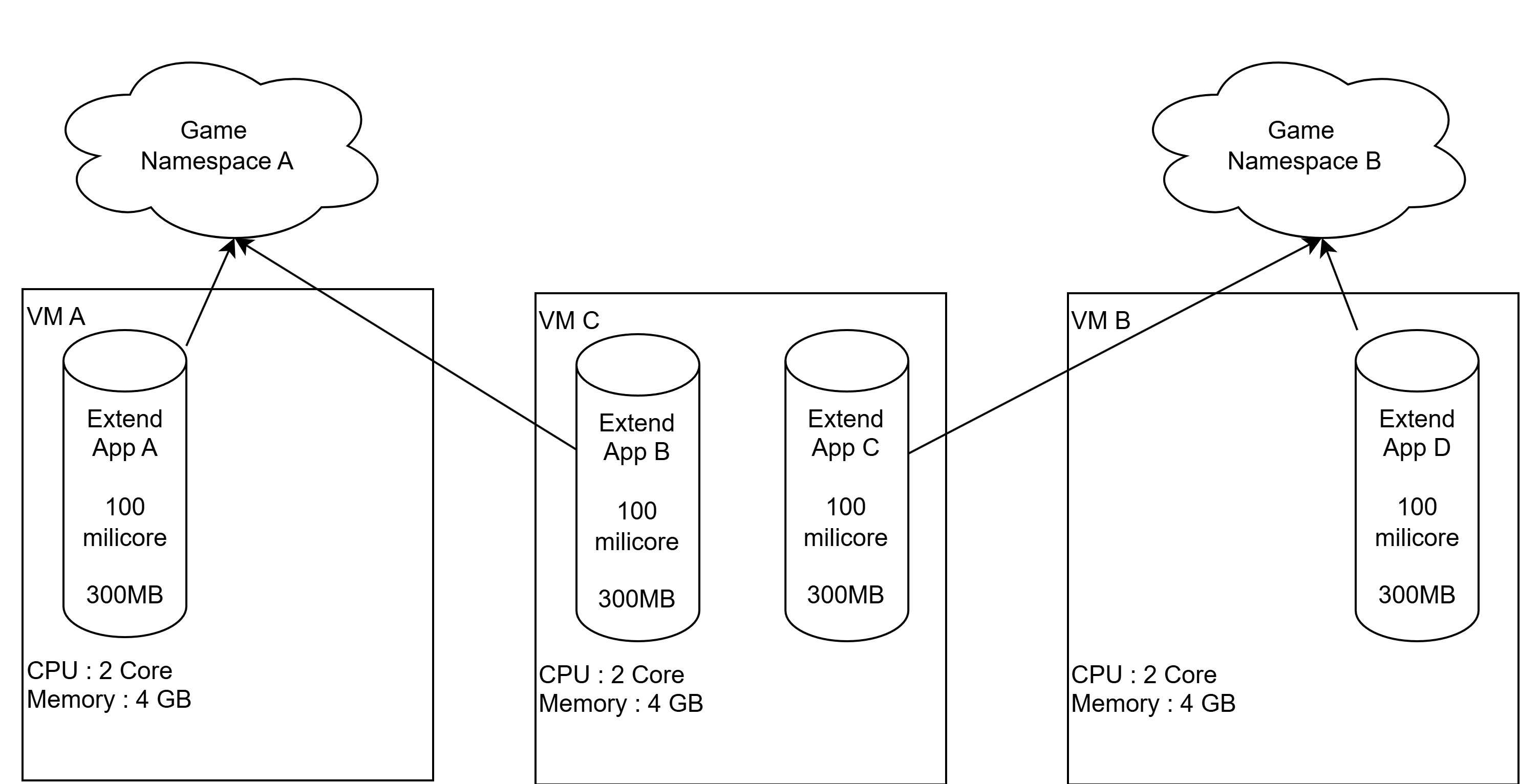 注記
注記In this configuration, the system provides more VMs than before (3 VMs), resulting in more total VM costs. But then, if you need specific Extend apps still in a Current-Namespace VMs configuration to better its performance, this might be a use case you need.
-
Changing virtual machine configurations of all Extend app from namespace A and B to All-Namespace VMs:
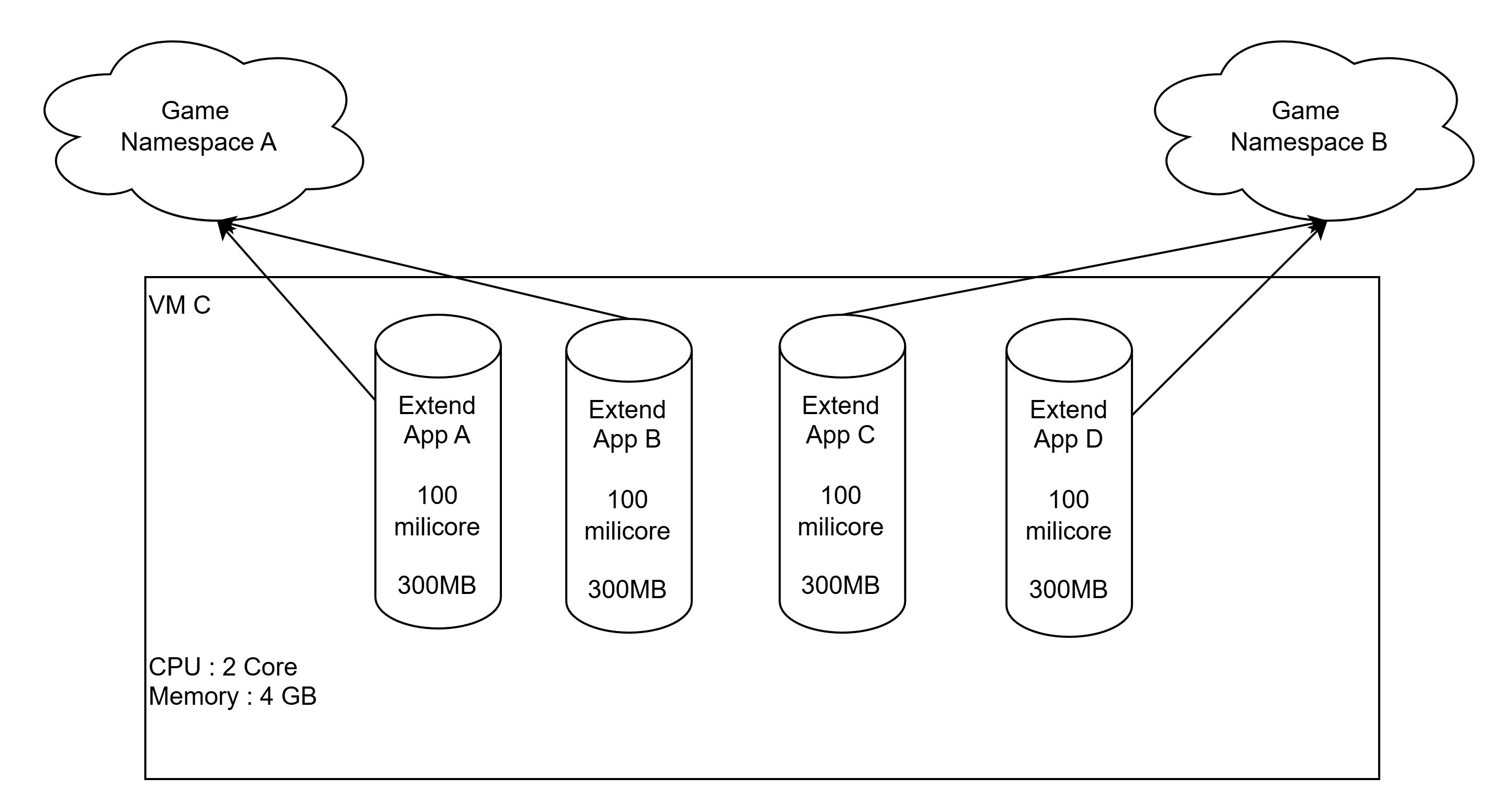 注記
注記In this configuration, the system provisions fewer VMs than before (1 shared VM), resulting in lower overall VM costs.
Configure Extend app VM host
To choose the virtual machine host for an Extend app, follow these steps:
-
In the AGS Admin Portal sidebar, navigate to Extend and select the Extend app menu where your app is located.
-
From the list of Extend apps, click the name of the Extend app you want to update to open its details page.
-
In the top-right corner of the details page, click the settings button (gear icon) to open the Settings page.
-
Go to the Virtual Machine Configuration section on the Settings page and select your preferred VM host option.
- All-Namespaces VM: Hosts your app on a VM shared across all namespaces.
- Current-Namespace VM: Hosts your app on a VM dedicated to the current namespace.
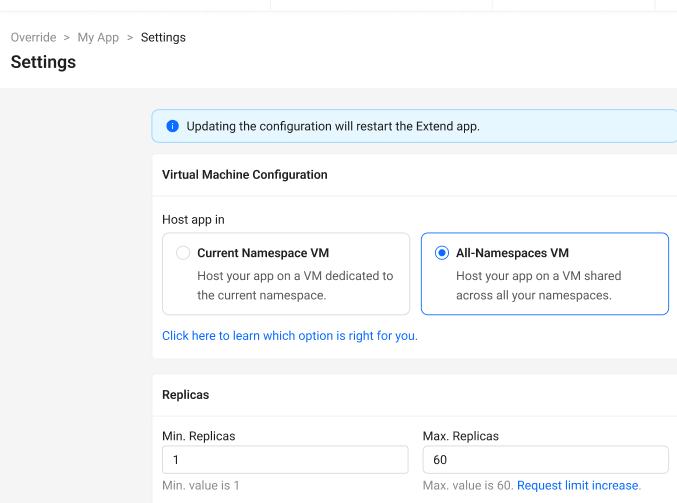
-
Click Save to apply your changes.
warning- If the Extend app is currently running, it will automatically restart after saving your changes to apply them.
- Regular resource optimization checks might be delayed if the virtual machines have the potential for further improvement. This can slow down the process of resource reallocation and optimization.