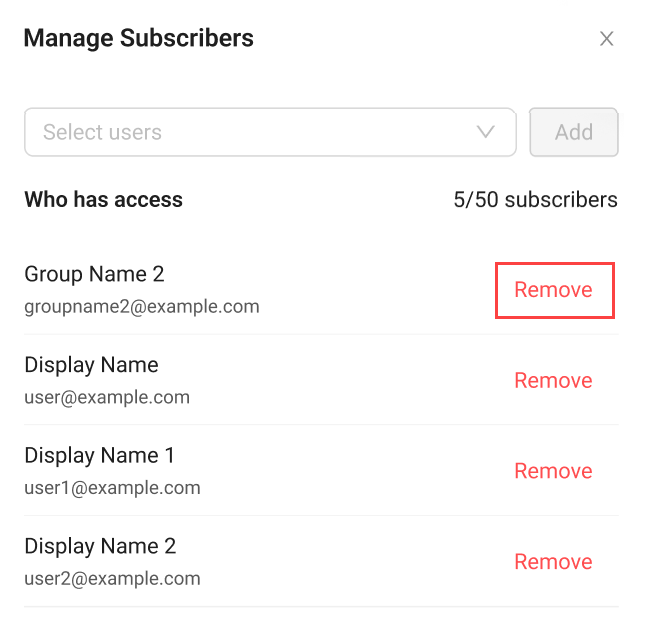Manage Extend app notifications and subscribers
Overview
This article walks you through how to subscribe to Extend apps and manage subscribers in the AccelByte Gaming Services (AGS) Admin Portal.
Subscribe to Extend apps
Subscribing to an Extend app allows you to receive email alerts that notify you of two key situations:
-
Downtime: If the app experiences any outages or downtime, you'll receive an email alert. This keeps you informed about the app's operational status and allows you to take any necessary actions or make adjustments in your workflow.
-
Security vulnerabilities: AGS periodically scans the images of your running Extend apps to detect any vulnerabilities, or issues that could potentially compromise the app's security. If any critical vulnerability is found, you'll receive an email alert. This ensures you are aware of any potential security risks in your Extend app and enables you to take immediate action. For more information about these scans, refer to the Extend app vulnerability scanning article.
Subscribe to an Extend app
To get email notifications when an Extend app is down, go to its details page on the Admin Portal and click the Subscribe to Down Status button. You will receive email notifications the next time the app is down.
- All: Get notified when the app is down and when vulnerabilities are detected.
- Down Status: Get notified only when the app is down.
- Image Vulnerability: Get notified only when critical vulnerabilities are detected.
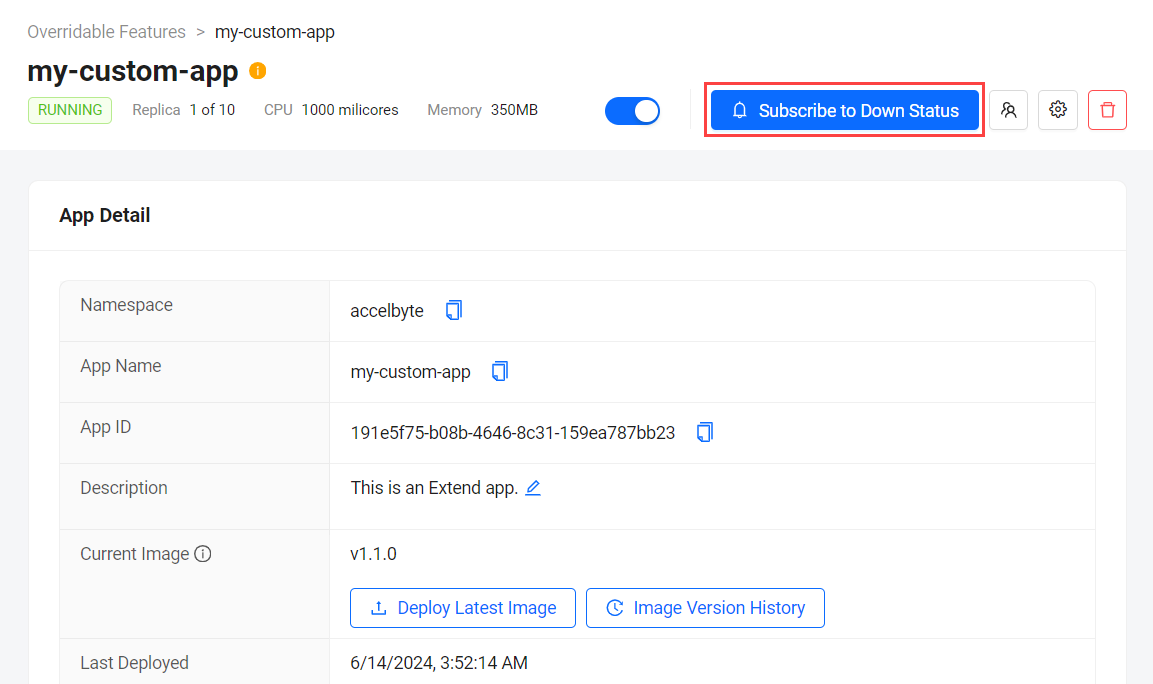
Unsubscribe from an Extend app
On the details page of the Extend app, click on the Unsubscribe button. You will receive an email notification confirming that you've unsubscribed from the Extend app.
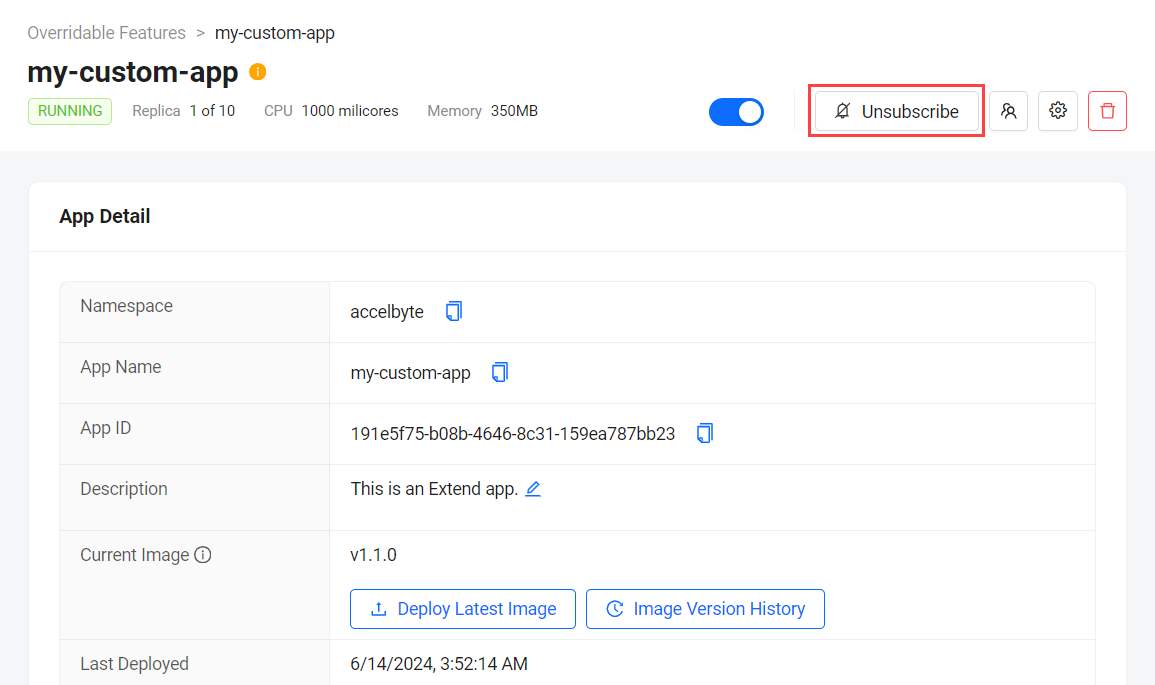
Manage Extend app subscribers
Game and studio admins have the additional capabilities to manage Extend app subscriptions. This includes adding or removing users from the subscriber list, ensuring that the right individuals are informed about the app's status. Managing subscribers allows you to control who receives notifications and helps keep your team up-to-date on any issues with the Extend app.
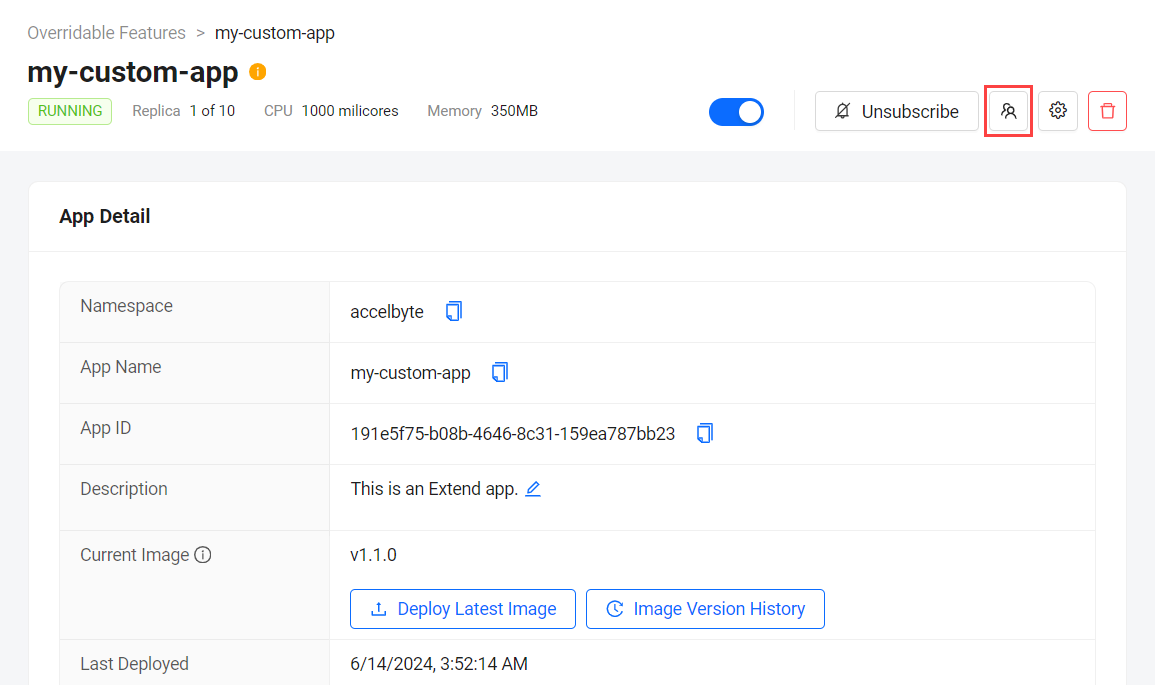
Add subscribers
-
On the details page of the Extend app, click on the Manage Subscribers icon. The Manage Subscribers window appears.
-
On the Manage Subscribers window, search for the users by name or email address. From the search results, select the users you want to add and click Add. The new subscribers immediately receive an email notification with a direct link to the Extend app's dashboard.
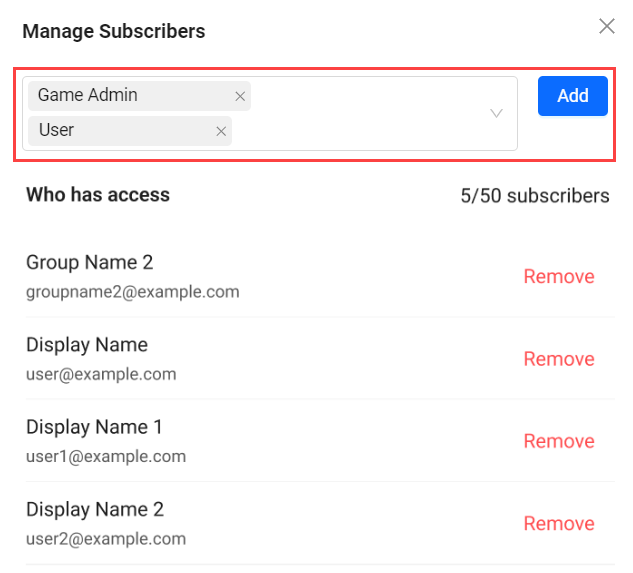
Remove subscribers
-
On the details page of the Extend app, click on the subscribers icon. The Manage Subscribers window appears, showing a list of the app's active subscribers.
-
To remove a user, find them in the subscriber list and click the Remove option next to their name. The user is immediately removed from the list. They will receive an email notifying them that they have been unsubscribed and will no longer receive notifications from the Extend app.