サービス拡張アプリを使い始める
Overview
This article walks you through how to set up an Extend Service Extension app. For this purpose, the Extend Service Extension app template is used. The app template contains an example of a custom guild service that has two endpoints to create and get guild progress data.
Prerequisites
- C#
- Go
- Java
- Python
-
Windows 11 WSL2/Linux Ubuntu 22.04 or macOS 14+ with the following tools installed:
a. Bash
-
On Windows WSL2 or Linux Ubuntu:
bash --version
GNU bash, version 5.1.16(1)-release (x86_64-pc-linux-gnu)
... -
On macOS:
bash --version
GNU bash, version 3.2.57(1)-release (arm64-apple-darwin23)
...
b. Make
-
On Windows WSL2 or Linux Ubuntu:
To install from the Ubuntu repository, run
sudo apt update && sudo apt install make.make --version
GNU Make 4.3
... -
On macOS:
make --version
GNU Make 3.81
...
c. Docker (Docker Desktop 4.30+/Docker Engine v23.0+)
-
On Linux Ubuntu:
- To install from the Ubuntu repository, run
sudo apt update && sudo apt install docker.io docker-buildx docker-compose-v2. - Add your user to the
dockergroup:sudo usermod -aG docker $USER. - Log out and log back in to allow the changes to take effect.
- To install from the Ubuntu repository, run
-
On Windows or macOS:
Follow Docker's documentation on installing the Docker Desktop on Windows or macOS.
docker version
...
Server: Docker Desktop
Engine:
Version: 24.0.5
...
d. .NET 8 SDK
-
On Linux Ubuntu:
To install from the Ubuntu repository, run
sudo apt-get update && sudo apt-get install -y dotnet-sdk-8.0. -
On Windows or macOS:
Follow Microsoft's documentation for installing .NET on Windows or on macOS.
dotnet --version
8.0.119
e. Postman
- Use binary available here
- Use the available binary from extend-helper-cli.
-
-
Windows 11 WSL2/Linux Ubuntu 22.04 or macOS 14+ with the following tools installed:
a. Bash
-
On Windows WSL2 or Linux Ubuntu:
bash --version
GNU bash, version 5.1.16(1)-release (x86_64-pc-linux-gnu)
... -
On macOS:
bash --version
GNU bash, version 3.2.57(1)-release (arm64-apple-darwin23)
...
b. Make
-
On Windows WSL2 or Linux Ubuntu:
To install from the Ubuntu repository, run
sudo apt update && sudo apt install make.make --version
GNU Make 4.3
... -
On macOS:
make --version
GNU Make 3.81
...
c. Docker (Docker Desktop 4.30+/Docker Engine v23.0+)
-
On Linux Ubuntu:
- To install from the Ubuntu repository, run
sudo apt update && sudo apt install docker.io docker-buildx docker-compose-v2. - Add your user to the
dockergroup:sudo usermod -aG docker $USER. - Log out and log back in to allow the changes to take effect.
- To install from the Ubuntu repository, run
-
On Windows or macOS:
Follow Docker's documentation on installing the Docker Desktop on Windows or macOS.
docker version
...
Server: Docker Desktop
Engine:
Version: 24.0.5
...
d. Go v1.24
- Follow Go's installation guide.
go version
go version go1.24.0 ...e. Postman
- Use binary available here
- Use the available binary from extend-helper-cli.
-
-
Windows 11 WSL2/Linux Ubuntu 22.04 or macOS 14+ with the following tools installed:
a. Bash
-
On Windows WSL2 or Linux Ubuntu:
bash --version
GNU bash, version 5.1.16(1)-release (x86_64-pc-linux-gnu)
... -
On macOS:
bash --version
GNU bash, version 3.2.57(1)-release (arm64-apple-darwin23)
...
b. Make
-
On Windows WSL2 or Linux Ubuntu:
To install from the Ubuntu repository, run
sudo apt update && sudo apt install make.make --version
GNU Make 4.3
... -
On macOS:
make --version
GNU Make 3.81
...
c. Docker (Docker Desktop 4.30+/Docker Engine v23.0+)
-
On Linux Ubuntu:
- To install from the Ubuntu repository, run
sudo apt update && sudo apt install docker.io docker-buildx docker-compose-v2. - Add your user to the
dockergroup:sudo usermod -aG docker $USER. - Log out and log back in to allow the changes to take effect.
- To install from the Ubuntu repository, run
-
On Windows or macOS:
Follow Docker's documentation on installing the Docker Desktop on Windows or macOS.
docker version
...
Server: Docker Desktop
Engine:
Version: 24.0.5
...
d. JDK 17
-
On Linux Ubuntu:
To install from the Ubuntu repository, run:
sudo apt update && sudo apt install openjdk-17-jdk. -
On Windows or macOS:
Follow Microsoft's documentation for installing the Microsoft Build for OpenJDK.
java --version
openjdk 17.0.10 2024-01-16
...
e. Postman
- Use binary available here
- Use the available binary from extend-helper-cli.
-
-
Windows 11 WSL2/Linux Ubuntu 22.04 or macOS 14+ with the following tools installed:
a. Bash
-
On Windows WSL2 or Linux Ubuntu:
bash --version
GNU bash, version 5.1.16(1)-release (x86_64-pc-linux-gnu)
... -
On macOS:
bash --version
GNU bash, version 3.2.57(1)-release (arm64-apple-darwin23)
...
b. Make
-
On Windows WSL2 or Linux Ubuntu:
To install from the Ubuntu repository, run
sudo apt update && sudo apt install make.make --version
GNU Make 4.3
... -
On macOS:
make --version
GNU Make 3.81
...
c. Docker (Docker Desktop 4.30+/Docker Engine v23.0+)
-
On Linux Ubuntu:
- To install from the Ubuntu repository, run
sudo apt update && sudo apt install docker.io docker-buildx docker-compose-v2. - Add your user to the
dockergroup:sudo usermod -aG docker $USER. - Log out and log back in to allow the changes to take effect.
- To install from the Ubuntu repository, run
-
On Windows or macOS:
Follow Docker's documentation on installing the Docker Desktop on Windows or macOS.
docker version
...
Server: Docker Desktop
Engine:
Version: 24.0.5
...
d. Python 3.10
-
On Linux Ubuntu:
To install from the Ubuntu repository, run
sudo apt update && sudo apt install python3 python3-venv. -
On Windows or macOS:
Use the available installer here.
python3 --version
Python 3.10.12
e. Postman
- Use binary available here
- Use the available binary from extend-helper-cli.
-
- Access to the AGS Admin Portal environment.
-
Base URL:
<your environment's domain URL>- Example for AGS Shared Cloud customer:
https://spaceshooter.prod.gamingservices.accelbyte.io - Example for AGS Private Cloud customer:
https://dev.customer.accelbyte.io
- Example for AGS Shared Cloud customer:
-
Create a game namespace if you don't have one yet. Take note of the namespace ID.
-
Create an OAuth Client with
confidentialclient type containing the following permissions:- For AGS Private Cloud customers:
ADMIN:ROLE[READ]ADMIN:NAMESPACE:{namespace}:NAMESPACE[READ]ADMIN:NAMESPACE:{namespace}:CLOUDSAVE:RECORD[CREATE,READ,UPDATE,DELETE]
- For AGS Shared Cloud customers:
- IAM > Roles (Read)
- Basic > Namespace (Read)
- Cloud Save > Game Records (Create, Read, Update, and Delete)
Keep the
Client IDandClient Secret. - For AGS Private Cloud customers:
-
Clone the app template
- C#
- Go
- Java
- Python
git clone https://github.com/AccelByte/extend-service-extension-csharp
git clone https://github.com/AccelByte/extend-service-extension-go
git clone https://github.com/AccelByte/extend-service-extension-java
git clone https://github.com/AccelByte/extend-service-extension-python
Set up, run, and test an Extend app
This section covers how to set up, build, run, and then test an Extend app.
Set up the Extend app
To be able to run this app, follow these setup steps:
-
Create a docker compose
.envfile by copying the content of the.env.templatefile.注記The host OS environment variables have higher precedence compared to the
.envfile variables. If the variables in the.envfile do not seem to take effect properly, check if there are host OS environment variables with the same name. For more details, refer to Docker's documentation about the docker compose environment variables precedence. -
Fill in the required environment variables in the
.envfile as shown below:.AB_BASE_URL=https://test.accelbyte.io # Base URL of AGS environment
AB_CLIENT_ID='xxxxxxxxxx' # Client ID from the Prerequisites section
AB_CLIENT_SECRET='xxxxxxxxxx' # Client Secret from the Prerequisites section
AB_NAMESPACE='xxxxxxxxxx' # Namespace ID from the Prerequisites section
PLUGIN_GRPC_SERVER_AUTH_ENABLED=true # Enable or disable access token validation
BASE_PATH='/guild' # The base path used for the app注記- In this app,
PLUGIN_GRPC_SERVER_AUTH_ENABLEDistrueby default. If it is set tofalse, thegRPC servercan be invoked without theAccelByte Gaming Servicesaccess token. This option is provided for development purposes only. It is recommended to enablegRPC serveraccess token validation in the production environment. - Depending on the environment variable that you set for
BASE_PATH, the service will have a different service URL in local development, which will follow this format:http://localhost:8000/<base_path>.
- In this app,
Build the Extend app
To build this app, run the following command:
make build
Run the Extend app
To (build and) run this app in a container, run the following command:
docker compose up --build
Additionally, it is also possible to run the project outside the container.
- C#
- Go
- Java
- Python
In the top-level directory of the project, use the following commands to run the gRPC server.
cd src
dotnet run
Then, in a separate terminal, also in the top-level directory of the project, use the command below to run the gRPC gateway.
make run_gateway
If you are developing in Windows file system with Visual Studio, you can also run the gRPC server by opening the solution src/plugin-arch-service-extension-grpc-server.sln and configure the environment variables by configuring the debug properties as shown below. Make sure you set AccelByte.PluginArch.ServiceExtension.Demo.Server as a startup project.
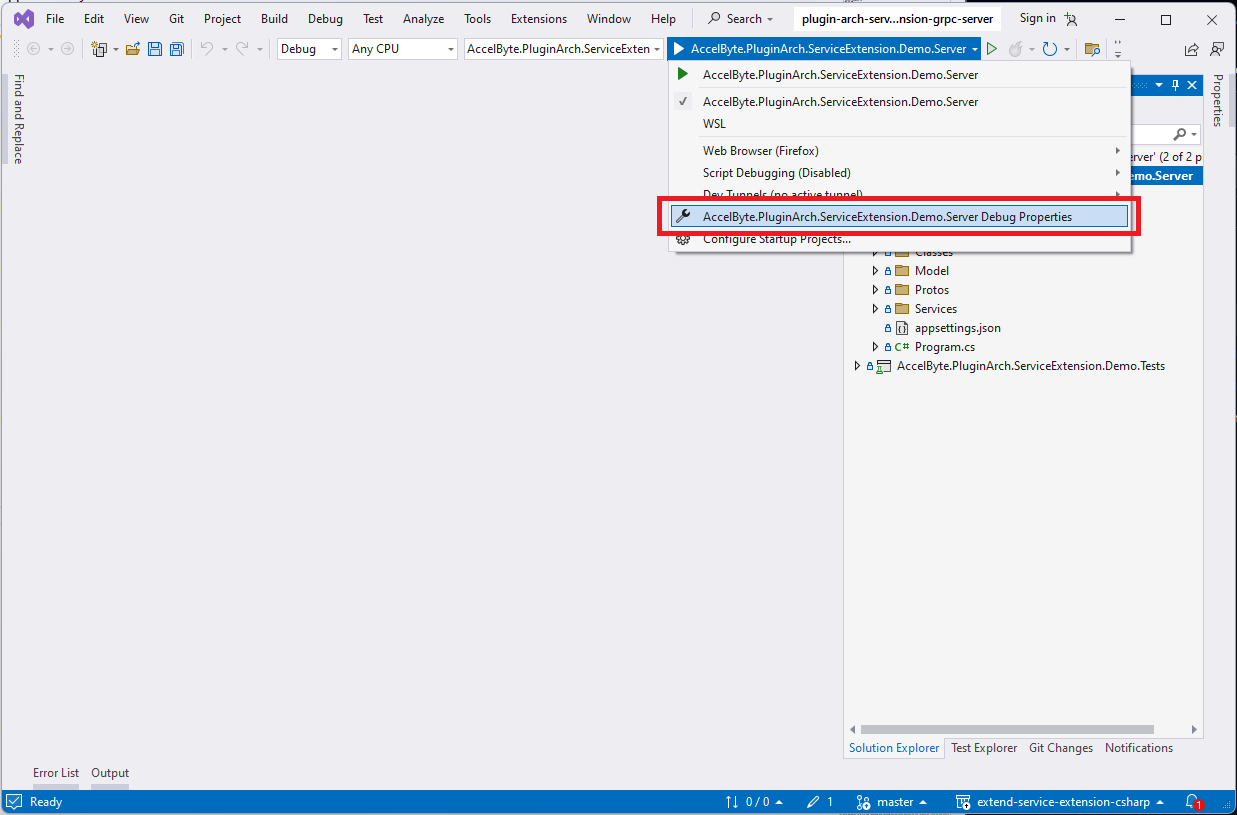
The modal will show, and then, you can start configuring the environment variables as shown below. Close the modal to apply and save the changes.
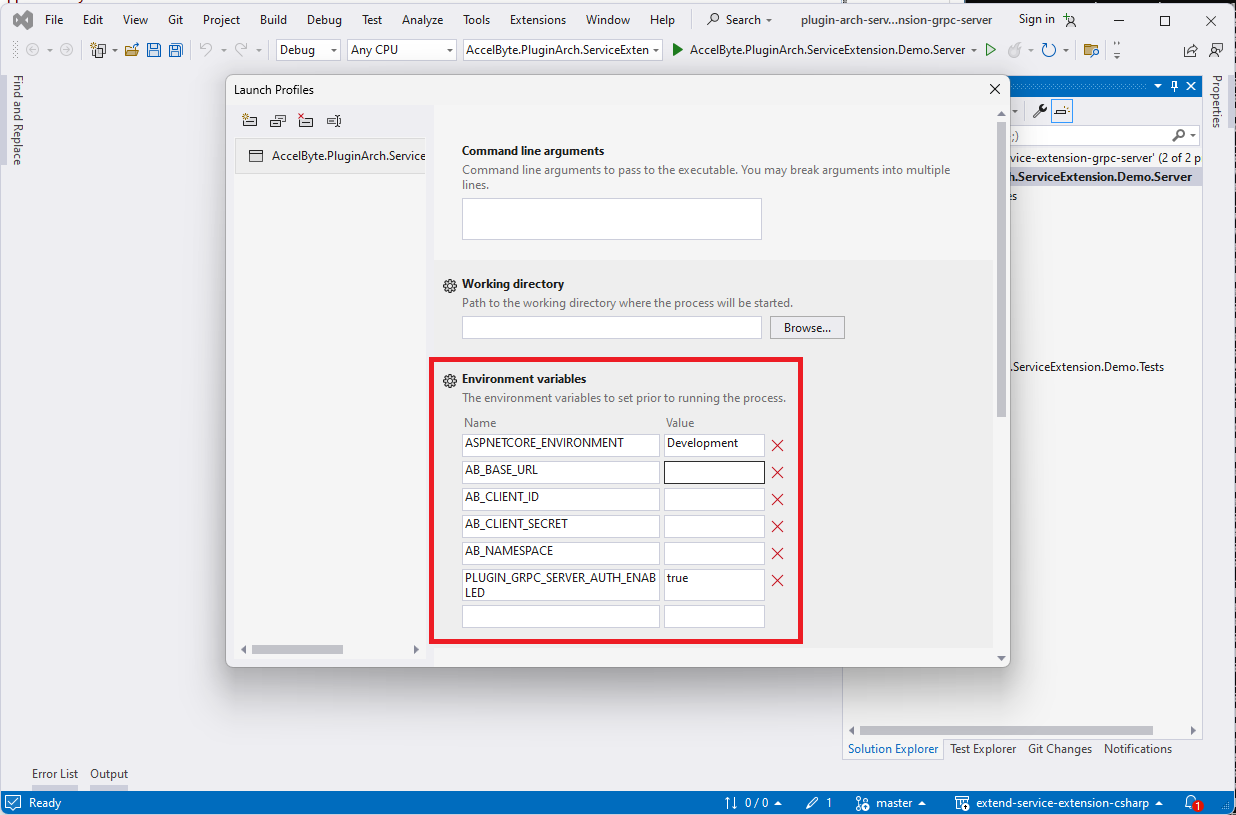
In the top-level directory of the project, use the following commands to build and run the combined gRPC server and gRPC gateway.
go build -o service
./service
In the top-level directory of the project, run the following commands to run the gRPC server:
bash gradlew run
Then, in a separate terminal, in the top-level directory of the project, use the following command to run the gRPC gateway:
make run_gateway
In the top-level directory of the project, run the following commands to run the gRPC server:
python -m app
Then, in a separate terminal, in the top-level directory of the project, use the following command to run the gRPC gateway:
make run_gateway
Test the Extend app
If PLUGIN_GRPC_SERVER_AUTH_ENABLED is true, you will need a client user token or user access token to access the REST API endpoints. Then, you can generate the access token using the get-access-token.postman_collection.json Postman collection available in the demo directory. Import the Postman collection to your Postman workspace and create a Postman environment containing the following variables.
AB_BASE_URLFor example, https://test.accelbyte.ioAB_CLIENT_IDA confidential IAM OAuth client IDAB_CLIENT_SECRETThe corresponding confidential IAM OAuth client secretAB_USERNAMEThe username or e-mail of the user (for user token)AB_PASSWORDThe corresponding user password (for user token)
Inside the postman collection, use get-client-access-token request to get client token or use get-user-access-token request to get access token.
When using client access token, make sure the IAM client has following permission:
- For AGS Private Cloud customers:
ADMIN:NAMESPACE:{namespace}:CLOUDSAVE:RECORD[CREATE,READ,UPDATE,DELETE]
- For AGS Shared Cloud customers:
- Cloud Save > Game Records (Create, Read, Update, and Delete)
When using user access token, you will need to have a user account in hand for this. You can can create a new user or use an existing user. Make sure the user has a role which contains following permission:
ADMIN:NAMESPACE:{namespace}:CLOUDSAVE:RECORD[CREATE,READ,UPDATE,DELETE]
Option 1: Using Curl
Replace <accessToken> with user access token from get-user-access-token.postman_collection.json Postman collection.
Test the CreateOrUpdateGuildProgress endpoint.
$ curl -X 'POST' \
'http://localhost:8000/<base_path>/v1/admin/namespace/<your-namespace>/progress' \
-H 'accept: application/json' \
-H 'Authorization: Bearer <accessToken>' \
-H 'Content-Type: application/json' \
-d '{
"guildProgress": {
"guildId": "123456789",
"namespace": "<your-namespace>",
"objectives": {
"target1": 0
}
}
}'
Then, test the GetGuildProgress endpoint.
$ curl -X 'GET' \
'http://localhost:8000/<base_path>/v1/admin/namespace/<your-namespace>/progress/123456789' \
-H 'accept: application/json' \
-H 'Authorization: Bearer <accessToken>'
You will see the updated guild progress in the response.
Option 2: Using Swagger UI
Open the automatically-generated Swagger UI at http://localhost:8000/<base_path>/apidocs.
If PLUGIN_GRPC_SERVER_AUTH_ENABLED is true, set the user access token by clicking on the Authorize button.
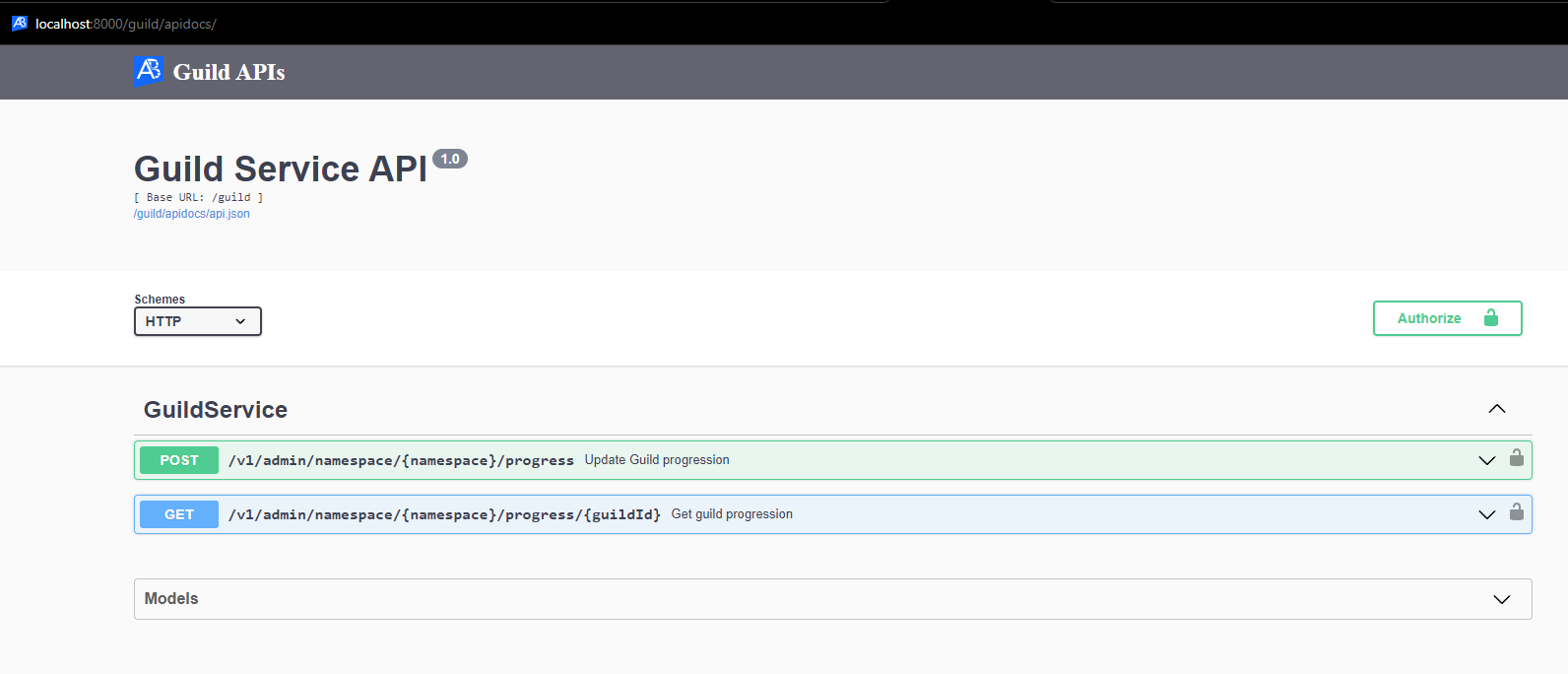
On the pop-up that appears, type in Bearer user's access token in the Value field for Bearer (apiKey). Then, click Authorize button.
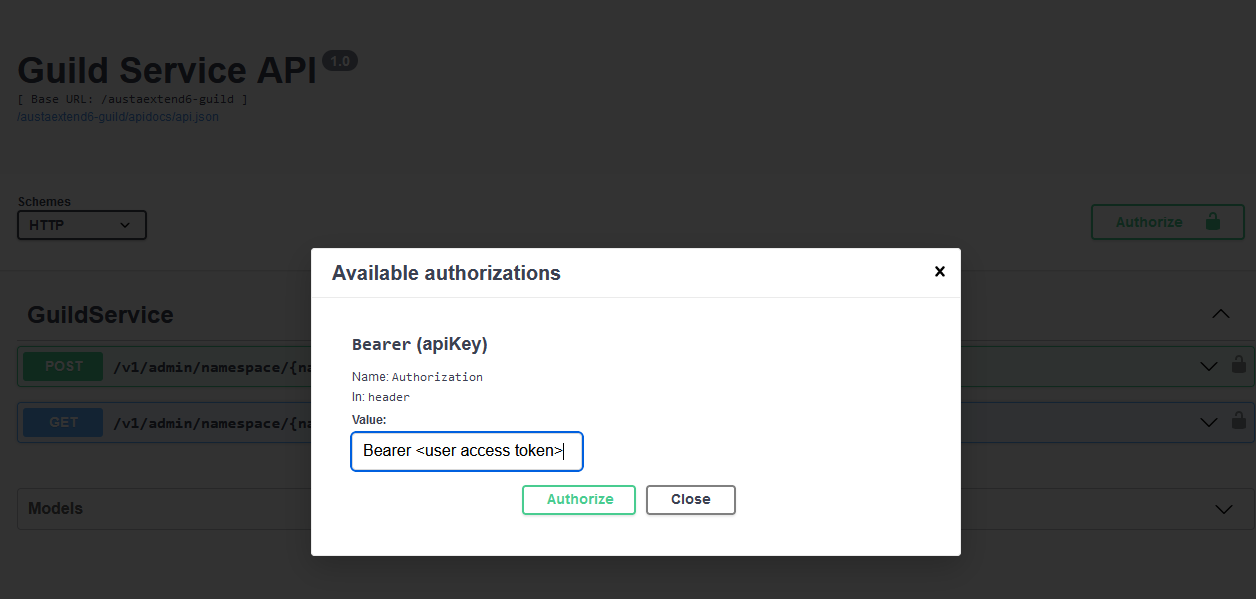
Finally, proceed to test the CreateOrUpdateGuildProgress endpoint and the GetGuildProgress endpoint.
When testing locally, make sure HTTP (not HTTPS) is selected for Schemes option in the Swagger UI: Otherwise, you will get a network transport error when testing the endpoints.
Deploy in AGS
Deploying an Extend app in AGS involves the following steps in the Admin Portal:
Create the Extend app
- In the AGS Admin Portal, go to the namespace where you wish to create your Extend Override app.
- On the sidebar menu, under ADD-ONS, go to Extend > Service Extension.
- On the Service Extension page, click on the + Create New button.
- On the Create App form, provide a name and description (optional) for your Extend app.
- Click Create. Your new Extend app is added to the Service Extension app list.
Upload the Extend app
-
Set up an IAM client for extend-helper-cli. Create an IAM client with client type
confidentialand assign the required permissions listed below. Keep a copy of theClient IDandClient Secret.- For AGS Private Cloud customers:
ADMIN:NAMESPACE:{namespace}:EXTEND:REPOCREDENTIALS[READ]ADMIN:NAMESPACE:{namespace}:EXTEND:APP[READ]
- For AGS Shared Cloud customers:
- Extend > Extend app image repository access (Read)
- Extend > App (Read)
- For AGS Private Cloud customers:
-
Export the required environment variables, then build and upload the Extend app container image to AGS using extend-helper-cli.
- Ensure
<project-dir>points to your Extend app project directory - The values for
<namespace>and<app-name>can be found on theApp Detailpage of your Extend app - Use an appropriate image tag e.g.
v0.0.1
- Linux
- Windows (WSL2)
- macOS
# Your AGS environment base URL, e.g., https://spaceshooter.prod.gamingservices.accelbyte.io, https://dev.accelbyte.io, etc.
export AB_BASE_URL='https://xxxxxxxxxx'
# Client ID of OAuth Client for extend-helper-cli (from step 1)
export AB_CLIENT_ID='xxxxxxxxxx'
# Client Secret of OAuth Client for extend-helper-cli (from step 1)
export AB_CLIENT_SECRET='xxxxxxxxxx'
./extend-helper-cli-linux_amd64 image-upload --login --work-dir <project-dir> --namespace <namespace> --app <app-name> --image-tag v0.0.1# Your AGS environment base URL, e.g., https://spaceshooter.prod.gamingservices.accelbyte.io, https://dev.accelbyte.io, etc.
export AB_BASE_URL='https://xxxxxxxxxx'
# Client ID of OAuth Client for extend-helper-cli (from step 1)
export AB_CLIENT_ID='xxxxxxxxxx'
# Client Secret of OAuth Client for extend-helper-cli (from step 1)
export AB_CLIENT_SECRET='xxxxxxxxxx'
./extend-helper-cli-linux_amd64 image-upload --login --work-dir <project-dir> --namespace <namespace> --app <app-name> --image-tag v0.0.1# Your AGS environment base URL, e.g., https://spaceshooter.prod.gamingservices.accelbyte.io, https://dev.accelbyte.io, etc.
export AB_BASE_URL='https://xxxxxxxxxx'
# Client ID of OAuth Client for extend-helper-cli (from step 1)
export AB_CLIENT_ID='xxxxxxxxxx'
# Client Secret of OAuth Client for extend-helper-cli (from step 1)
export AB_CLIENT_SECRET='xxxxxxxxxx'
./extend-helper-cli-darwin_amd64 image-upload --login --work-dir <project-dir> --namespace <namespace> --app <app-name> --image-tag v0.0.1important- We recommend running the above commands in a separate terminal and from a different working directory than the Extend app project. This helps prevent the extend-helper-cli from inadvertently using environment variables intended for the Extend app.
- If you encounter the following error, see Troubleshooting: Docker login fails for resolution steps.
Error saving credentials: error storing credentials - err: exit status 1, out: `error storing credentials - err: exit status 1, out: `The stub received bad data.`
If your images are successfully uploaded, you will see an image with version v0.0.1 on the Image Version History page.
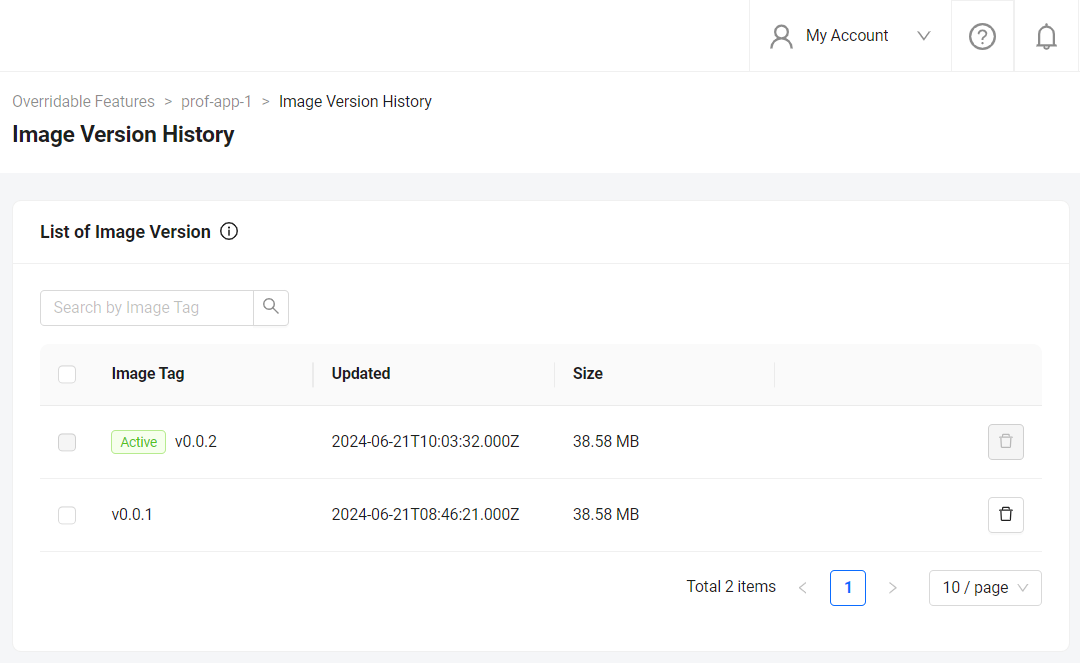
- Ensure
Configure the Extend app
Before deploying the Extend app that you uploaded, you must configure the environment variables required by the Extend app. In the app's details page, set the following environment variables with the same values that you used to run and test the Extend app locally.
AB_CLIENT_IDAB_CLIENT_SECRET
If your Extend Service Extension app is based on the template before release v2024.02.13, make sure to set PLUGIN_GRPC_SERVER_AUTH_ENABLED environment variable to true. Otherwise, the access token validation in the Extend app is disabled and your Extend app may be accessed without a valid access token.
Since release v2024.02.13, PLUGIN_GRPC_SERVER_AUTH_ENABLED in Extend Service Extension app template is set to true by default. The access token validation can only be disabled when PLUGIN_GRPC_SERVER_AUTH_ENABLED is explicitly set to false. To align with this, all new Extend apps created through the Admin Portal will not have PLUGIN_GRPC_SERVER_AUTH_ENABLED environment variable set by default. Previously, PLUGIN_GRPC_SERVER_AUTH_ENABLED=false is added on all new Extend apps created through the Admin Portal.
Deploy the Extend app
To deploy the Extend app, click Deploy Latest Image. Wait until the app status updates to RUNNING, which indicates that your Extend app is successfully deployed.
Test the deployed Extend app
Open the Swagger UI at <Service URL>/apidocs. Use the Service URL or click the Open API Documentation button on the Extend app details page.
When testing deployed Extend app, make sure HTTPS (not HTTP) is selected for Schemes option in the Swagger UI. Otherwise, you will get a network transport error when testing the endpoints.
Next step
Proceed by modifying the Extend Service Extension app template to implement your own endpoints. For more details, see here.