Default profanity filter configuration
Overview
This page explains how to manage the profanity filter database in AccelByte Gaming Services (AGS). It covers how to add, edit, or delete words to customize the filter settings. You'll also find instructions for importing and exporting words, with options to address false positives and false negatives. Currently, this feature support imports in both CSV and JSON file formats.
Register and manage profanity words to the default database
- In the AGS Admin Portal, go to your game namespace.
- On the sidebar menu, click on Game Setup and go to Profanity Filter > Configurations.
- On the Configurations page, go to the profanity section. If no words have been added yet, the page is blank
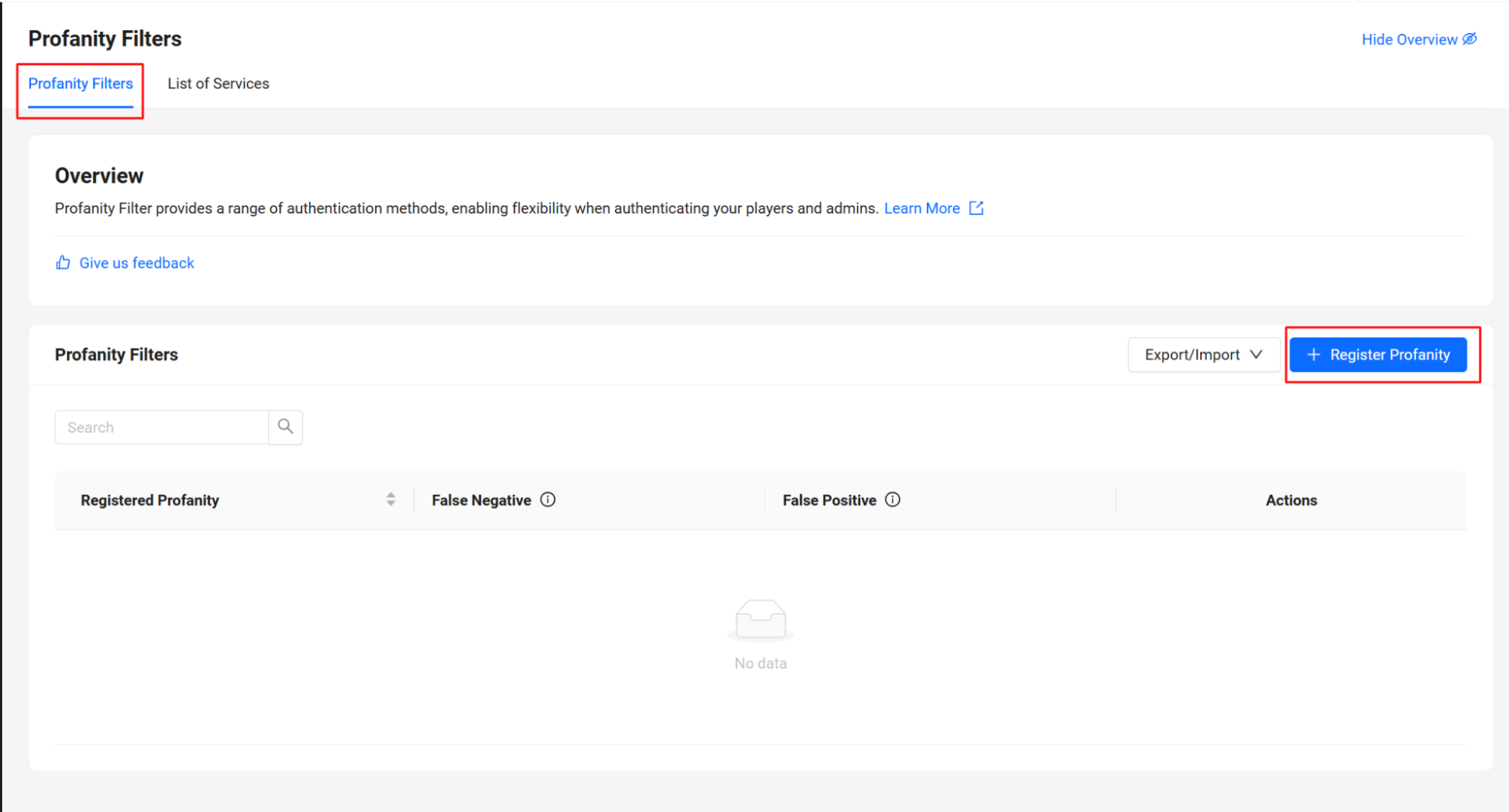
- Click on the register profanity.
- Click + Register Profanity, then enter the following details:
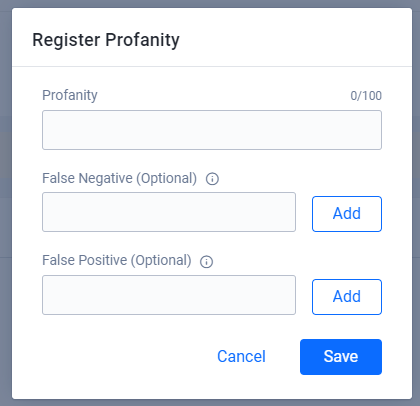
- Profanity: Enter a word that you want to be filtered.
- False Negative: Add list of words that contains the default profanity word and will be censored when used (e.g., profanity word dam, false negative damnation).
- False Positive: Add list of words that contains the default profanity word and will not be censored when used (e.g., profanity word dam, false positive damage).
- Click Save, then the profanity words will be saved and categorized according to the first letter of the word
- To manage the words, you can expand the Letter catagorizations
- Click edit to edit the profanity, false negative and false positive
- Click delete to delete the profanity words.
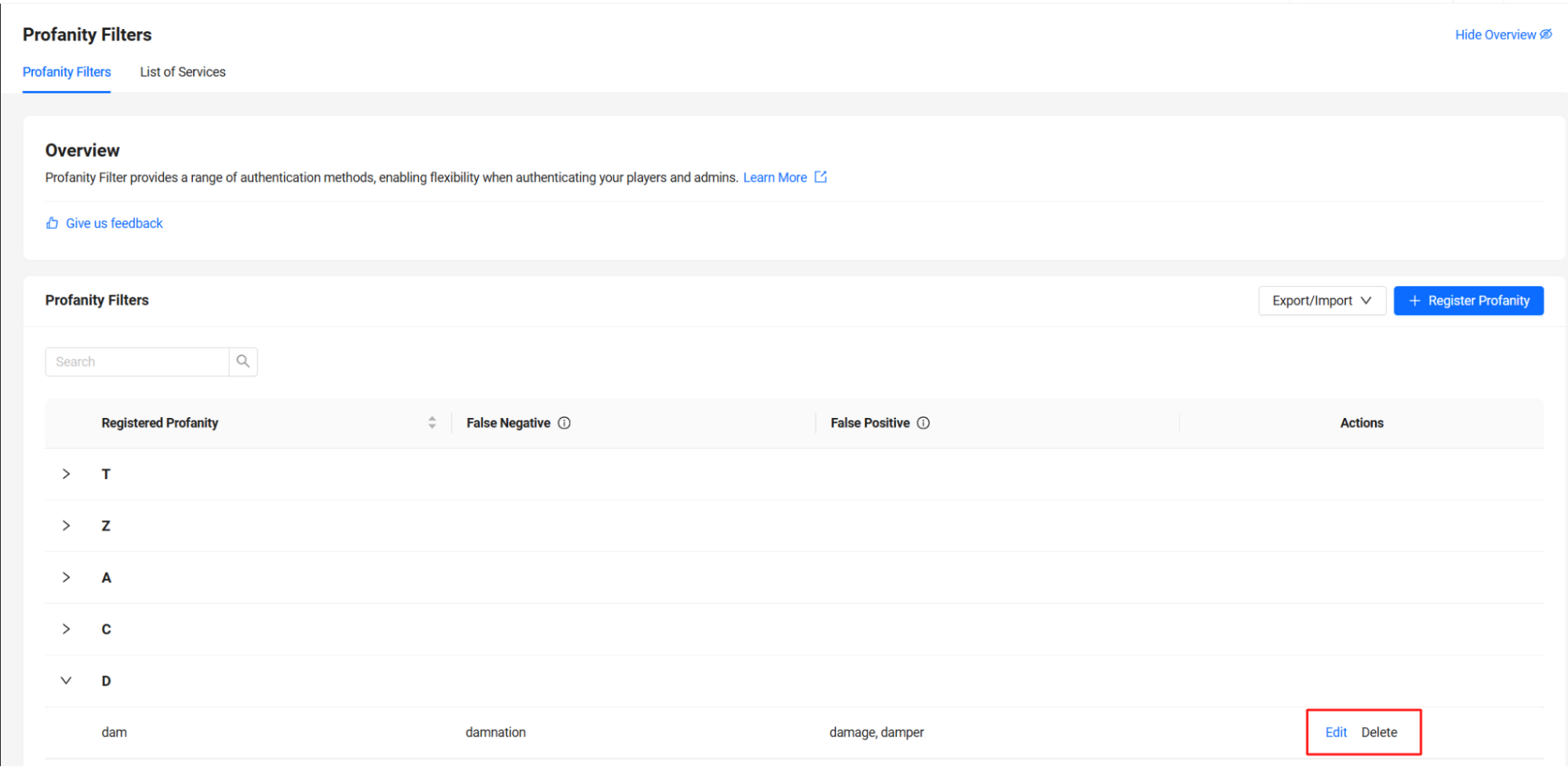
Export default profanity words database
- In the AGS Admin Portal, go to your game namespace.
- On the sidebar menu, click on Game Setup and go to Profanity Filter > Configurations.
- On the Configurations page, go to the profanity section, then click export profanities on export/import options
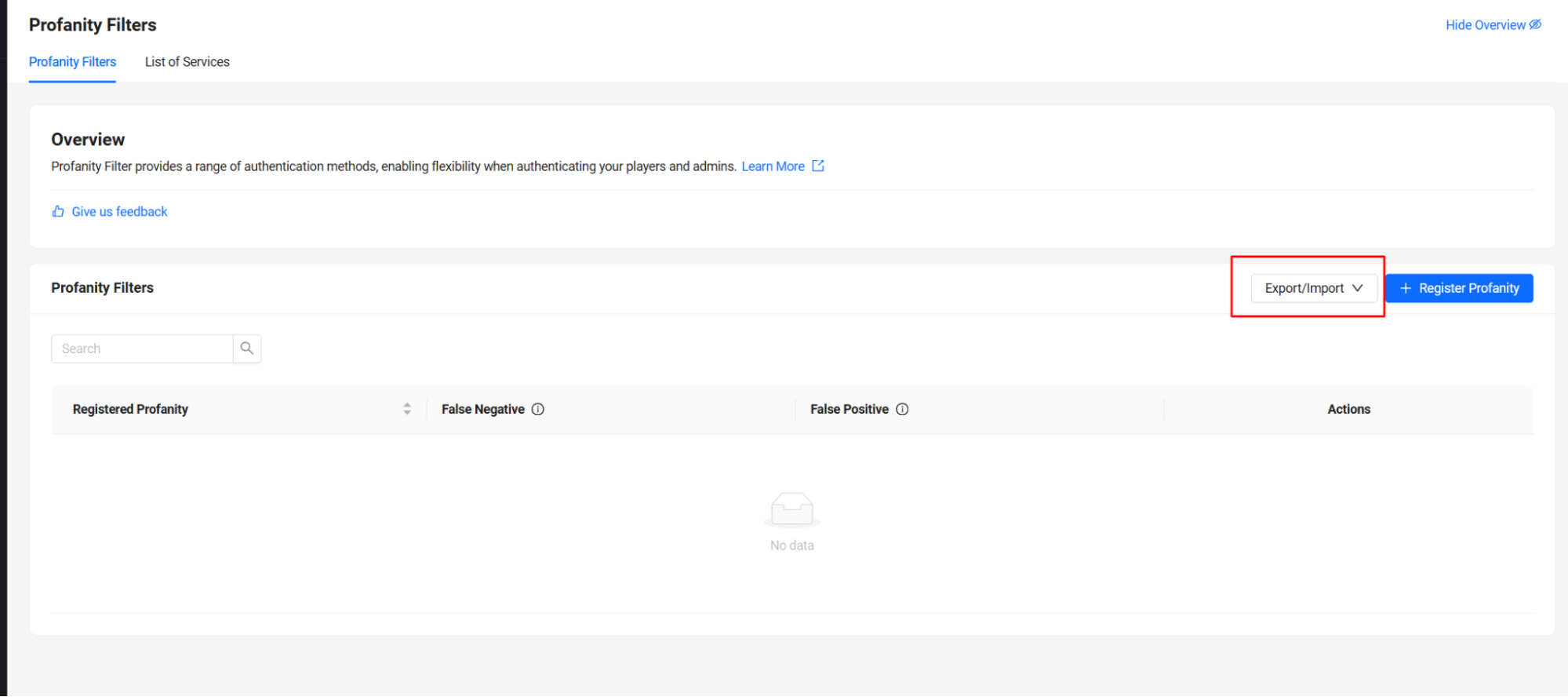
- The registered profanity worlds will be automatically downloaded using jsonformat
Import profanity words to the database
-
In the AGS Admin Portal, go to your game namespace.
-
On the sidebar menu, click on Game Setup and go to Profanity Filter > Configurations.
-
On the Configurations page, go to the profanity section, then click import profanities on export/import options
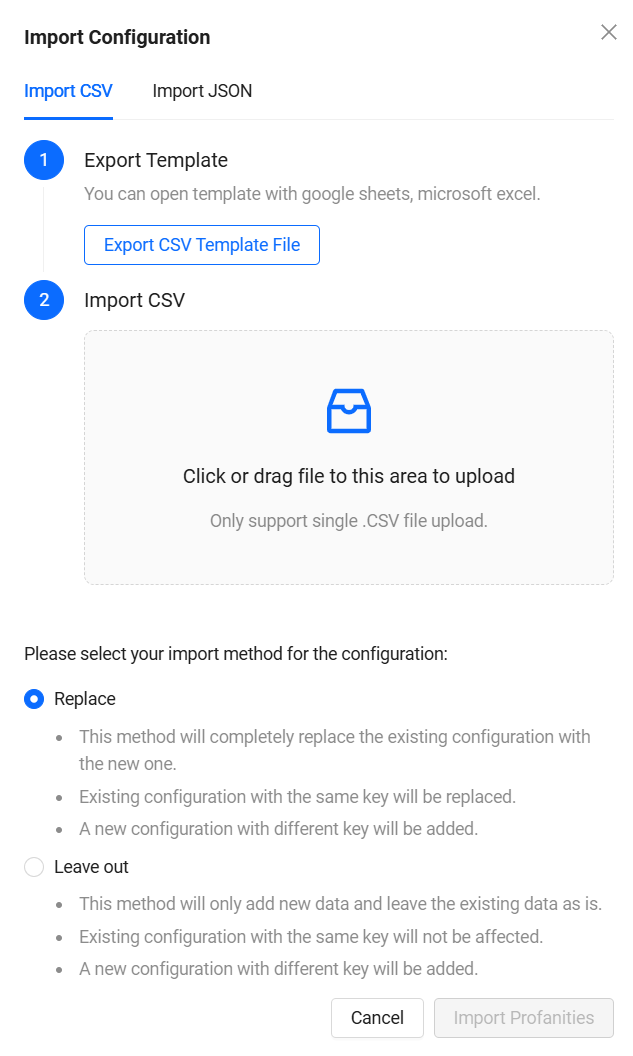
-
There are two format options for importing the word to the default database, which are CSV or JSON format.
-
Download the CSV or JSON template to make it easier for you to add words in bulk.
-
Upload the file.
-
You can choose one of the import methods:
- Replace: This method will completely replace the existing configuration with the new one.
- Leave out: This method will only add new data and leave the existing data as is.
-
Click Import profanities.