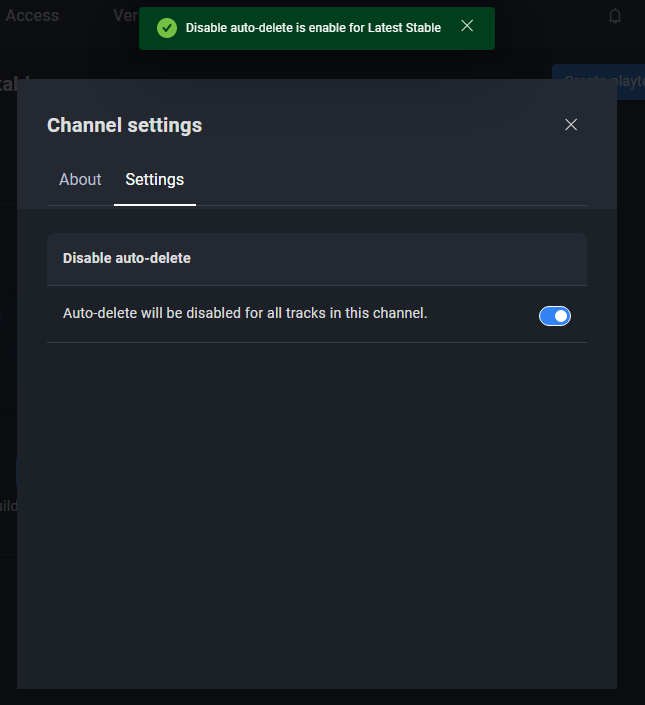Auto data retention
Overview
You can delete old builds from your storage automatically. You can delete builds that have already existed in our storage for many days that their desires can set. For example, if users only want to keep the builds for the last 30 days, then they can set the auto-delete value to 30 days. After that, on the day after the user-set data retention value, the deletion will be executed at precisely 00:00 UTC.
The auto-deletion will have the same coverage as the bulk delete action, in which the auto-delete will be deleting information such as:
- Game Versions
- Game binaries (including the one previously used as head of track)
- Build metadata a. Sessions b. Crashes c. Hardware info d. Log
However, there are exceptions for a build that is currently being set as head in any Track available. It will not be deleted as we mark them valuable to users because they are still being used.
You can enable the auto-delete feature in ADT Web and using the ADT CLI.
Enable auto-delete builds from ADT Web
-
Log in to ADT Web as an administrator.
-
Select your game.
-
Open the Game Settings menu on the sidebar.
-
Select Data Retention on the sub-menu.
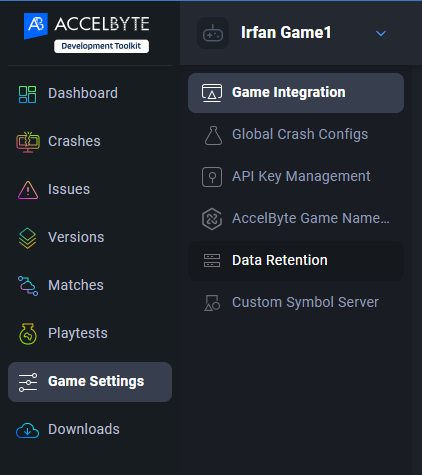
-
Enable the auto-delete from the Auto-delete section. The limitation of the date range can be seen on the website, which is between seven (minimum) and 365 (maximum) days. Once it is enabled, the data retention will be executed the next day at 00.00 UTC.
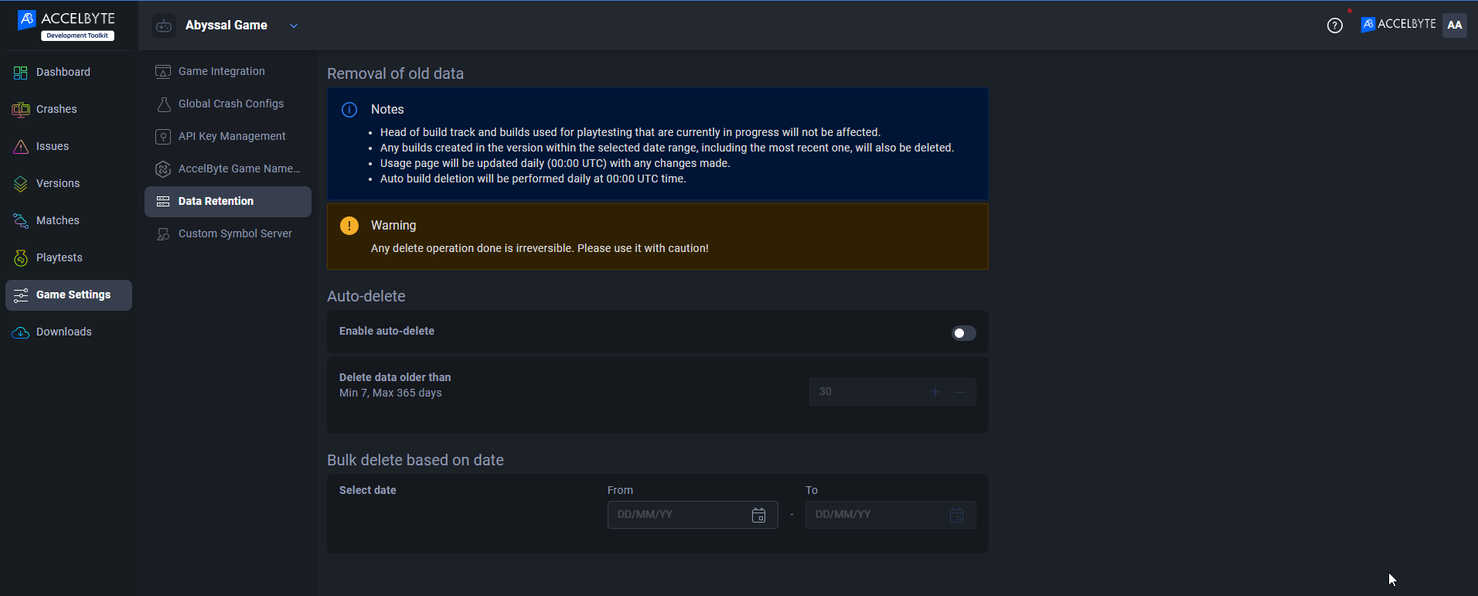
Enable auto-delete builds using CLI
To modify or get the auto-delete status from CLI, you can use the following set of commands:
| Command | Description |
|---|---|
./BlackBoxCLI.exe version auto-delete -h | Getting list of available subcommands. |
./BlackBoxCLI.exe version auto-delete get | Get information if the auto-delete is disabled or enabled on the current game. |
./BlackBoxCLI.exe version auto-delete enable --retention-period (7 >= value <= 365) | Turn on auto-delete with valid date range. |
./BlackBoxCLI.exe version auto-delete disable | Disable auto-delete function on your game. |
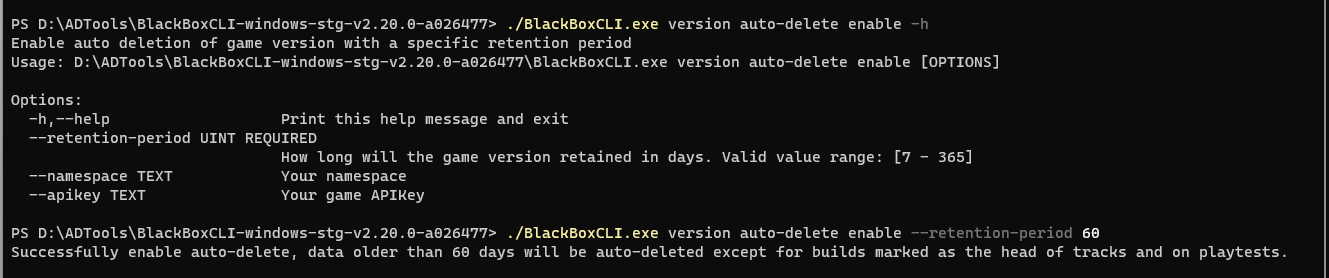
Prevent all important builds on your tracks from auto-delete
A safety feature has been implemented in ADT to prevent the automatic deletion of builds assigned to a track. You may have several important builds assigned to a track and need to switch between them frequently. To eliminate the worry of missing it while you have the auto-delete schedule running, you can turn on the Disable Auto-Delete (DAD) feature on designated channels. When the DAD is turned on, it will keep the track head history from every track on the channels from being deleted by an auto-deletion schedule.
To enable the DAD feature, follow these steps:
-
Log in to ADT Hub as an admin.
-
Select one of your channels from the subscribed list.
-
Open the gear icon on the top-right of the channel page.
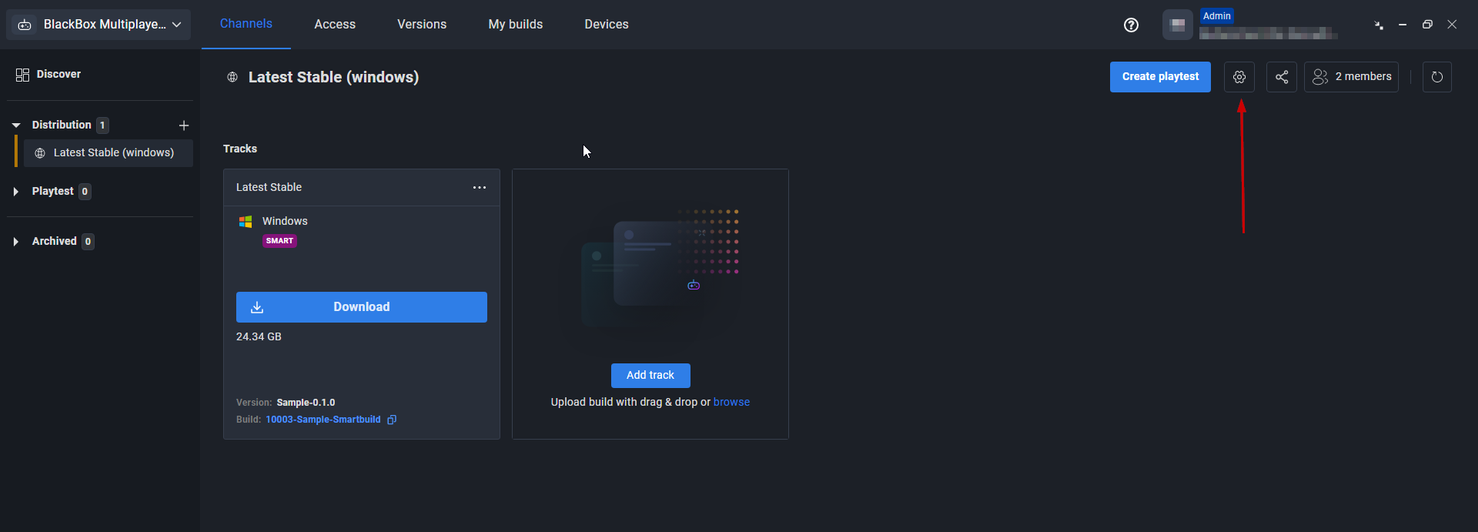
-
Navigate to the settings submenu, then turn on the Disable Auto-Delete toggle. A success message appears.