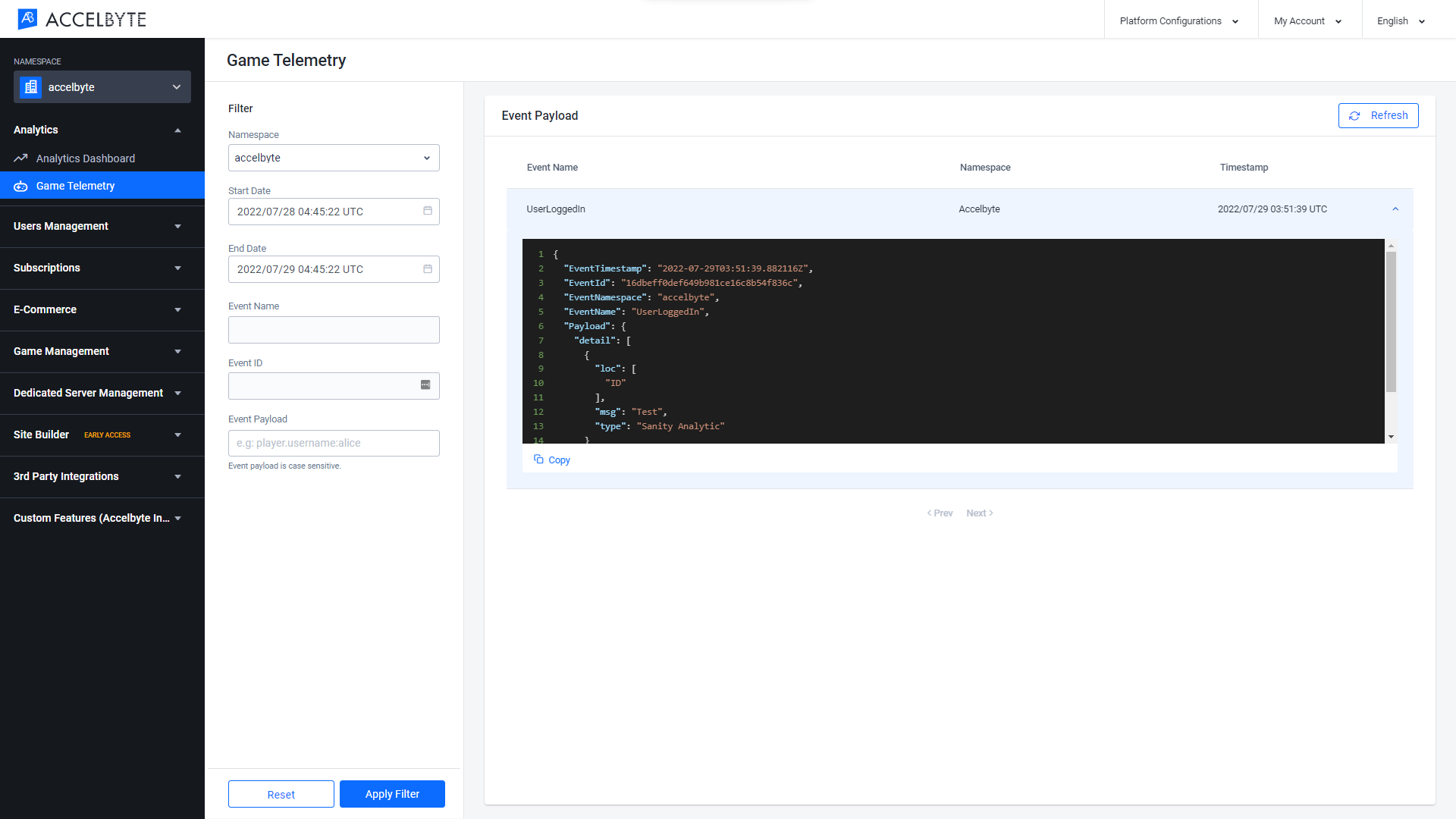Manage Game Telemetry using the AGS Admin Portal
Last updated on April 17, 2024
AGS Starter
Game Telemetry is not available on AGS Starter tier.
Introduction
You can use the AccelByte Gaming Services (AGS) Admin Portal to manage Game Telemetry and use its tools to analyze data generate by your integrated games.
Manage Game Telemetry using the AGS Admin Portal
View Event Payload
In the Admin Portal, go to the Analytics section, then click Game Telemetry.
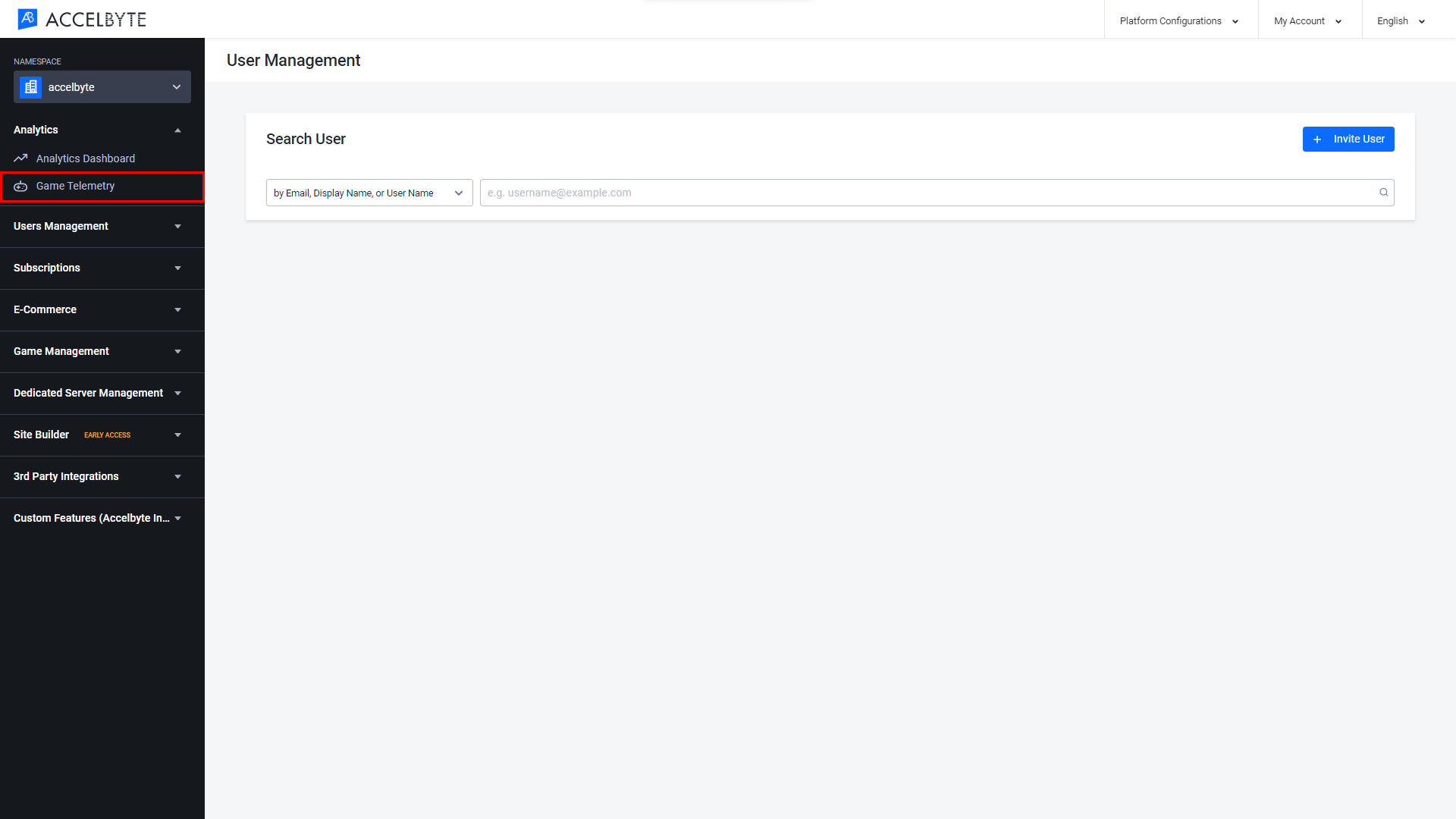
On the Game Telemetry page, you can view telemetry events payloads based on the filters you apply. The available filters are as follows:
- Use the Namespace filter to show events from a specific namespace only. This filter will only appear if you are in the publisher namespace.
- Use the Start Date and End Date filters to define the date range when the event was created.
- Use the Event Name filter to specify the event name.
- Use the Event ID filter to search for an event using its ID.
- Enter the Event Payload filter in the format field.subfield:value. Field and subfield are case sensitive, but value is not. You can enter multiple event payloads by pressing Enter then adding another event payload.
For example, to look for players named Alice in this payload, you would write player.name:alice.
{
"player": {
"name": "alice"
}
}After selecting your filters, click the Apply Filter button to begin your search.
Select an event to see its event payload details.