Configure a group role
Overview
You can use AccelByte Gaming Services (AGS) Group Service to manage roles and permissions for Group members, such as controlling access to actions like inviting or removing members.
Prerequisites
You will need access to:
- The AGS Admin Portal.
- The AccelByte Group API documentation.
Configure a group in the Admin Portal
To create a group role and add permissions to it, follow the steps below:
Create a group role
-
On the Admin Portal sidebar, go to Social > Groups > Configuration.
-
On the Group Roles page, click the Add Role button. A pop-up will appear.
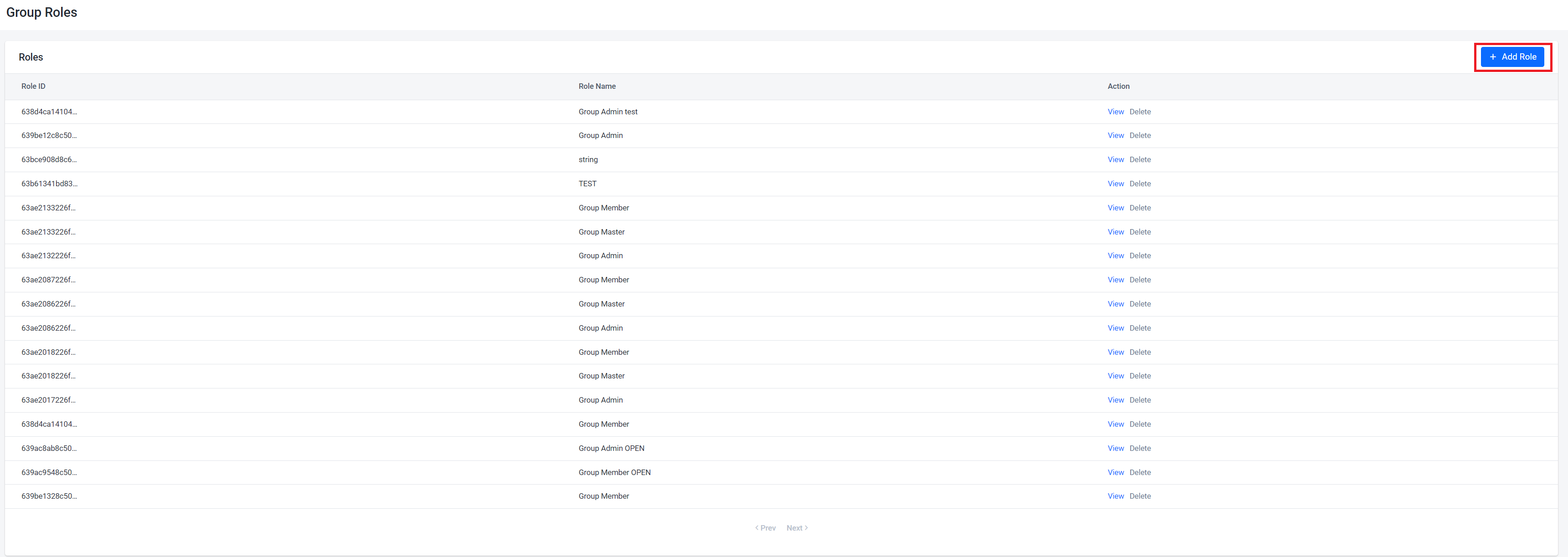
-
Enter the Role Name for your new role.
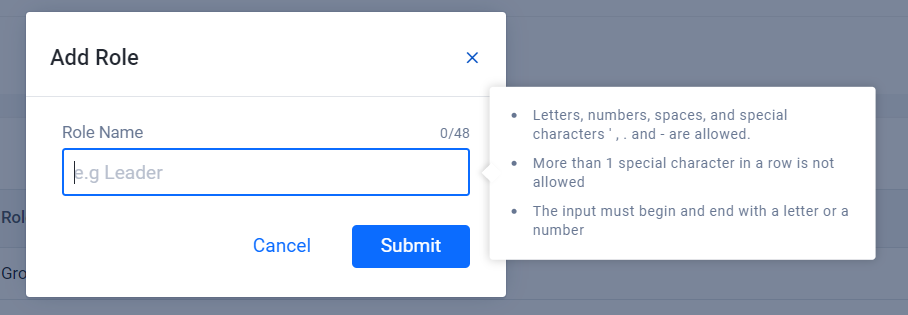
-
Click Submit to save the group role.
Add permissions to a group role
-
In the Admin Portal, go to the group role you want to add permissions to. On its Group Role Detail page, click the Add Permission button. A pop-up will appear.

-
Enter the Permission name for your new permission.
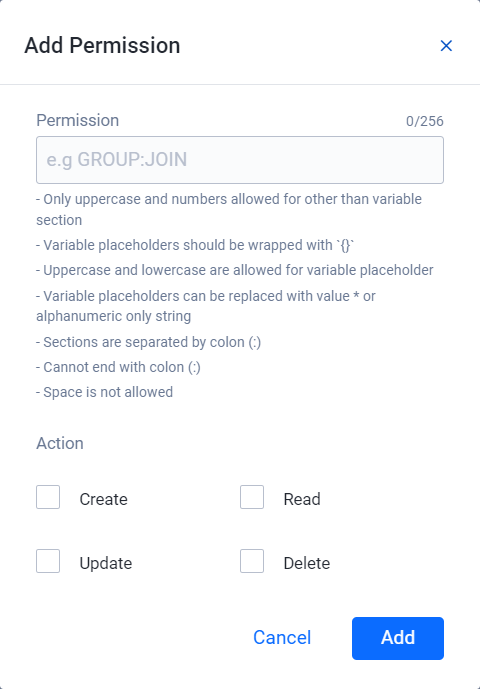 note
noteThe role will appear when you add the group configuration.
-
Click Add to save the permission.