Configuration Migration FAQ
Overview
This article provides answers to questions that you may encounter when following the configuration migration workflow in the AccelByte Gaming Services (AGS) Admin Portal.
How can I download the configuration snapshot from the source namespace?
If your account does not have access to specific source namespaces, you will not be allowed to download snapshots for migrations with those source namespaces.
You can download the configuration snapshot from a source namespace in the following ways:
-
Download during configuration migration
You can download the configuration snapshot from the source namespace at the following configuration migration workflow steps:
-
Download at Export Summary step.
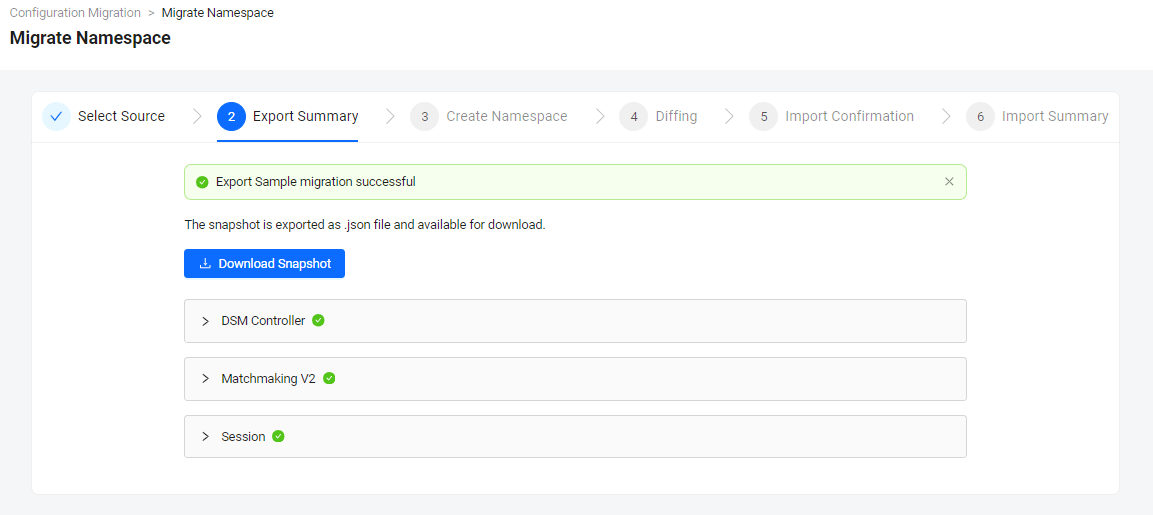
-
Download at Diffing step.
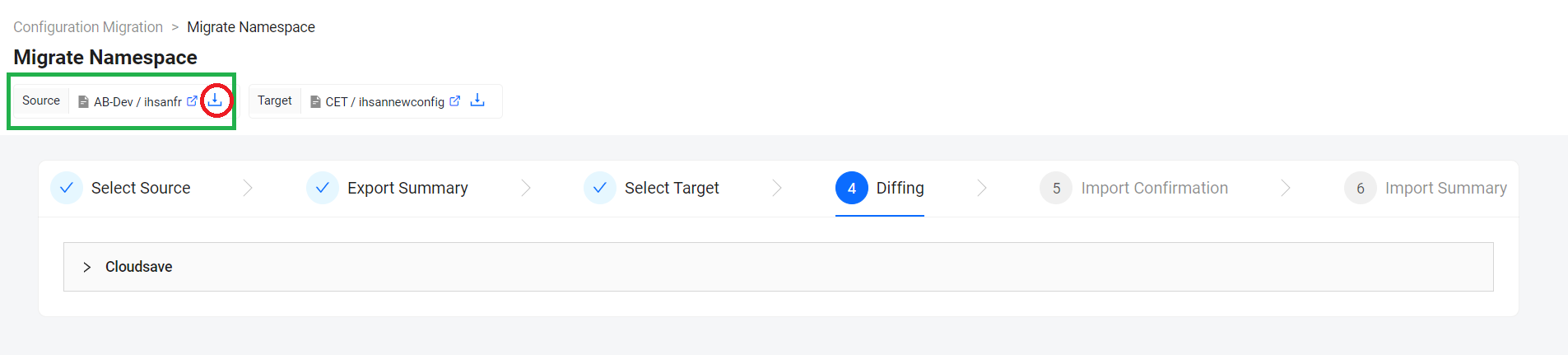
-
Download at Import Confirmation step.
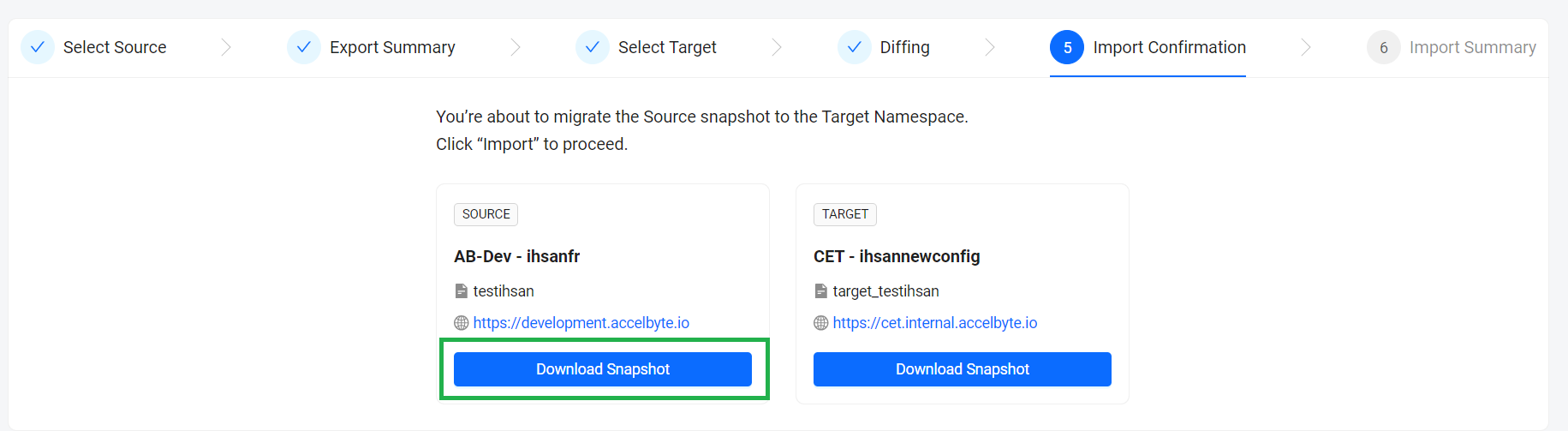
-
Download at Import Summary
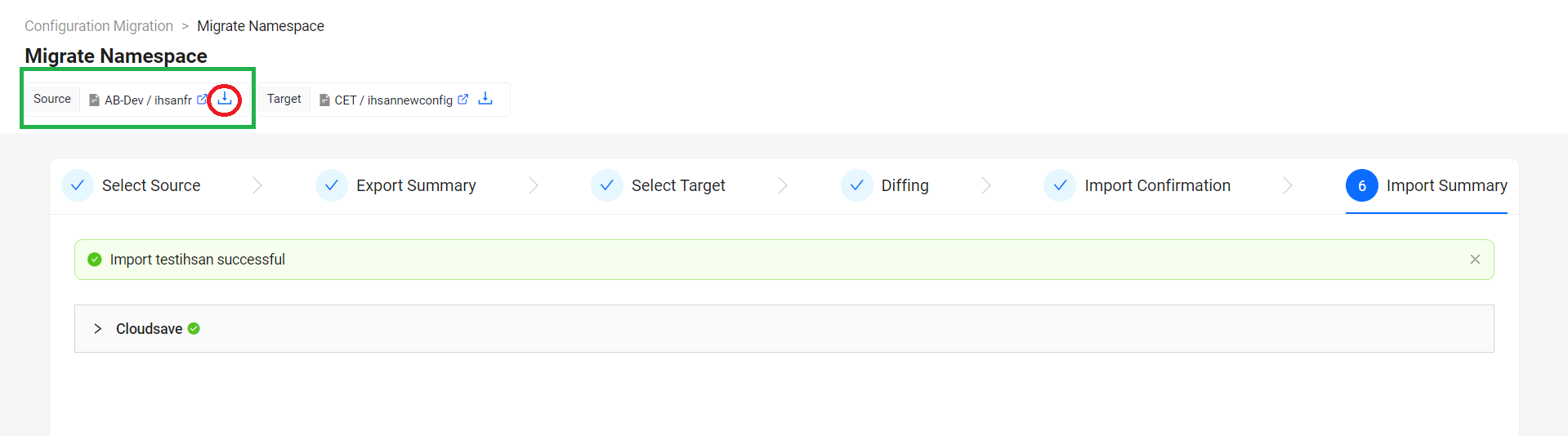
-
-
Download from Migration History
-
On the Migration History list, find the migration with the snapshot you want to download, then click on its corresponding download button.
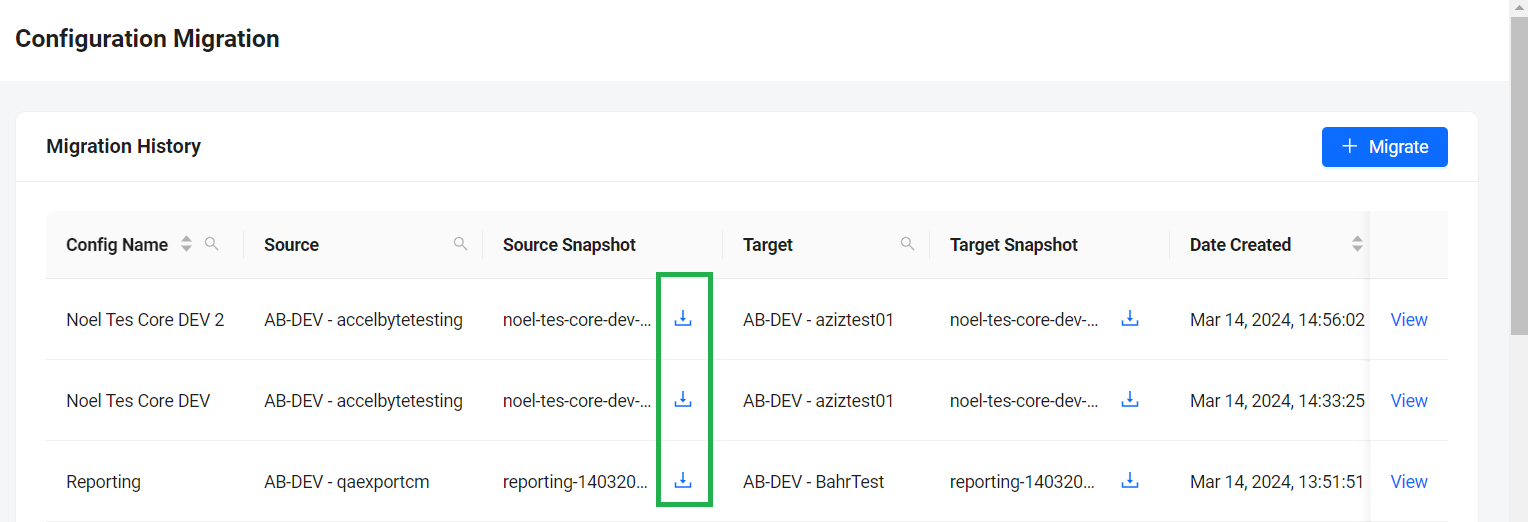
-
Download from the details page of the migration
-
On the Migration History list, find the migration with the snapshot you want to download, then click on its corresponding View button.
-
On the details page of the migration, under the migration name, click on the download button on the Source snapshot.
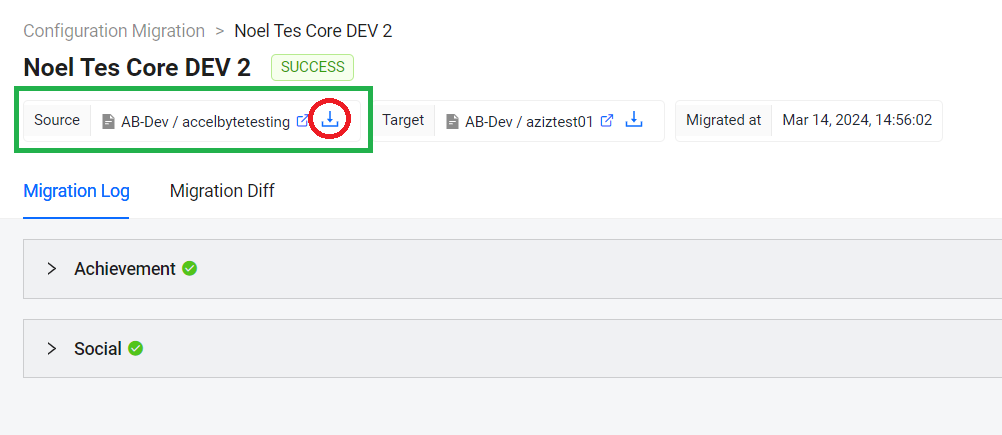
How can I download the configuration snapshot from the target namespace?
You can download the configuration snapshot from a target namespace in the following ways:
-
Download during configuration migration
You can download the configuration snapshot from the source namespace at the following configuration migration workflow steps:
-
Download at Diffing step.
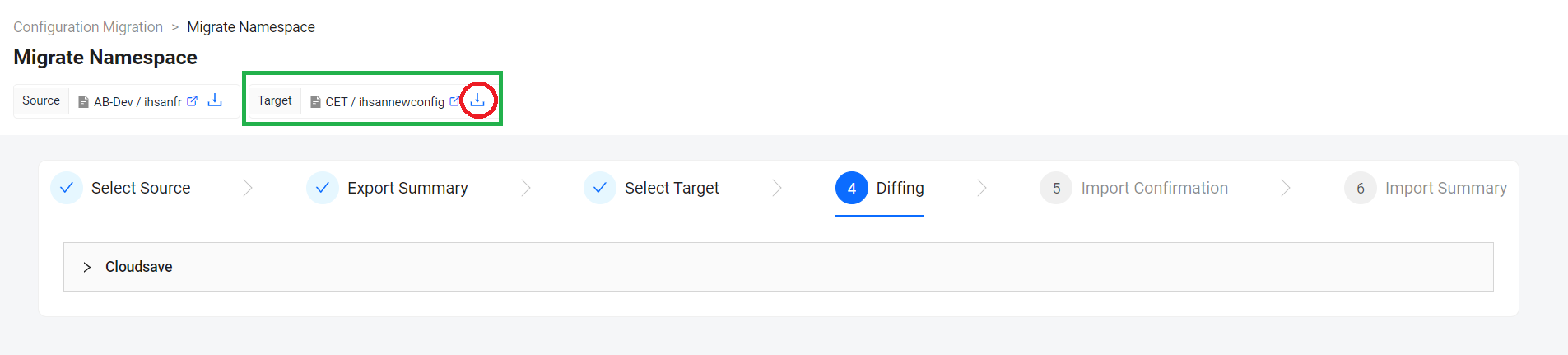
-
Download at Import Confirmation step.
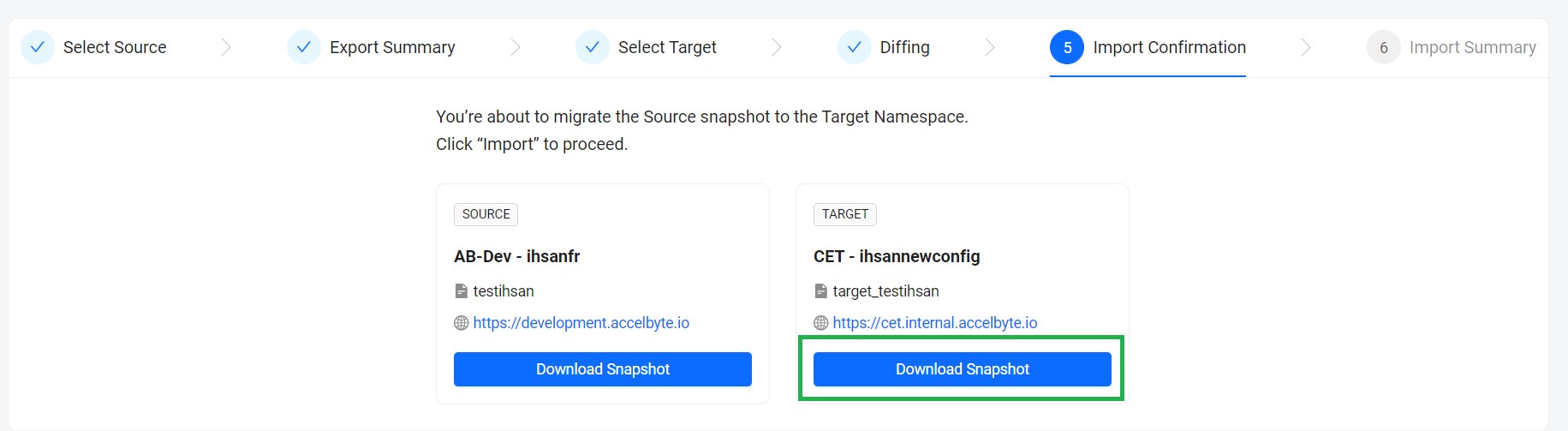
-
Download at Import Summary
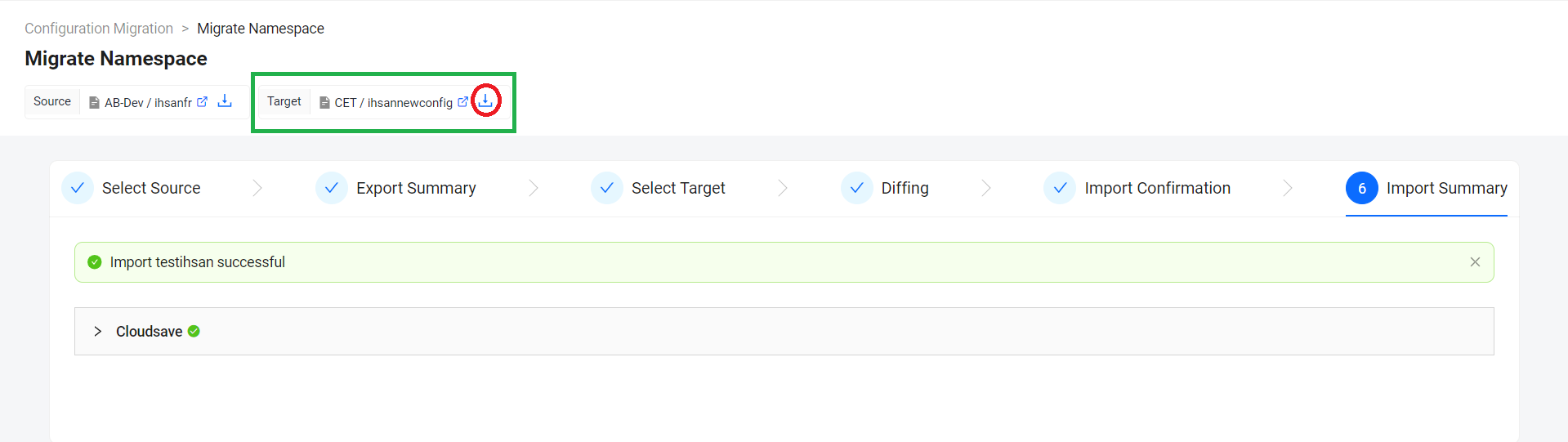
-
-
Download from Migration History
-
On the Migration History list, find the migration with the snapshot you want to download, then click on its corresponding download button.
-
Download from the details page of the migration
-
On the Migration History list, find the migration with the snapshot you want to download, then click on its corresponding View button.
-
On the details page of the migration, under the migration name, click on the download button on the Source snapshot.
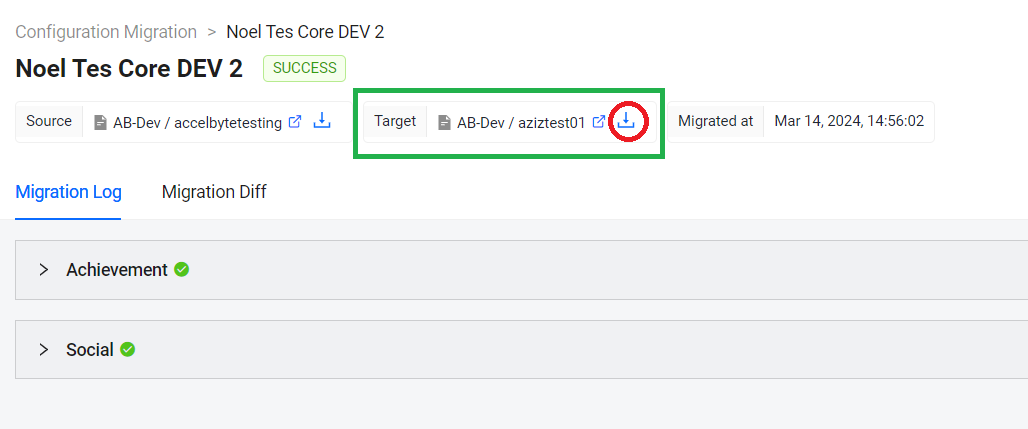
Can I roll back or restore the configuration process?
The early access version of configuration migration does not currently support the rollback mechanism. We recommend you to test out the migration first in one dedicated namespace as the source of truth for your game configuration and test the migration there before the actual execution.
Here is a sample high-level workflow to utilize configuration migration to migrate configuration from day-to-day development namespace to live game namespace.
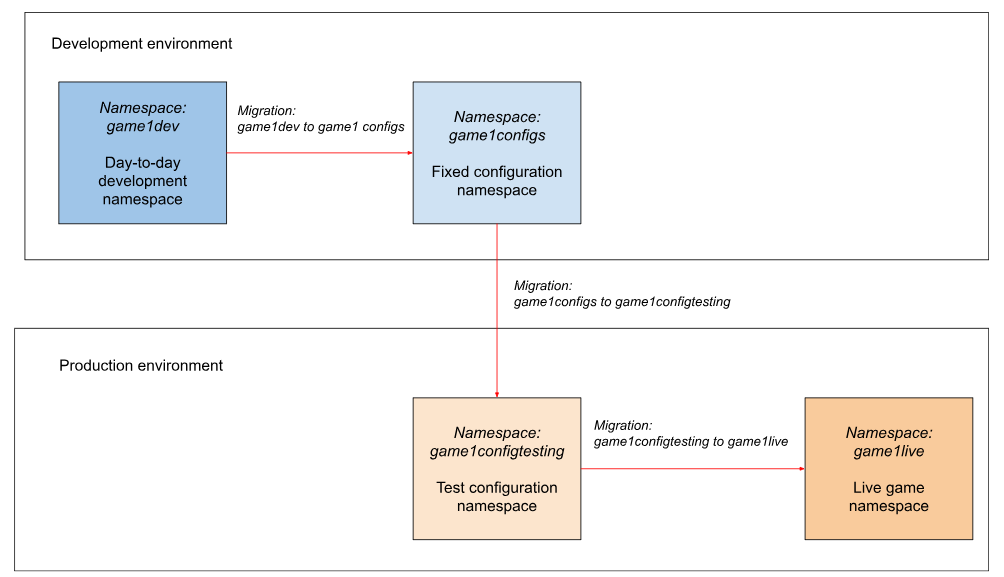
-
Migrate day-to-day development namespace to a fixed configuration namespace: the goal for this migration is to save a clean namespace that will only contain the migrated configuration. It will be easier to migrate it to the production environment later. In this example, we migrate configurations from the game1dev namespace (the day-to-day development namespace) to the game1configs (fixed configuration namespace).
-
Migrate fixed configuration namespace to test configuration namespace: after successfully migration configuration to a fixed namespace, we can now migrate the configuration from the fixed namespace (game1configs) to the testing namespace (game1configtesting). In this step, we can validate the configuration in game1configtesting before we migrate it to the live namespace in the next step.
-
Migrate test configuration namespace to live namespace: after you validate the configuration in the testing namespace in step 2, you can now migrate the configuration into the live namespace (game1live).
Can I migrate Extend apps?
Yes. To do so, select the Extend service from the services list during the Select Source step. Note that additional configuration options are available when you include Extend apps in the migration. For more information, refer to Guidelines for migrating Extend apps.