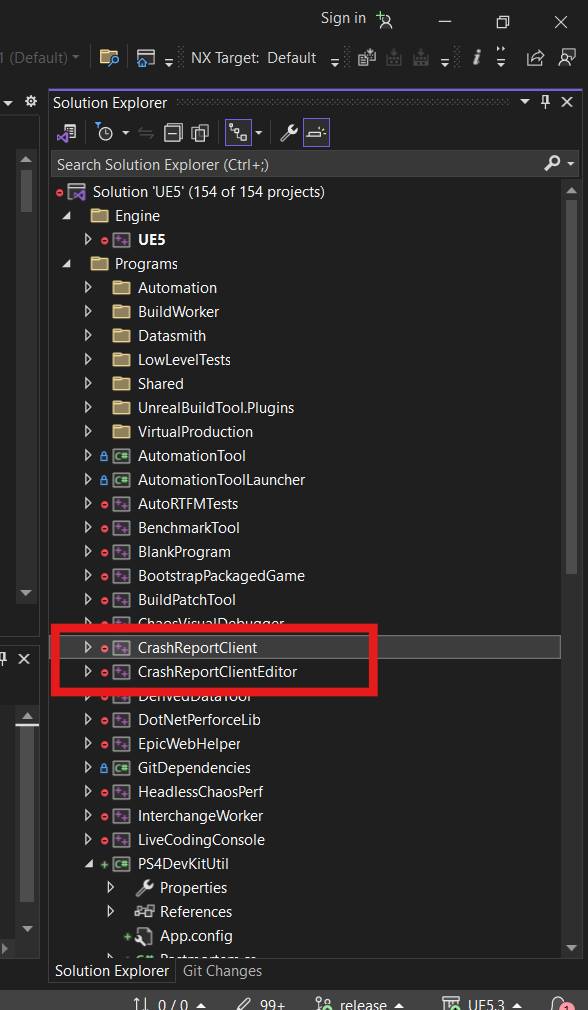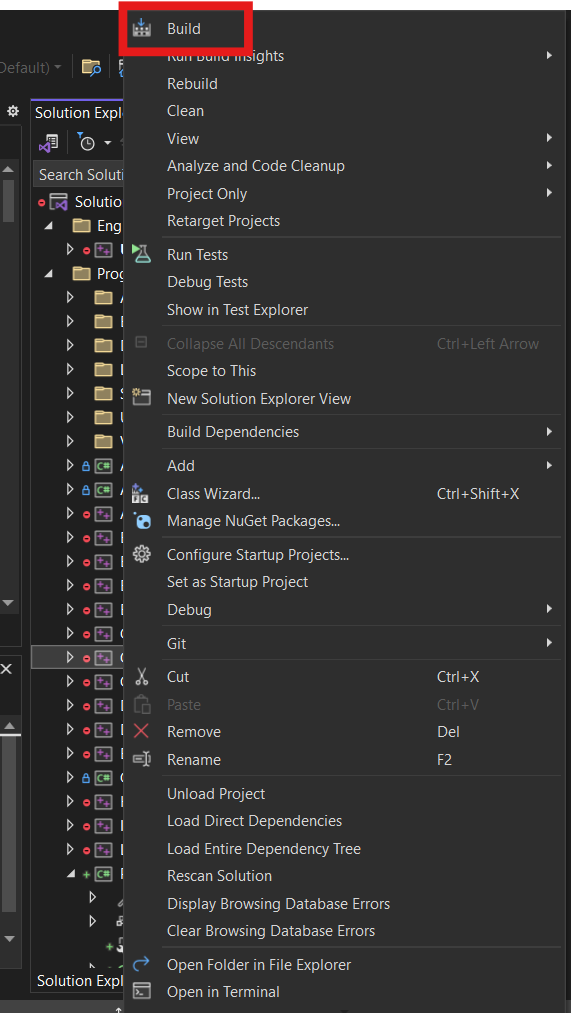Unreal CRC を設定する
Last updated on October 23, 2024
概要
このガイドでは、Unreal CrashReporterClient (CRC) を設定して AccelByte Developer Toolkit (ADT) を使用する方法を説明します。
手順
-
Unreal Engine インストールフォルダで、
DefaultEngine.iniファイルを…\Epic Games\UE_5.0\Engine\Programs\CrashReportClient\Configで見つけます。 -
テキストエディタを使用してファイルを開きます。
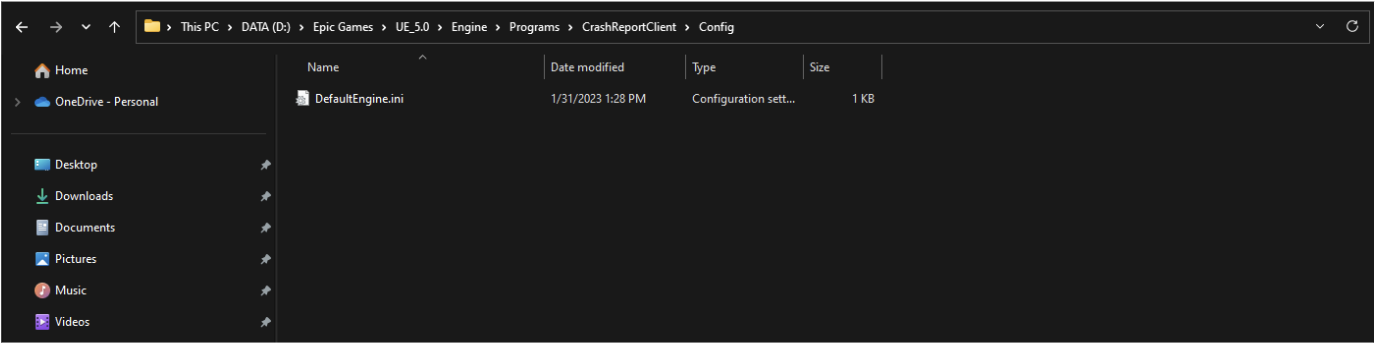
-
以下の例と一致するように DataRouterUrl を変更し、名前空間と API キー を追加します (API キーは引用符で囲む)。
DataRouterUrl="https://blackbox.accelbyte.io/data/public/namespaces/{namespace}/crashreport/{APIKey}"
- ファイルを保存して閉じます。
Build your engine's Crash Report Client
After completing your project build and configuration of Unreal Engine 5, you can build the Crash Report Client and Editor.
Follow these steps to build the Crash Report Client and Editor:
- Open UE5.sln in Visual Studio 2022.
- In the Solution Explorer, find the CrashReportClient project, right-click on it, and Build it.
- Once CrashReportClient finishes building, repeat for the CrashReportClientEditor project.
注記
You need to build CrashReportClient and CrashReportClientEditor sequentially. Ensure that previous builds have finished before initiating the next.