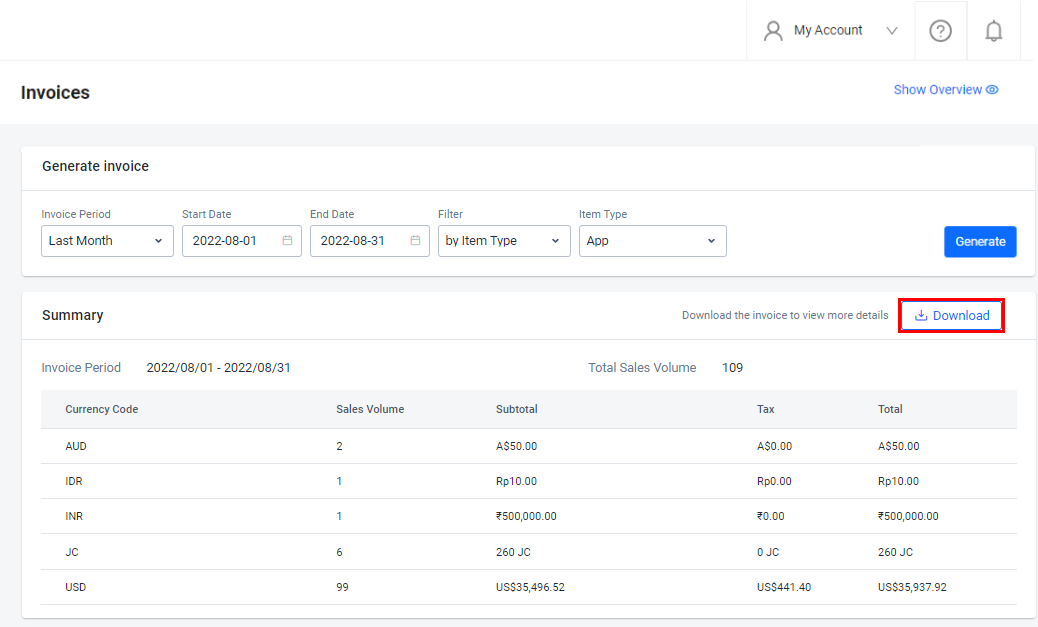インボイスを生成する
Overview
The AccelByte Gaming Services (AGS) Invoices service allows you to track the sales of items and their details during a set period of time.
This article walks you through how to:
- Generate invoices within the AGS Admin Portal.
- Download generated invoices.
Prerequisite
- Access to your publisher and game namespaces in the AGS Admin Portal.
Generate invoices
Follow these steps to view a list of invoices from within a set period of time.
-
On the Admin Portal sidebar, go to Commerce > Sales > Invoices.
-
In the filters, you can choose to see invoices from the last month, month to date, or within a custom time period. If you choose a custom period, enter the start date and end date.
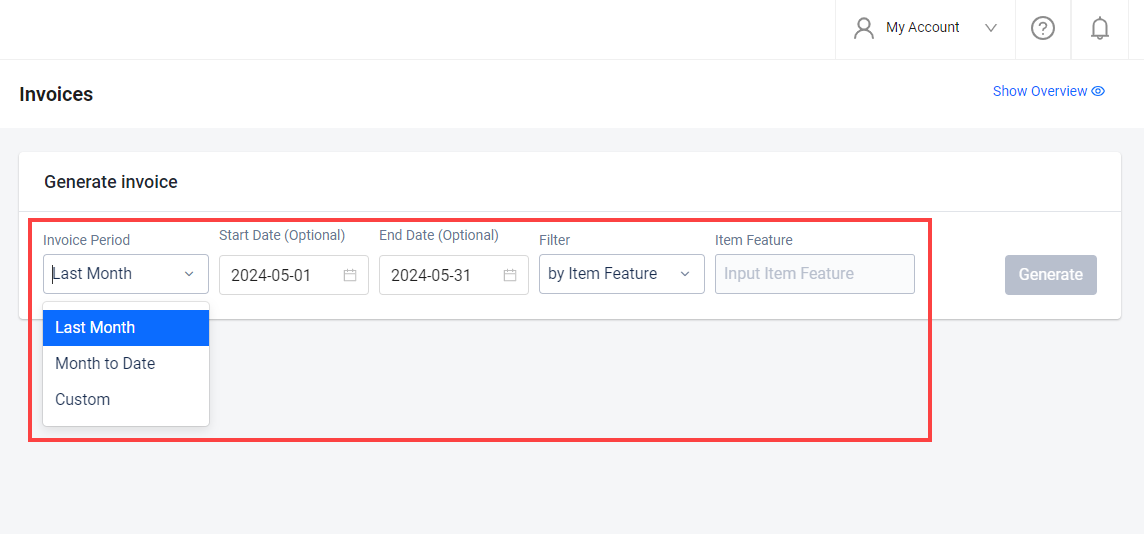
-
Filter the results by item feature, item type, or item ID.
注記You can find an item's Item ID on its details page in your store.
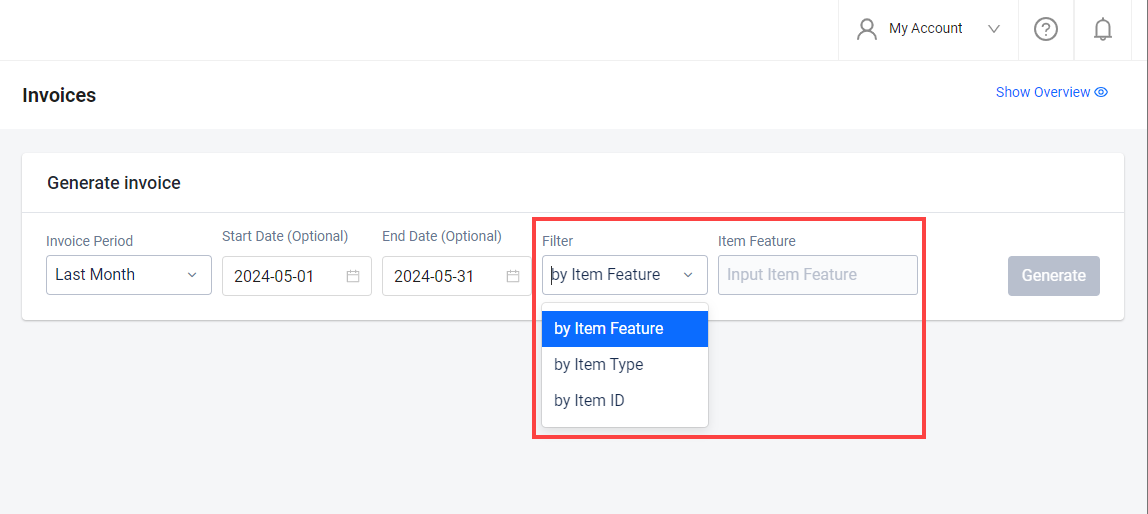
-
Click the Generate button to retrieve invoices according to your parameters.
Download invoices
You can download a list of invoices from within a set period of time.
-
Generate an invoice based on your selected period and filters.
-
Click the Download button at the top of the generated invoice list. Your invoice will be downloaded in .csv format.