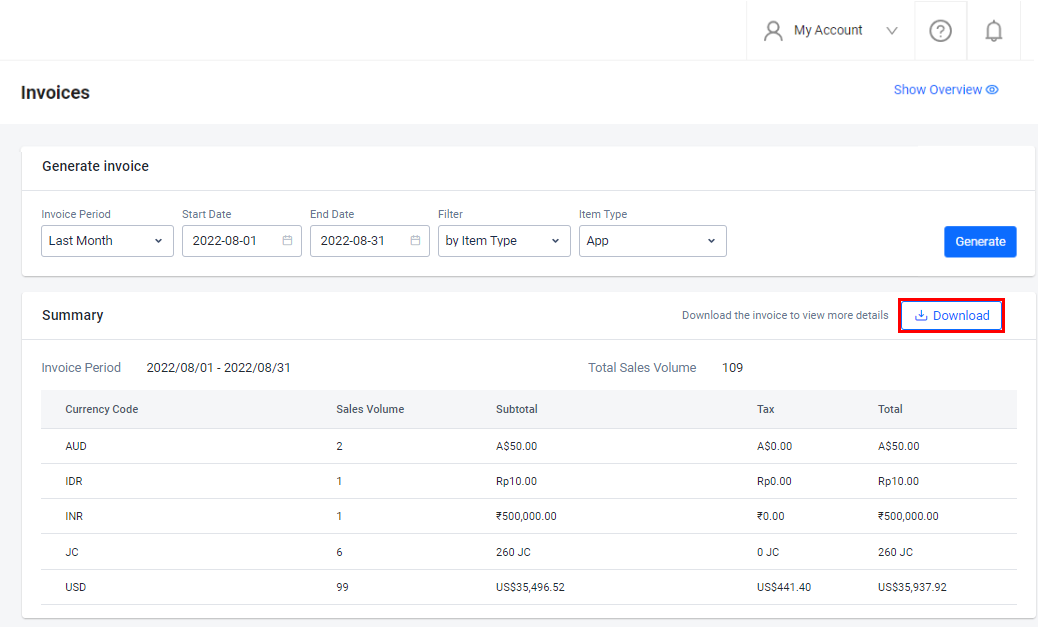Generate invoices
Overview
The AccelByte Gaming Services (AGS) Invoices service allows you to track the sales of items and their details during a set period of time.
This article walks you through how to:
- Generate invoices within the AGS Admin Portal.
- Download generated invoices.
Prerequisite
- Access to your publisher and game namespaces in the AGS Admin Portal.
Generate invoices
Follow these steps to view a list of invoices from within a set period of time.
On the Admin Portal sidebar, go to Commerce > Sales > Invoices.
In the filters, you can choose to see invoices from the last month, month to date, or within a custom time period. If you choose a custom period, enter the start date and end date.
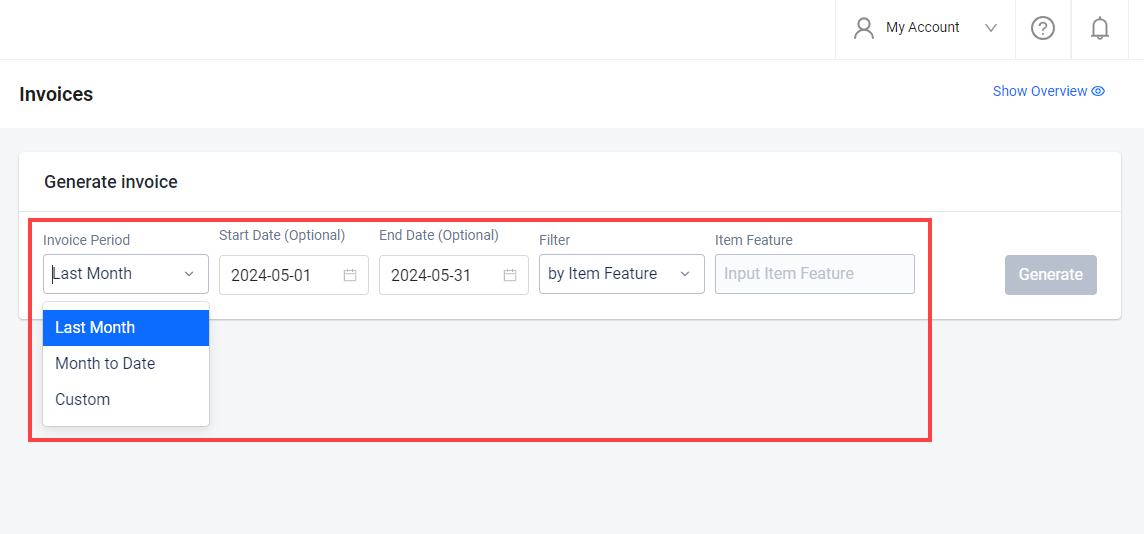
Filter the results by item feature, item type, or item ID.
noteYou can find an item's Item ID on its details page in your store.
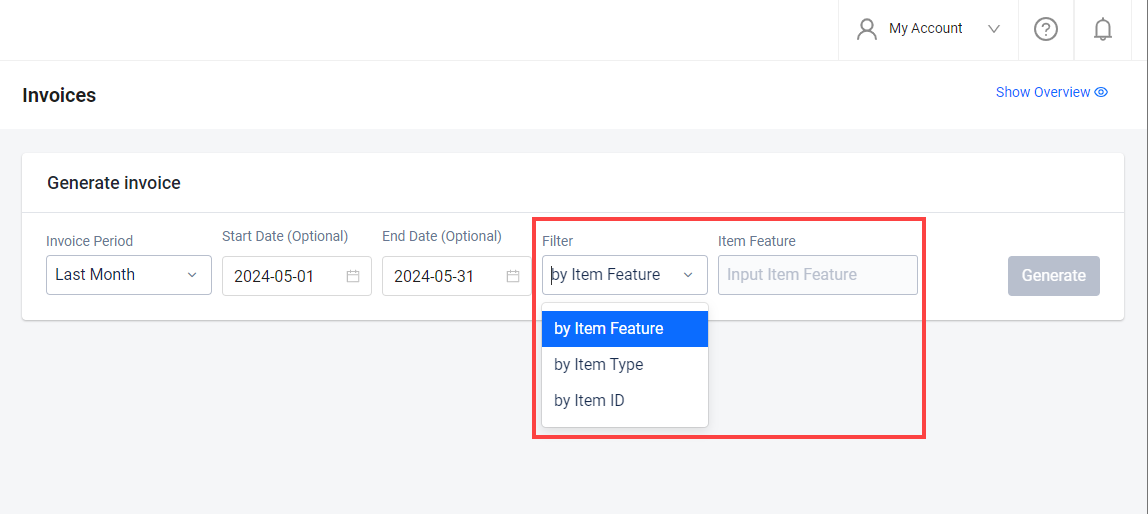
Click the Generate button to retrieve invoices according to your parameters.
Download invoices
You can download a list of invoices from within a set period of time.
Generate an invoice based on your selected period and filters.
Click the Download button at the top of the generated invoice list. Your invoice will be downloaded in .csv format.