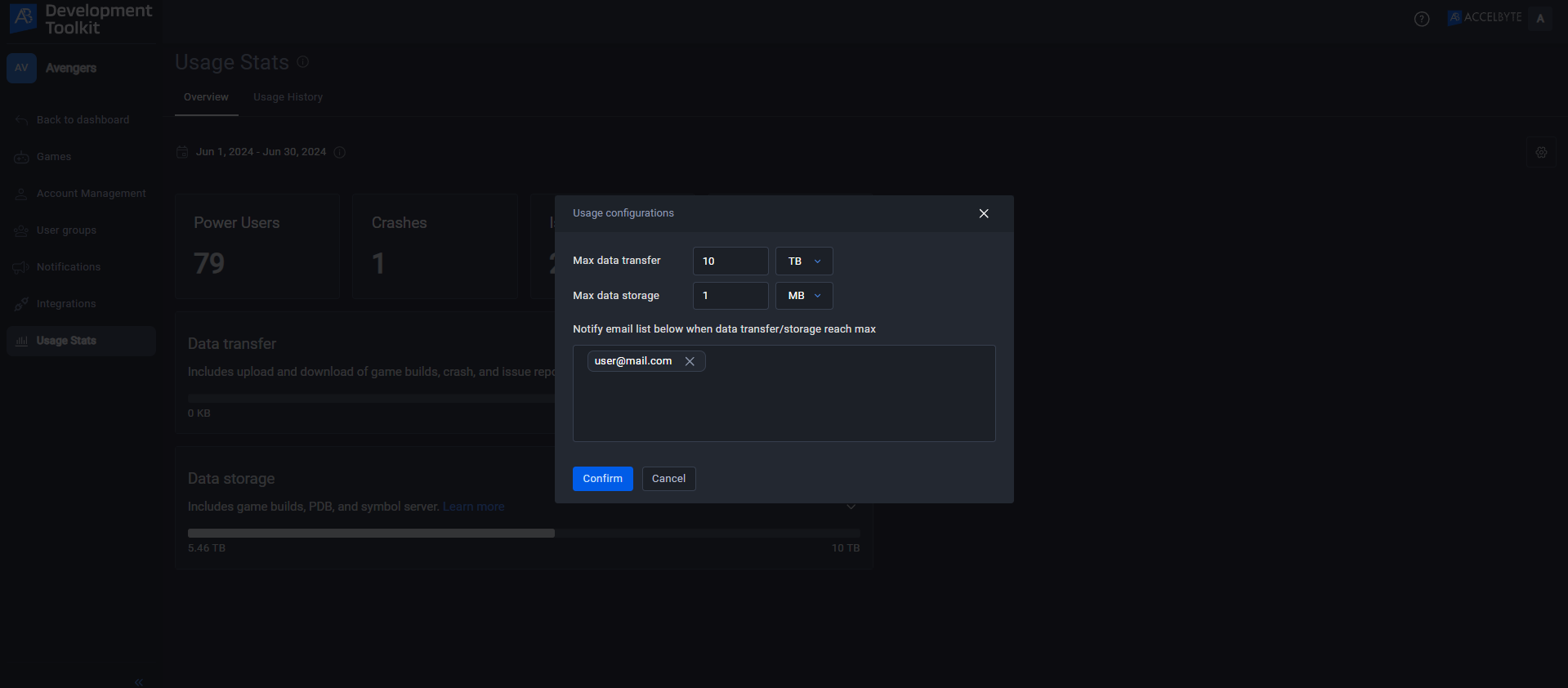Usage statistics
Overview
This document outlines ADT's usage statistics features, enabling Admins to track past usage, set data transfer and storage limits with alerts, and ensure data consistency with Grafana for informed cost control and clear usage insights.
Access the Usage Stats page
Follow these steps to access the Usage Stats page:
- Log in to the ADT Web as an administrator.
- Navigate to the Namespace menu by hover the namespace icon.
- On the left sidebar menu, click on the Usage Stats.
Overview tab
The overview tab provides insights into the amount of Power User, Crashes, Issues, and Builds for the current running month. Hover to each categories to see the full amounts.
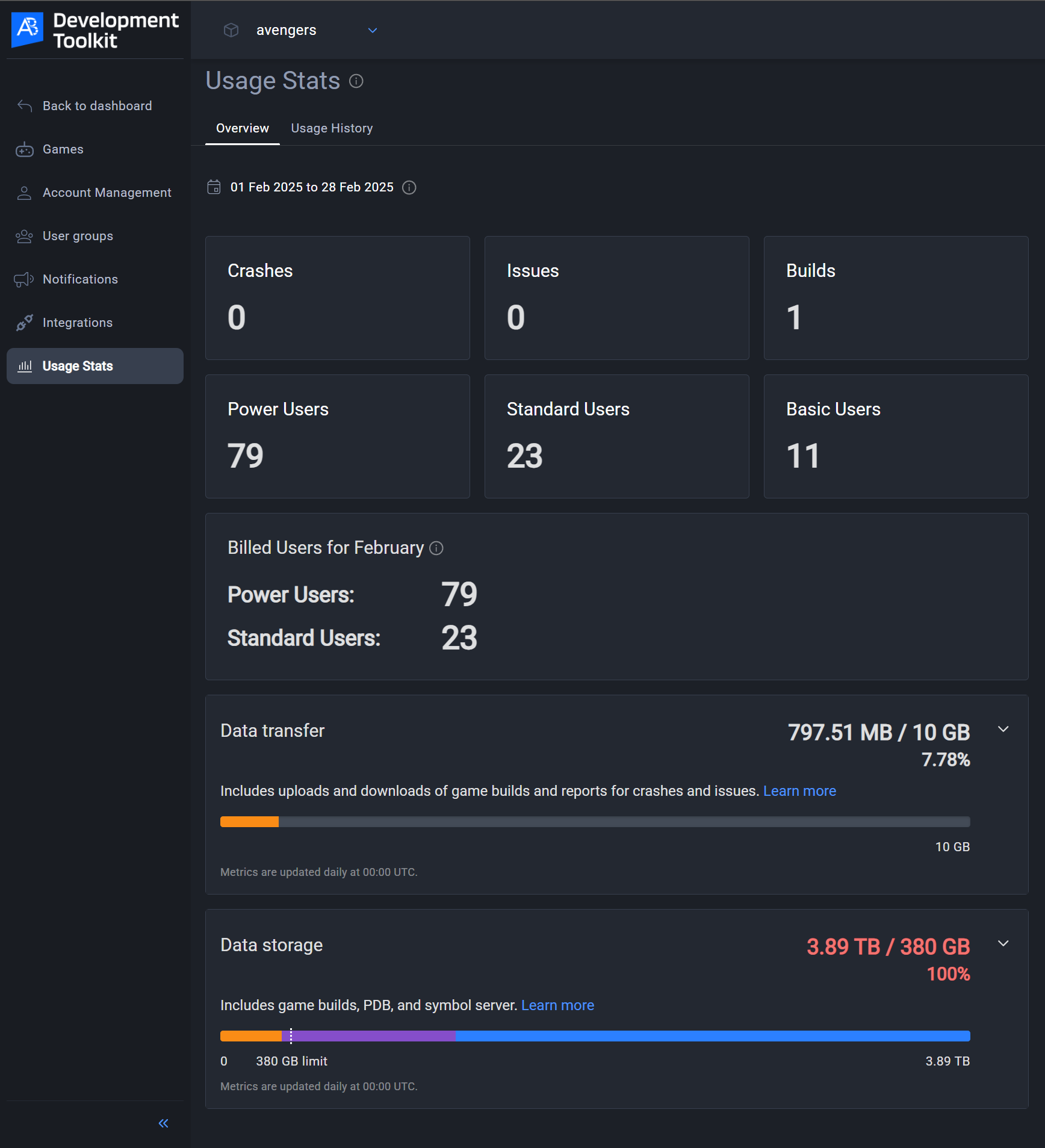
Data transfer
The Data Transfer section shows the total amount of data uploaded and downloaded, including game builds, crash reports, and issue reports. You can expand this section to view details for each category.
Each namespace has a monthly data transfer allowance of 100GB, which resets at the start of each month. If your monthly data transfer exceeds this allowance, we charge you based on our pricing structure. For any questions or concerns about your data transfer usage, don't hesitate to contact our support team at adt-support@accelbyte.net.
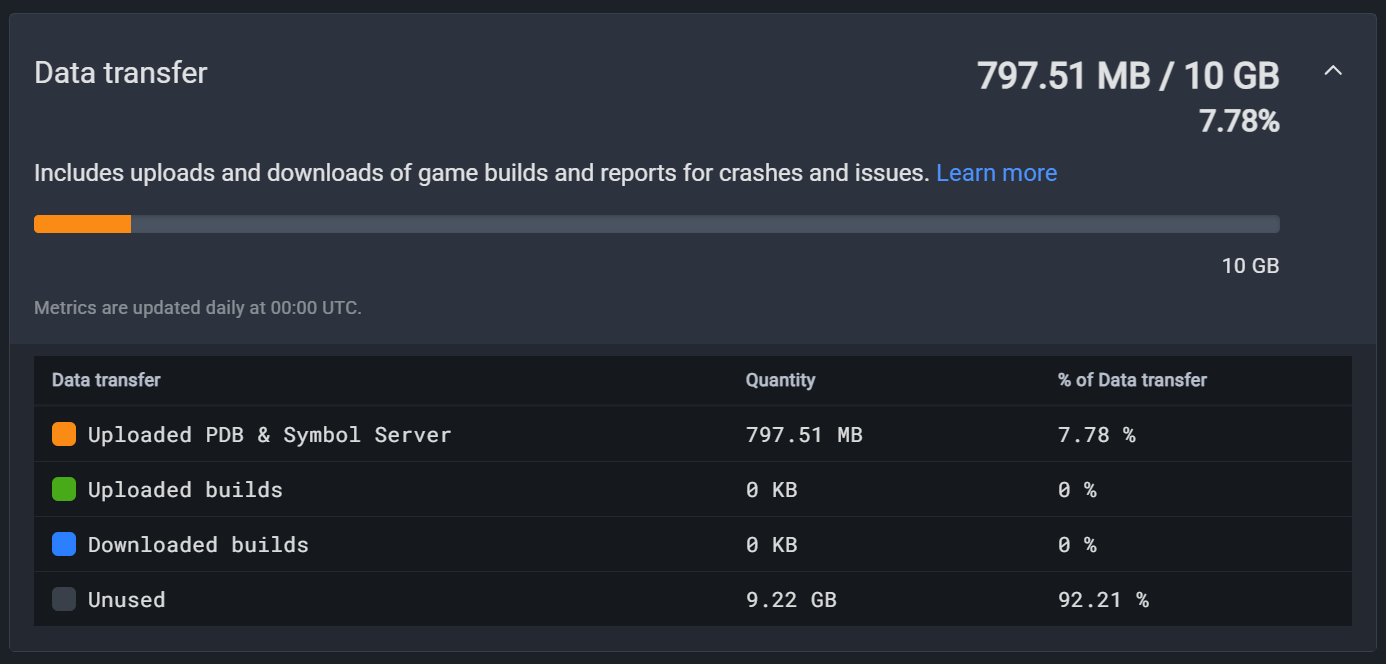
Data storage
The Data Storage section shows your total storage usage. It includes details for game builds, PDB files, and the symbol server. You can expand this section for a breakdown of each category.
The system updates the Storage Usage metric daily at 00:00 UTC and considers deleted builds, which may impact the total storage calculation. It's important to note that our standard data storage is capped at 3 TB.
For any questions or concerns about your storage usage, don't hesitate to contact our support team at adt-support@accelbyte.net.
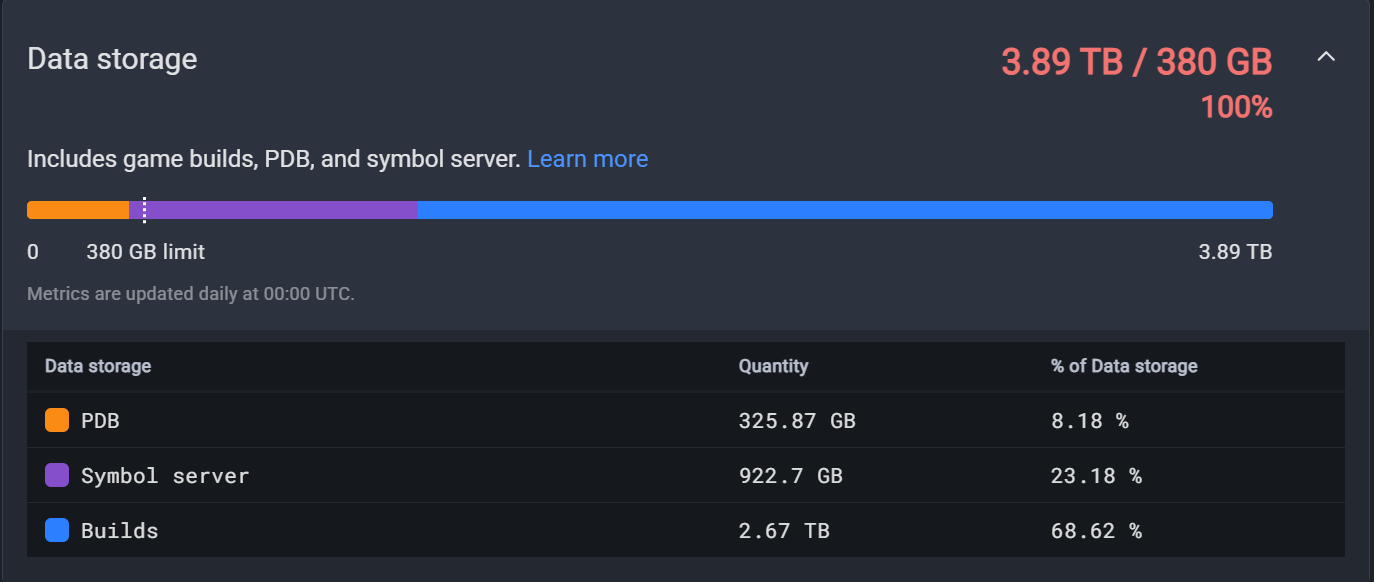
Usage History tab
The Usage History tab provides a detailed breakdown of your data consumption from the previous months. You can see how much data you've used each month for various categories, including data transfer, data storage, power user, crashes, issues, and builds. You can also view this information sorted by year.
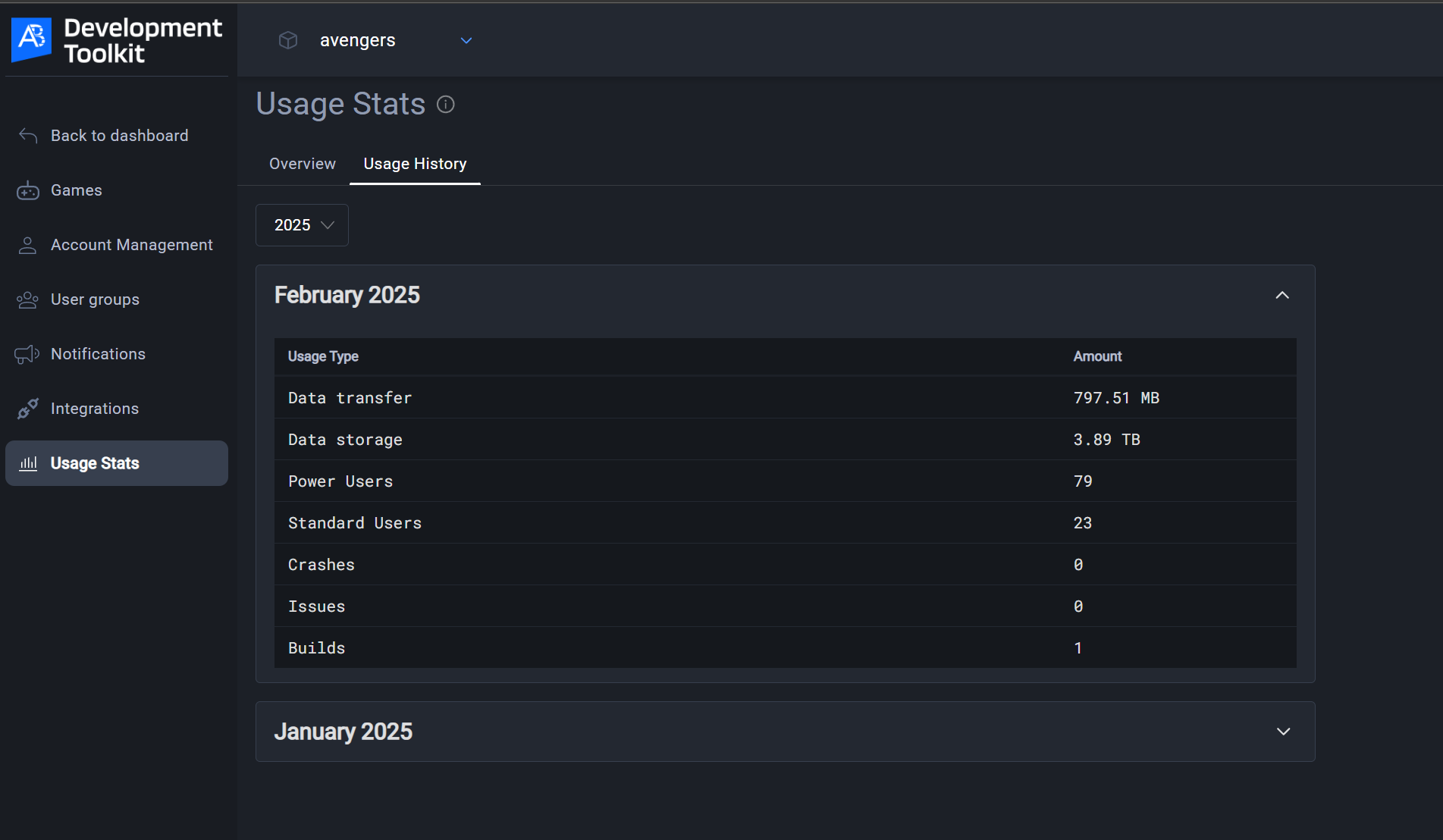
Configure usage limit
You can configure your data usage by following these steps:
- On the usage stats page, click the configuration icon in the top right corner.
- Enter your desired minimum and maximum usage amounts. Choose the unit (SI) from the dropdown menu.
- Enter the email addresses you want to notifications sent to. Separate multiple email addresses with spaces.
- Click Confirm to save your settings.