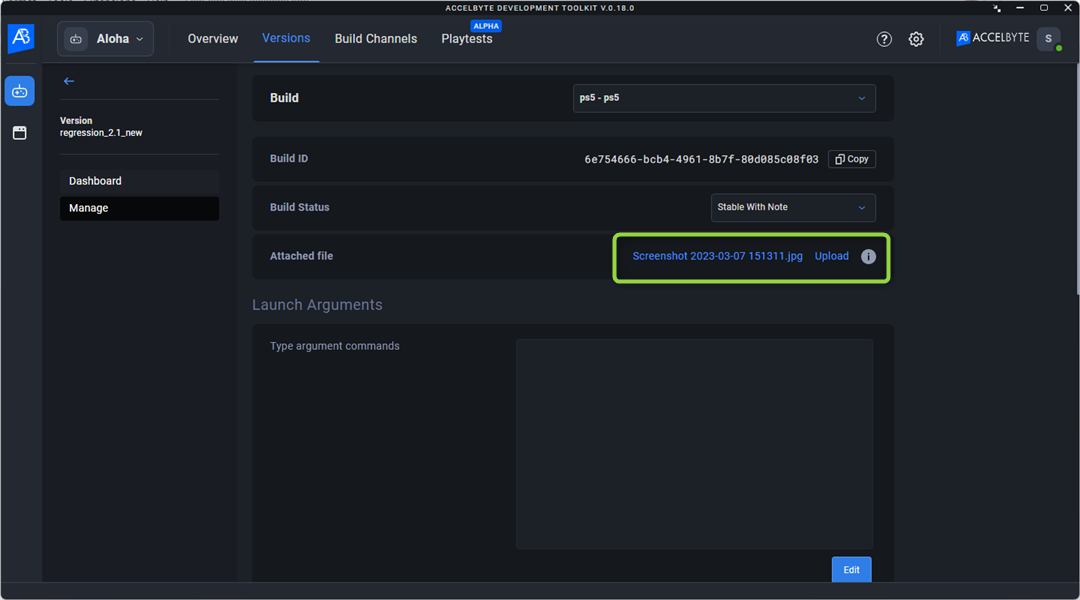Upload test results
Last updated on October 23, 2024
Overview
AccelByte Development Toolkit (ADT) Web includes the Upload Test Results feature, which enables QAs to upload test results on builds and mark them as NOT STABLE, STABLE WITH NOTE, or STABLE.
When you upload test results, team members can download them and see the status of the build.
info
Only an admin or dev can upload and download test results.
Upload test results
Follow these steps to upload test results.
info
You can upload one file per build with a maximum size of 20 MB.
- Log in to ADT Web.
- Go to the version page and choose the version you are working on.
- Select the build you want to upload your file to.
4.Click Upload on the card corresponding to the build you want.
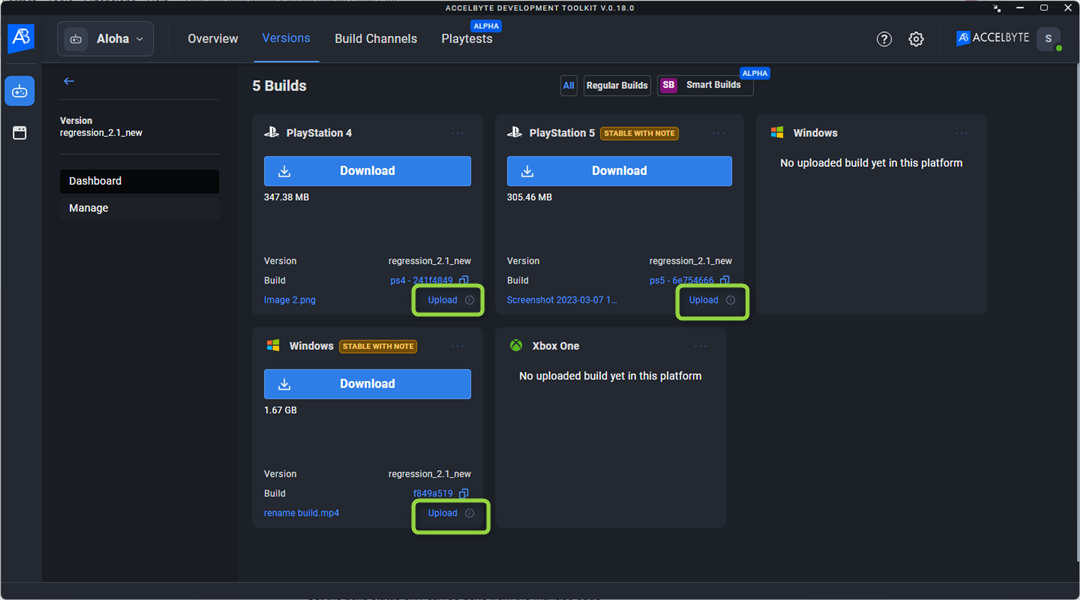 You can also click Manage in the left menu, then Upload to the right of the Attached file field.
You can also click Manage in the left menu, then Upload to the right of the Attached file field.
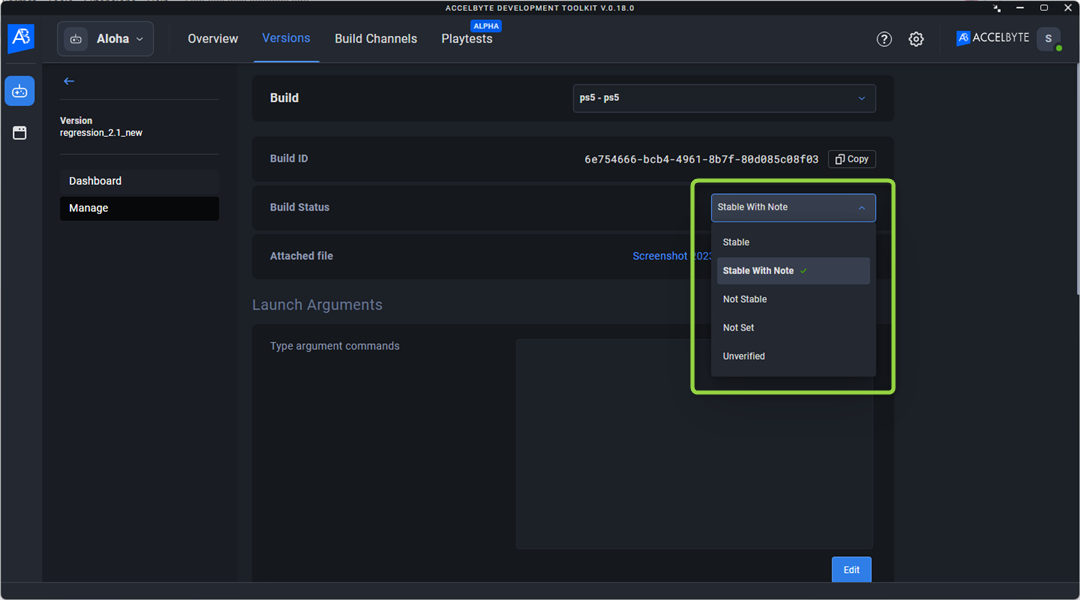
- On the Manage page, you can set a build's status based on its test results.
info
You can only manage build status from the Manage page.
info
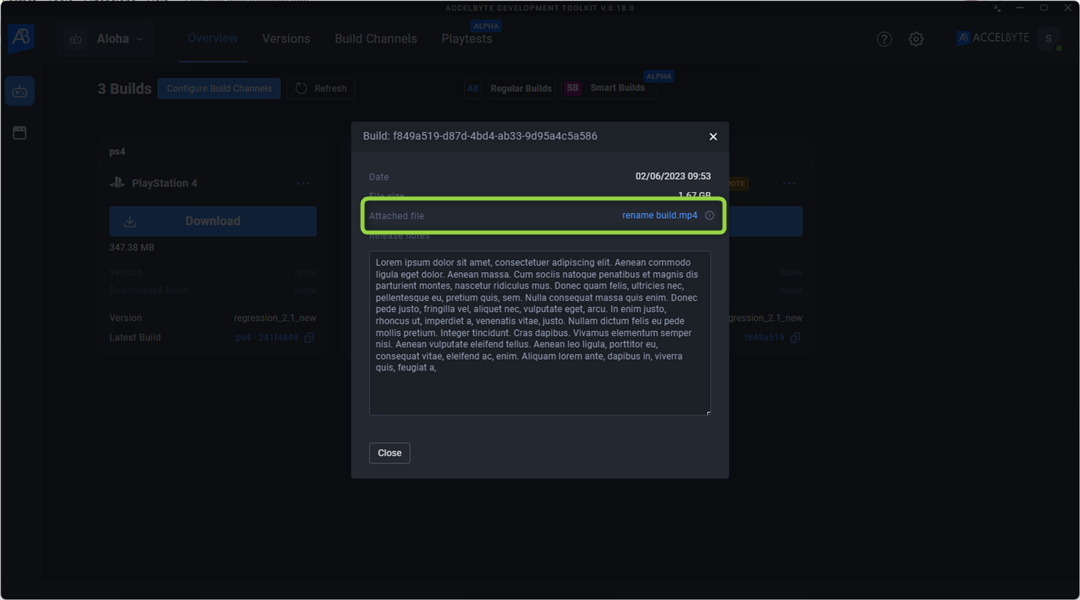 6. Set the Build channel as Head of the channel to view the file you uploaded and its status on the Overview page.
6. Set the Build channel as Head of the channel to view the file you uploaded and its status on the Overview page.