Solsten integration to ADT
Release date: December 5th, 2023
Overview
Playtesting has finally become personal. Solsten and AccelByte have teamed up to enhance playtesting accuracy by matching playtesters and their feedback to the portions of your audience that they represent. This targeted approach boosts playtest results, enabling game studios to craft more engaging games that are likely to succeed.
Free preview account integration
You can use Solsten for free and discover how deeper insights into your target audience can benefit your game's development. Set up an account to get your preview with these simple steps:
- Navigate to your namespace settings and select Integrations from the sidebar.
- Choose Solsten Integration.
- Access and read Solsten's Terms of Service and Privacy Policy.
- Check the box to confirm your agreement with Solsten's terms.
- Hit Try Now to complete the process. Your external company ID will then be generated and linked.
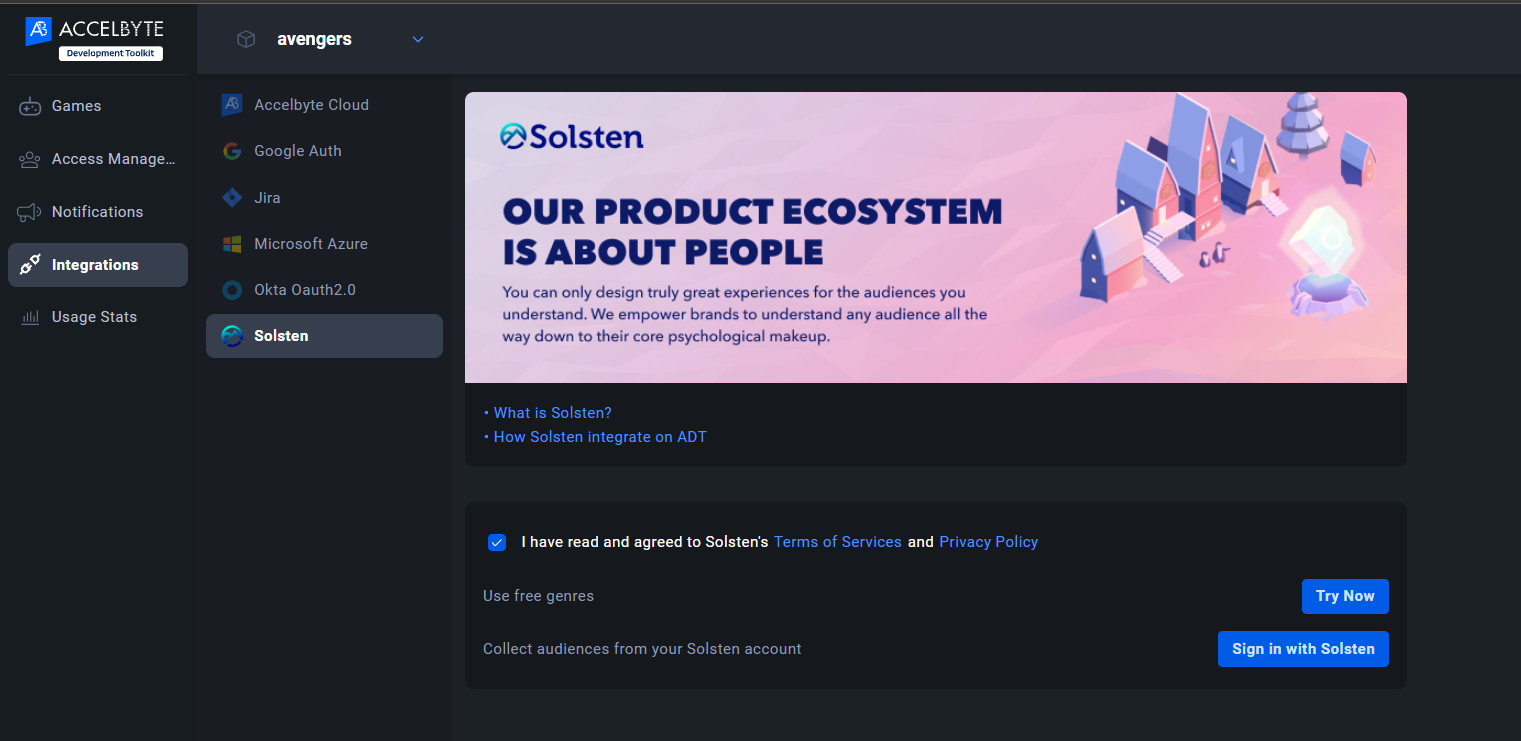
Existing Solsten account integration
If you already have an account, you can easily connect it by:
- Navigate to your namespace settings and select Integrations from the sidebar.
- Choose Solsten Integration.
- Access and read Solsten's Terms of Service and Privacy Policy.
- Check the box to confirm your agreement with Solsten's terms.
- Click Sign In, and you'll be directed to the Solsten login page.
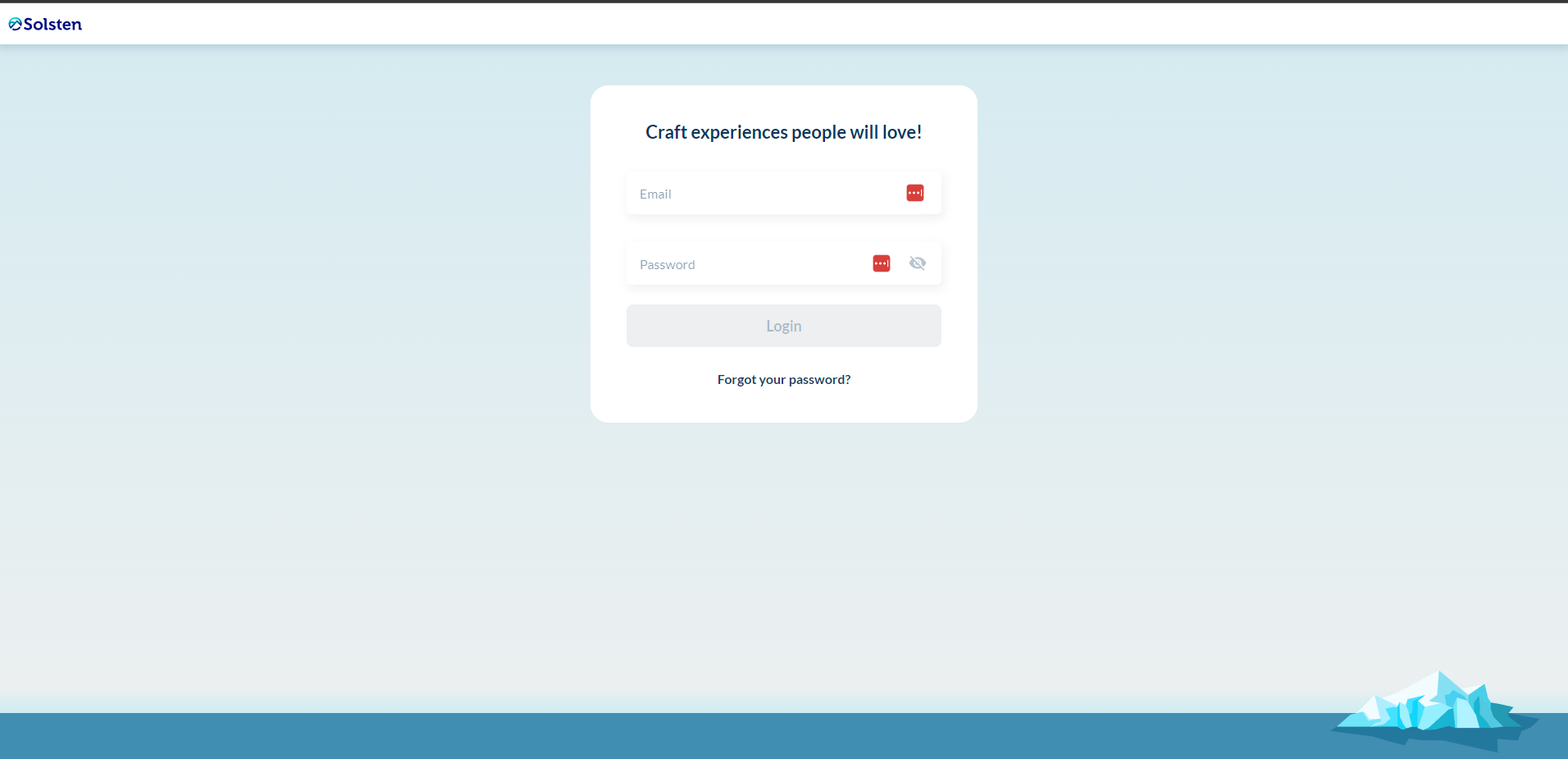
- You will be redirected to ADT where your company ID and integration status will be displayed as connected.
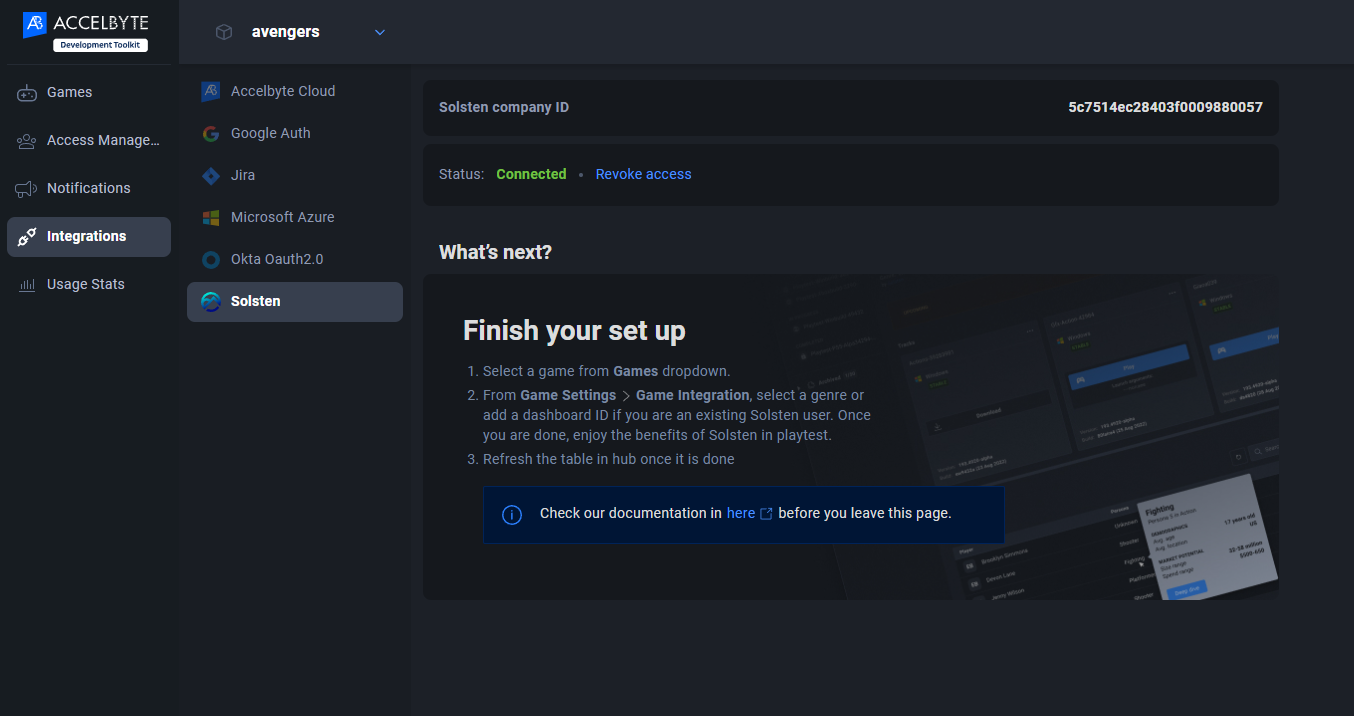
Selecting your game's audience
To get your audience insights with Solsten, indicate which audience best represents who will play your game. If you're using the free version, this means selecting a genre for your game. You can change this later, but any questionnaires taken by the playtesters must be re-taken. Here's how to select your audience:
- Go to ADT Web and log in to your namespace.
- Select your game from the Select the Game page.
- Click on the Game Settings menu on the sidebar to be directed to the Game Integration page.
- Make sure you have integrated your namespace with Solsten.
- Choose your game's genre from the dropdown list and click Save.
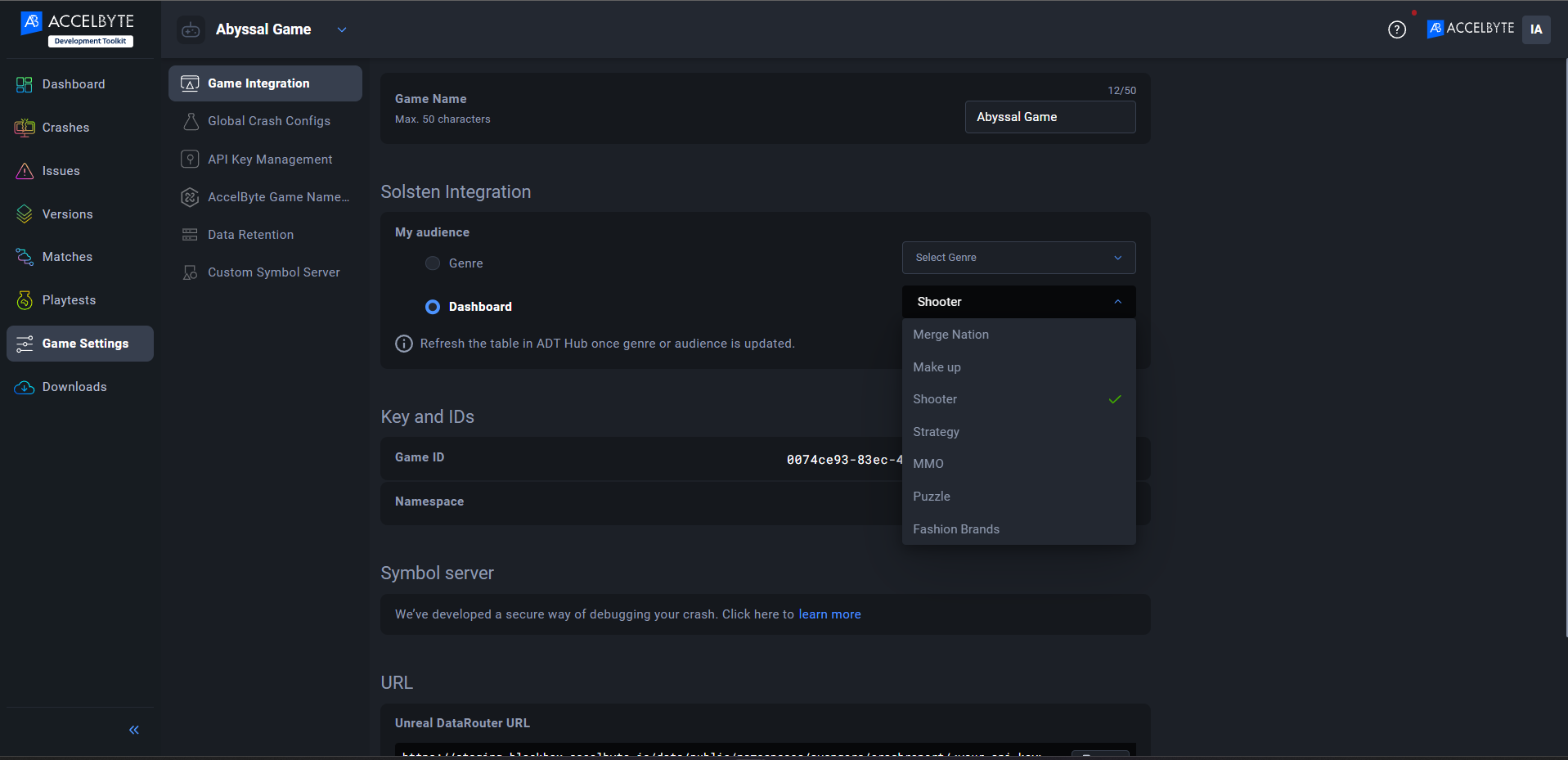
For those with an active Solsten subscription, you can select from the audience dashboards already owned on the Solsten platform.
Managing your playtest on ADT Hub
After creating a playtest channel on ADT Hub, you will see a list of playtest participant tables. From there, you can manage Solsten integration. Here's the complete guide:
- Launch your ADT Hub and log in using your credentials.
- Click the Create playtest button from your Distribution channel.
- Click on your newly created playtest channel on the sidebar menu.
- Scroll down on the page to see the list of playtest participants and the Solsten banner.
- If you haven't integrated your namespace into Solsten, the banner reminds you to connect and redirects you to Solsten Integration on ADT Web.

- Follow the instructions above to integrate a free preview or pre-owned Solsten account.
- Once connected to Solsten, going back to ADT Hub, you need to refresh the table, and if you haven't selected the audience for your game, the banner will say:

- You will be redirected to the Game Setting page and follow the instructions above on Selecting your game's audience.
- Go back to ADT Hub and refresh the playtest page.
- Communicate with your playtesters to answer questionnaires when the playtest status is "Upcoming" to get their persona.
- Contact your playtesters to leave feedback by pressing the Issue reporter hotkey (default is F8).
- Click on the deep-dive link on the playtester's persona to see details about the segment of your audience that the playtester represents.