Extend app dedicated trace
Overview
Extend app dedicated trace is a feature to enable tracing in extend app and access it via Grafana Cloud to help customer for troubleshooting latency, and performance bottlenecks, and identifying error sources.
This article guides you through the process to access your extend app traces data using Grafana Cloud
Explore traces in Grafana Cloud
Access the Grafana Cloud by clicking the
Open Grafana Cloudbutton on your Extend app details page in the Admin Portal. Click here for more detail on how to access Grafana Cloud.Click the
Exploremenu in the Grafana Cloud.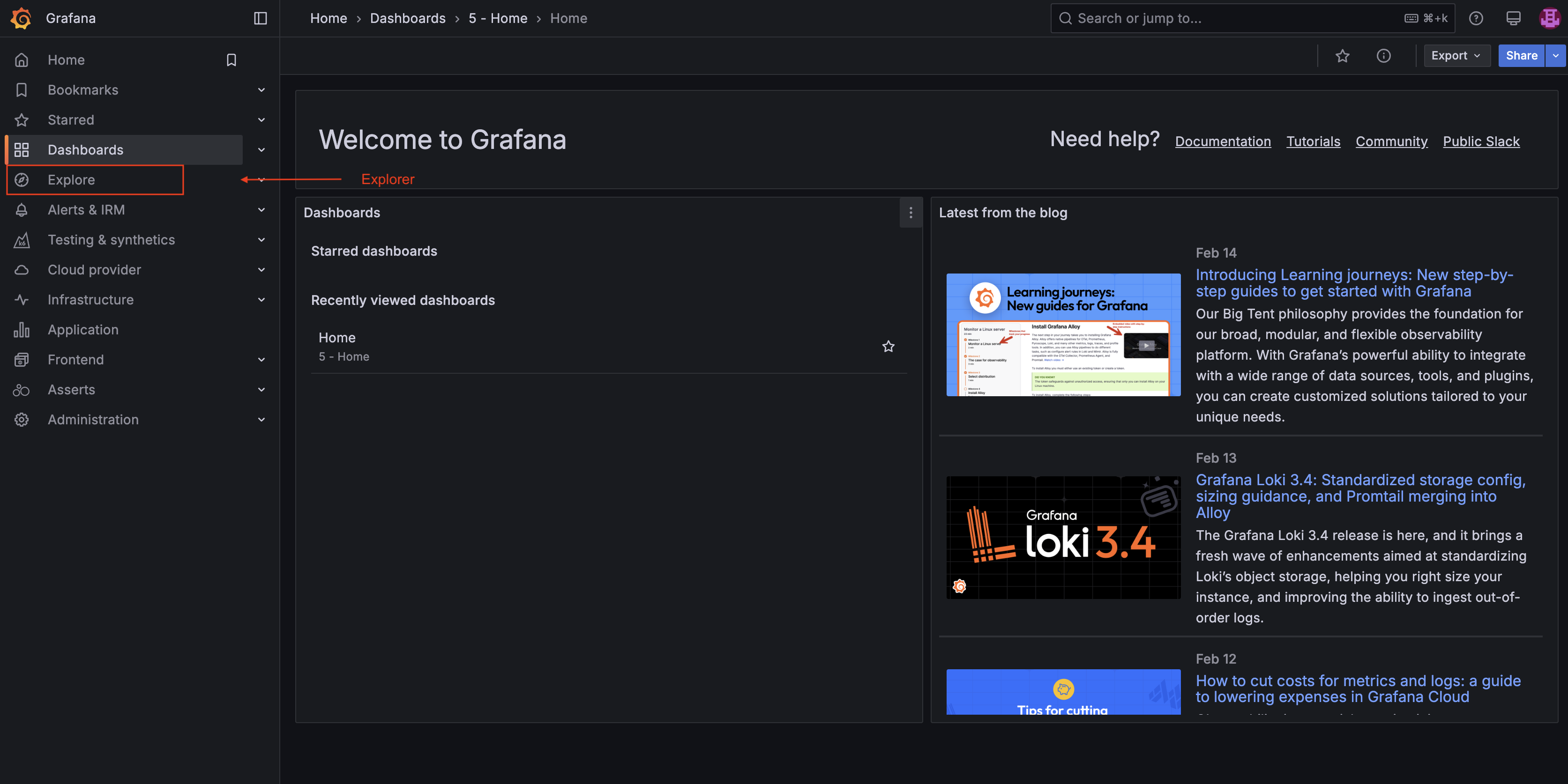
Select the
extend-dedicated-traceTEMPO data source to load the traces data.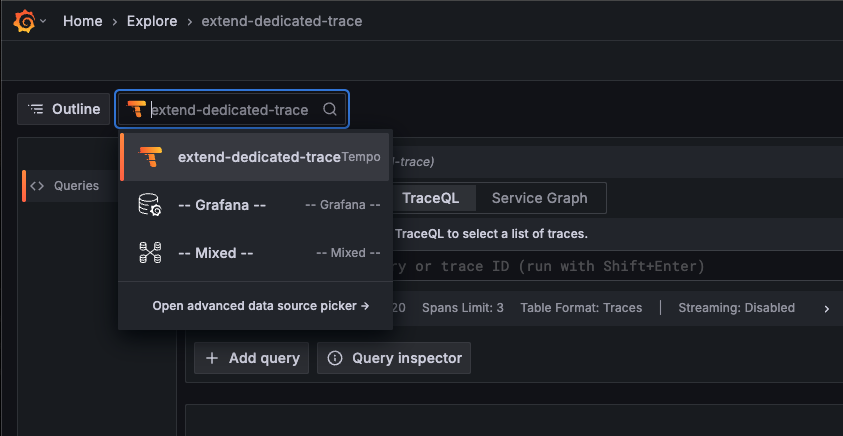
Add or remove multiple queries as needed. Once the source is selected, click the Add query button. Additionally, Grafana allows you to view query history by clicking the Query history button.
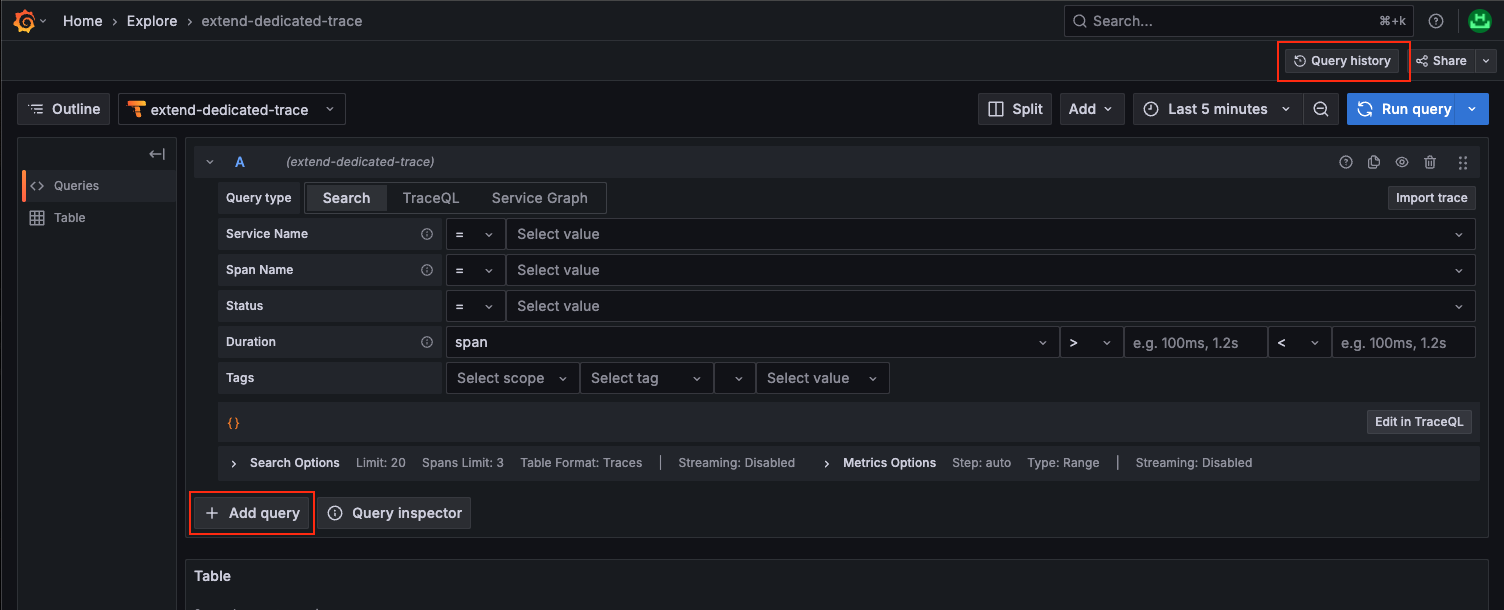
To explore the trace data, use the
Service Namedropdown to search a trace from your specific extend app. You can also fill the rest of the dropdown field to search more specific trace data based on your needs.Follow the steps in the image below:
First, select the data source.
Next, choose the time frame for the query.
Optionally, you can fill the values in the filters box.
Finally, click the
Run querybutton to view the metric.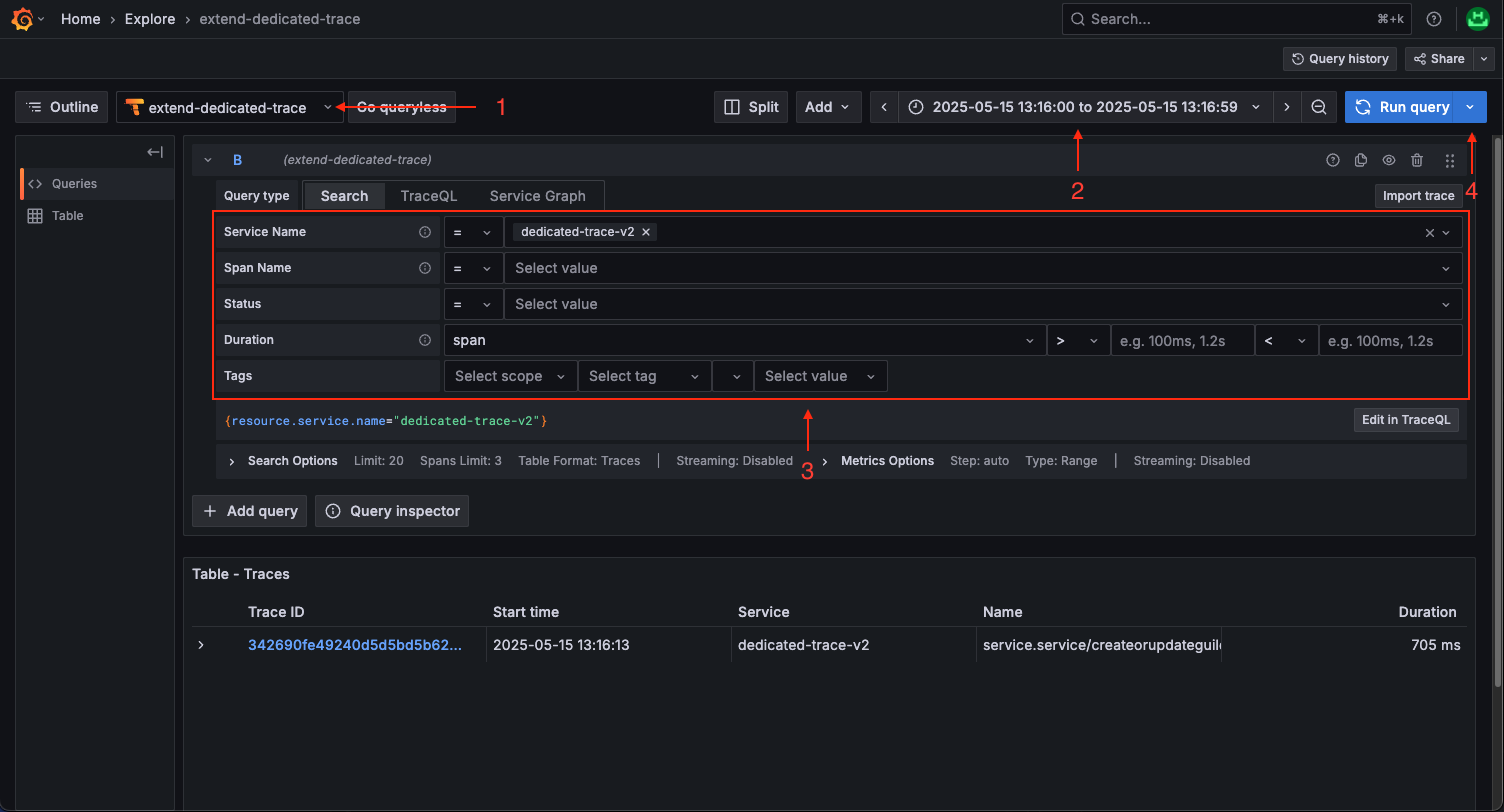
If you have a specific trace ID or have a complex query search, click the
TraceQLtab to lets you search by trace ID and write TraceQL queries.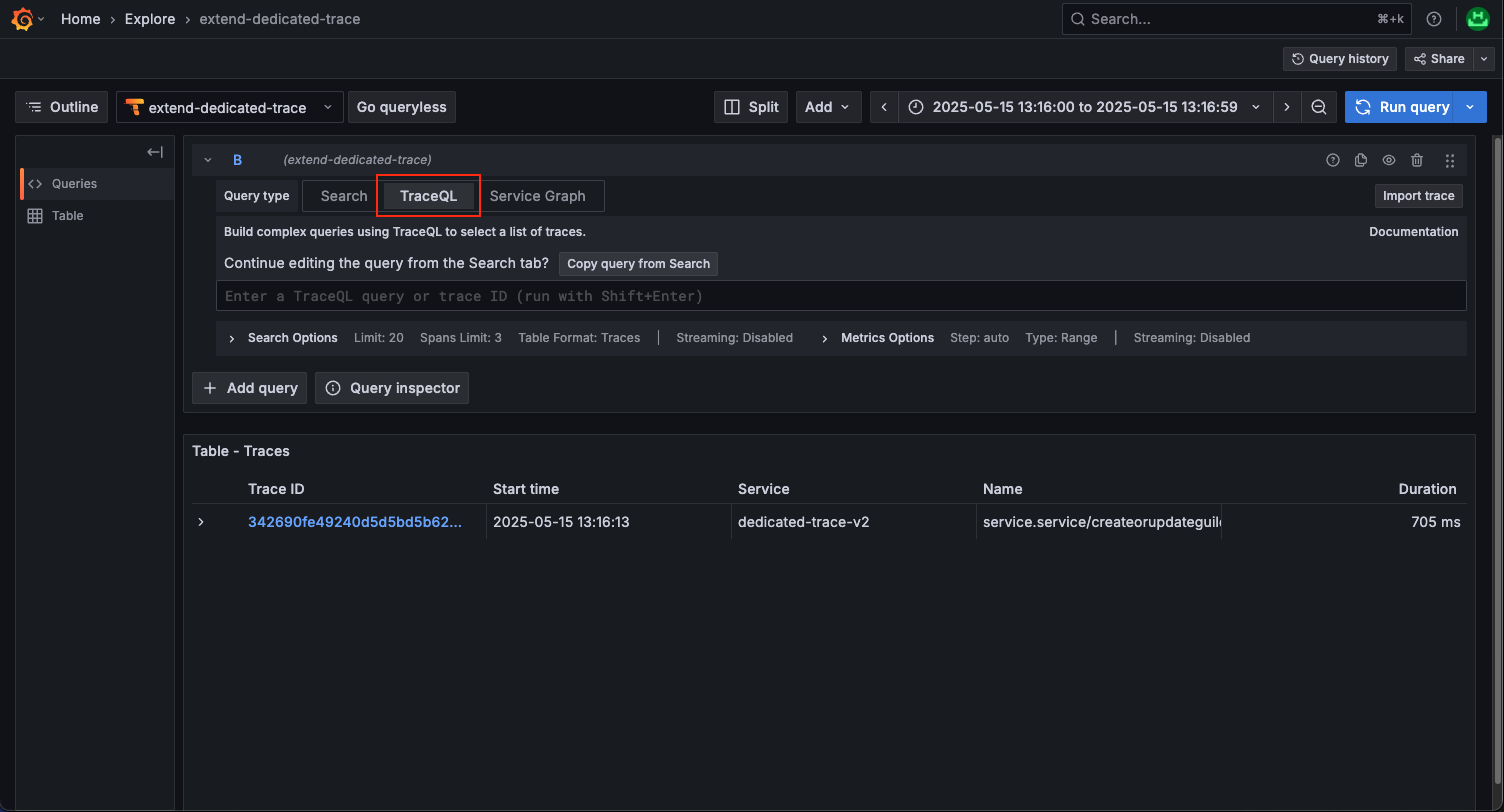
Important notes
Dedicated Extend Traces are limited to a maximum of 5GB per environment. Once this limit is reached, no new traces can be pushed.
FAQ
This FAQ is meant to answer common questions about Extend Dedicated Trace. If you have any additional questions, don't hesitate to contact us via AccelByte developer support.
1. Why i can't see the traces data of my extend app in grafana?
Answer: there's a multiple reason why the traces not shown in the grafana:
- Make sure you already implement the trace capability in your extend app.
- Make sure the date range that you choose is correct.
- There's a sampling process that only allow 1% of all the non-error status traces to be sent to the Grafana.
- If none of this works for you, please contact AccelByte developer support.
2. Why my extend app error traces data duplicated?
Answer: There's a retry mechanism inside the extend app logic that makes the error status code request will be retried once.