ビルドのダウンロードをスケジュールする
Introduction
The Scheduled Downloads feature in the AccelByte Development Toolkit (ADT) Hub allows you to schedule automatic downloads of builds by setting a custom time for when you want to automatically download builds. This feature also works with the local cache, allowing you to set the first machine to download the build and make it available in the local cache server, where other users can download it.
- Scheduled downloads may be delayed up to 10 minutes from the trigger time. The system-enforced delay helps to streamline network bandwidth in the case that multiple users in your organization have set the same schedule for auto-downloads.
- If the new build is available before the scheduled time, ADT Hub will still download it at the scheduled time with the system-enforced delay. If the new build is available after the scheduled time, ADT Hub will trigger the download the following day.
Schedule a download
-
In ADT Hub, select a Channel on the sidebar.
-
Click the ellipsis on the track card you want to auto-download.
-
Select Track option from the dropdown, then hover your cursor to the Configure auto update option to open the dialog.
-
Check the Auto Update to turn on the setting. The Auto Update option is set to Download the build right away by default.
-
Click the Download the new build daily at radio button to enable the scheduled download. Then, choose the hour and minute for and set it to AM or PM as preferred.
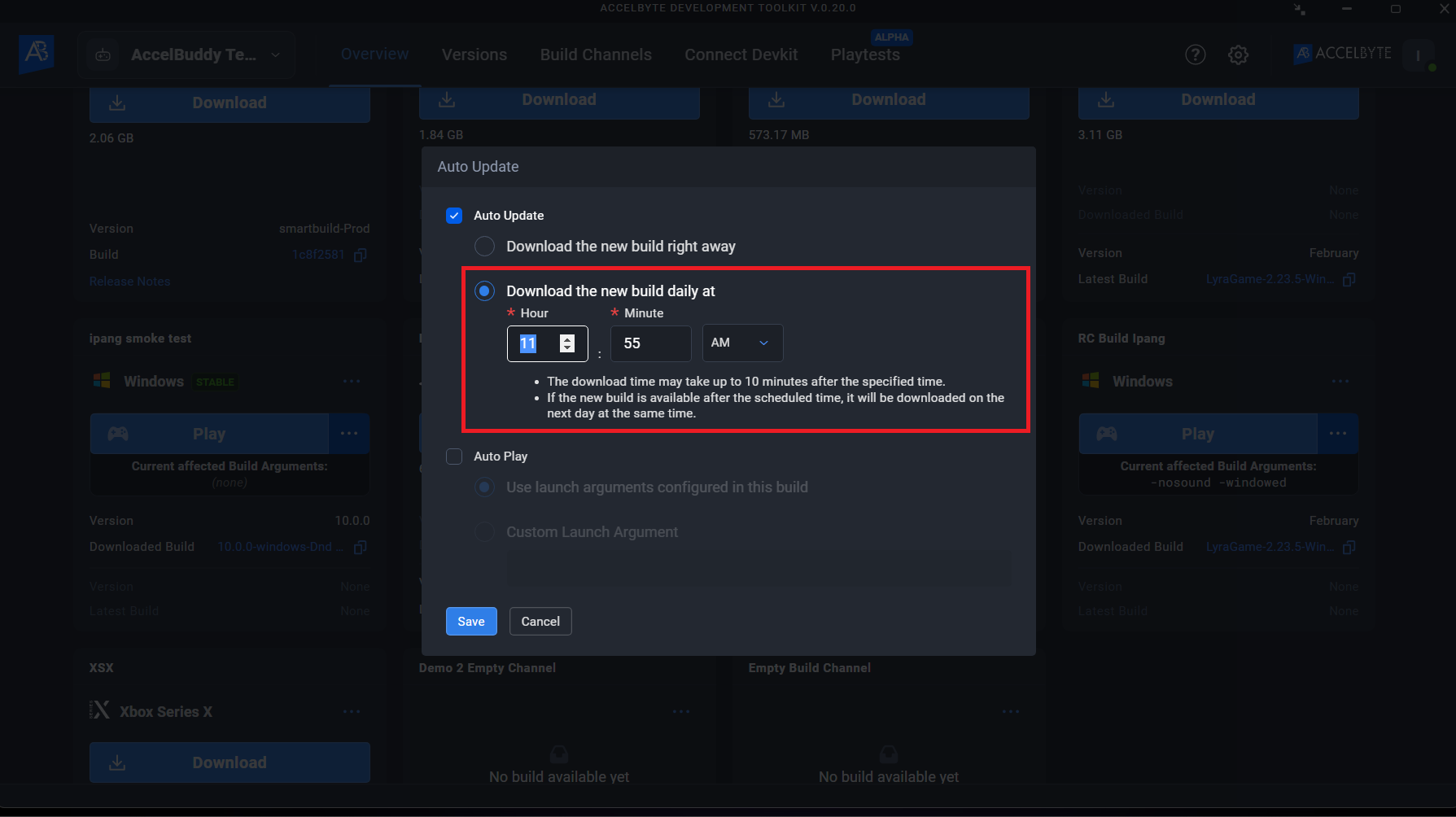
-
Click the Save button. Your track will be auto-updated on the time that you have set.