Visual Debugger
Introduction
Visual Debugger is a standalone, client-side tool that helps you easily visualize and analyze events and call patterns when interacting with AccelByte Gaming Services (AGS) in your game.
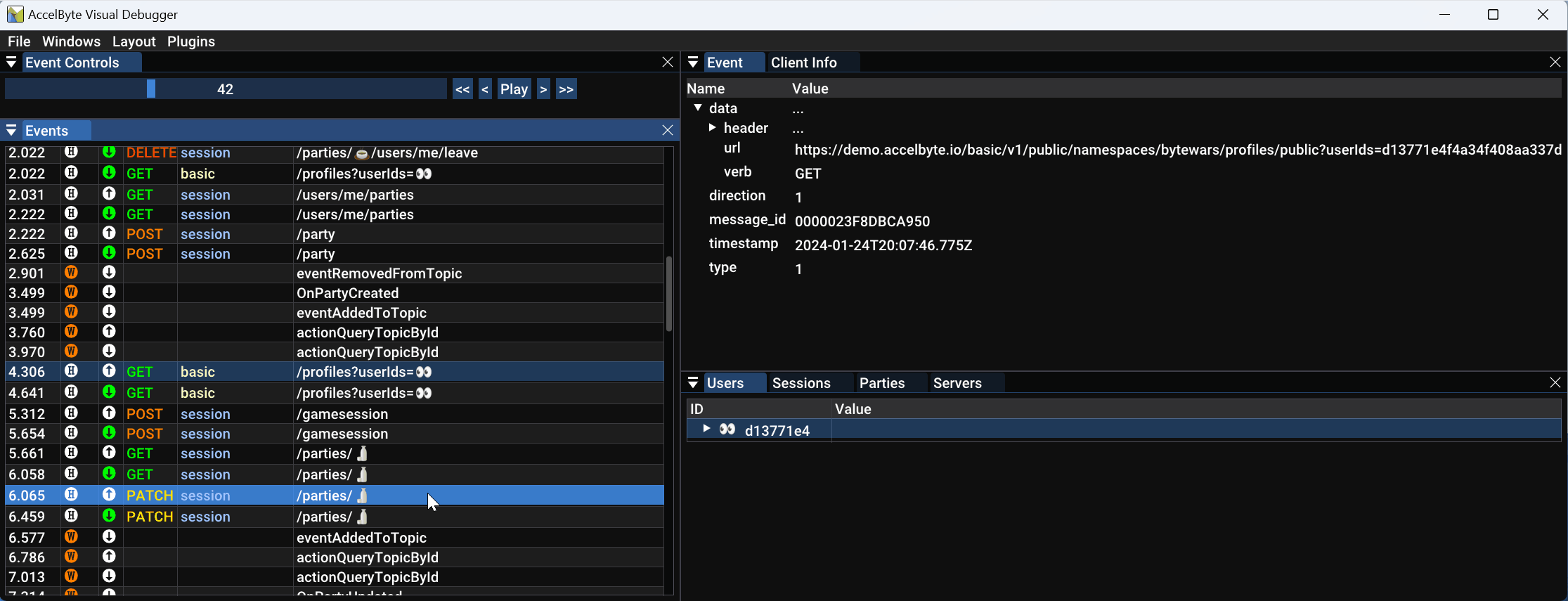
Visual Debugger relies on a super-charged logging level we refer to as Enhanced Service Logging, which is easily enabled in the AGS Unity and Unreal Game SDKs from AGS 3.80 onwards without requiring any code or configuration changes. Enhanced Service Logging is a recording that can be viewed in real-time while your game is running, and easily shared and replayed afterward.
This tool goes beyond simply improving game log understanding. Visual Debugger is architected in a way that functionality can be added easily over time to provide deeper insights and guide best practices when using AGS.
Prerequisite
Ensure that you are using AGS Unity or Unreal SDK version 3.80 and later. For more information, refer to the Set up Game SDKs guide.
Download
Visual Debugger is available for Windows PC. Download it from here.
Setup
Extract the contents of the Visual Debugger ZIP file to your preferred location. Then, enable Enhanced Service Logging in your game.
- Unreal Engine
- Unity
-
Use
~key in your keyboard to open the Console Variable when the game is running. -
Enable Enhanced Service Logging via the Console Variable using this code:
accelbyte.log.EnableServiceLogging 1 -
Disable Enhanced Service Logging via the Console Variable using this code:
accelbyte.log.EnableServiceLogging 0
You can enable Enhanced Service Logging through:
-
AGS client's configuration editor:
Log Configs > Enhanced Server Logging. -
Unity's configuration JSON file.
{
"EnhancedServerLogging" = true
} -
Launch Parameter
Please use the following launch parameters:
- Windows executable
-ABEnhancedServiceLogging true
- Linux executable
-OverrideSDKConfig "{'EnhancedServiceLogging': 'true'}"
- Windows executable
Enhanced Service Logging is available in non-shipping builds only.
Usage
This section outlines how to use Enhanced Service Logging with Visual Debugger for recording, real-time visualization, and replaying game events.
Recording
Run your game with Enhanced Service Logging enabled to create a shareable, replayable game log file that can be analyzed by Visual Debugger.
Real-Time Visualization
With your game running and Enhanced Service Logging enabled, open Visual Debugger and select your game log file via File > Watch Log to view events in real-time.
Real-time Visualization is supported on all platforms where the game log file is accessible during the writing process. We recommend using a local Windows PC for optimal real-time visualization performance. Results may vary on consoles and mobile devices.
Replay
Open Visual Debugger and select the game log file via File > Open to replay recorded game events.