消耗品を設定および販売する
Overview
In-app Purchase integration enables you to sync player purchases from third-party platforms such as PlayStation or Xbox to AccelByte Gaming Services (AGS). In order to achieve this, items sold on a third-party platform need to be correctly mapped to items created in AGS.
This article walks you through how to add consumable items and virtual currency (coins) mappings for third-party platforms manually or using JSON file.
Prerequisites
- Items are properly configured on a third-party platform
- Corresponding items are created in the AGS Store
Map items in AGS to third-party platforms
This section covers how to map items in AGS to third-party platforms in two ways: manually or by using a JSON file.
Manually map items
-
Go to your namespace.
-
On the sidebar, select Commerce > In-App Purchase > Item Mapping.
-
On the Item Mapping page, click on the + Add Item Mapping button. The Add Item Mapping form appears.
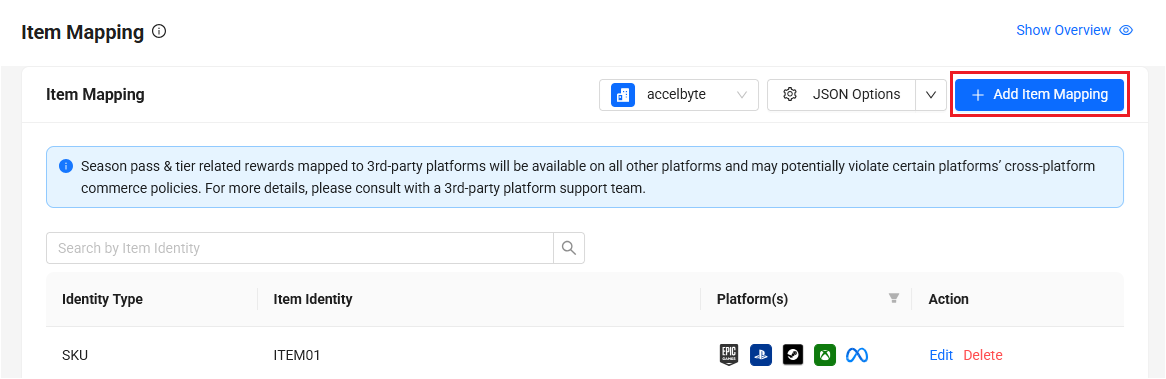
-
Fill in the required information on the form:
- Choose SKU or ID as the Item Identity. Search an item by using an item name.
- Choose the third-party platform and input the corresponding item identity on the third-party platform.
- Click on Add Platform if you would like to add another platform.
- Click Add button to save your configuration.
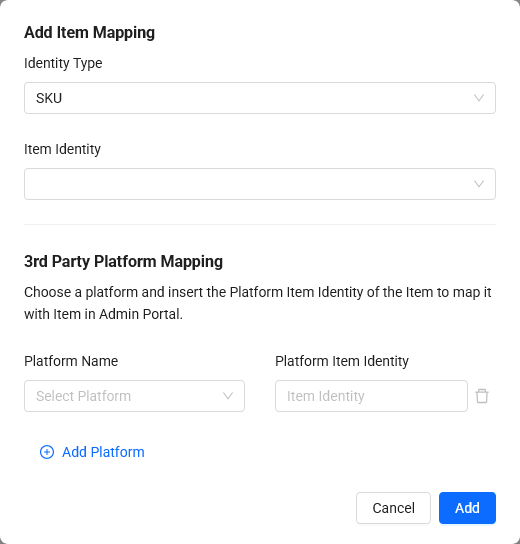
Map items using JSON file
-
Go to your namespace.
-
On the sidebar, select Commerce > In-App Purchase > Item Mapping.
-
On the Item Mapping page, click on the + Add JSON button. A JSON template appears.
注記If there is an existing mapping configured already, click on the JSON Options button. Then, click Edit to modify the existing JSON file or Delete to replace it with a new one.
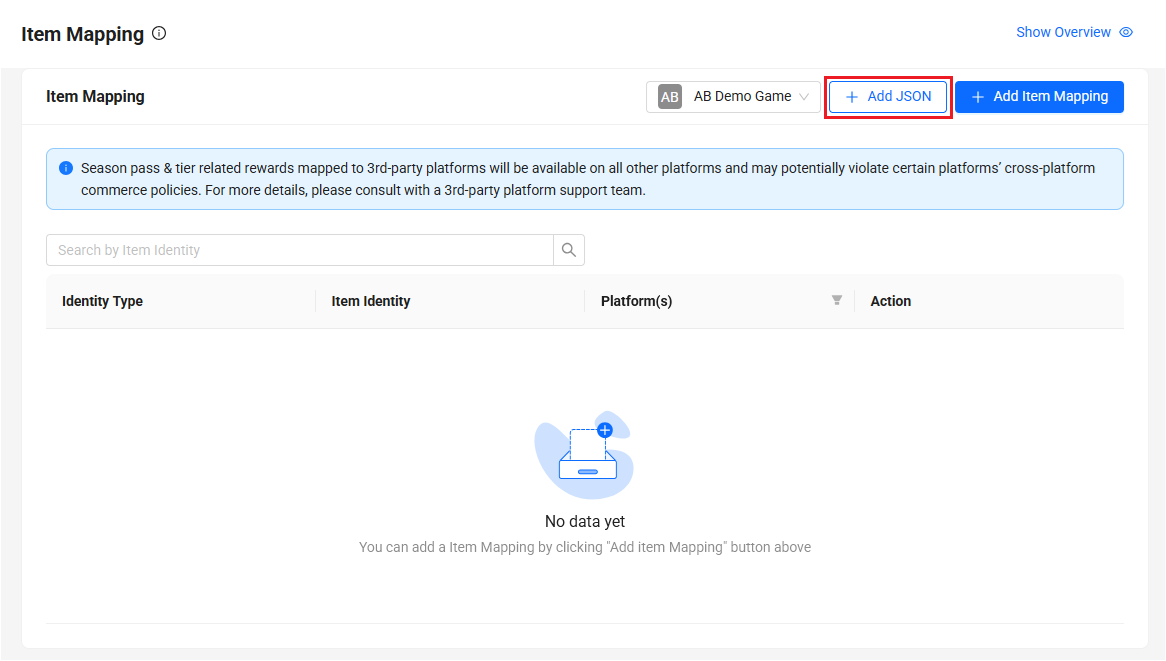
-
Follow the template to configure your JSON file.
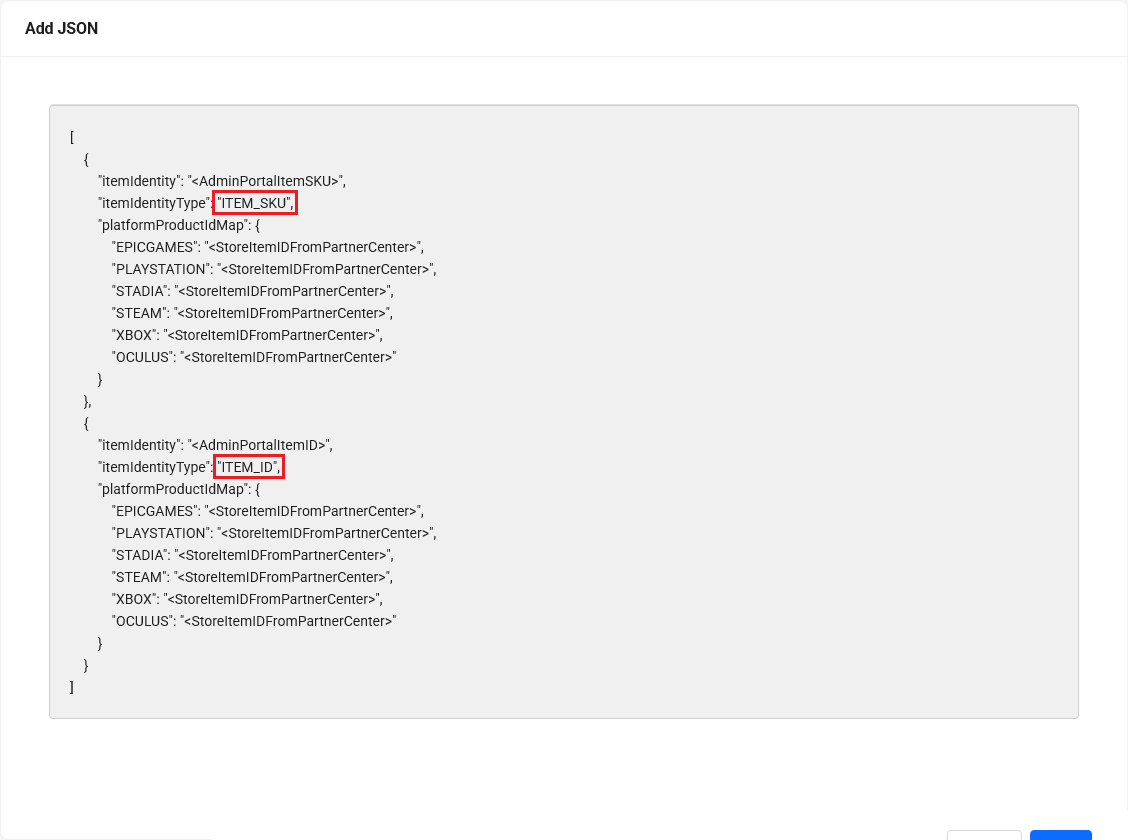 注意
注意For Meta Quest, use 'OCULUS' instead of 'METAQUEST', as the backend still relies on the previous name.