Search for a crash
Overview
This guide shows you how to use different methods to search for crashes on AccelByte Development Toolkit (ADT) Web.
Use the Search field to find a crash
The Search field is in the header of ADT Web page. Input any keyword such as exception name, version, computer name, username, CPU, GPU, and more to search for a crash.
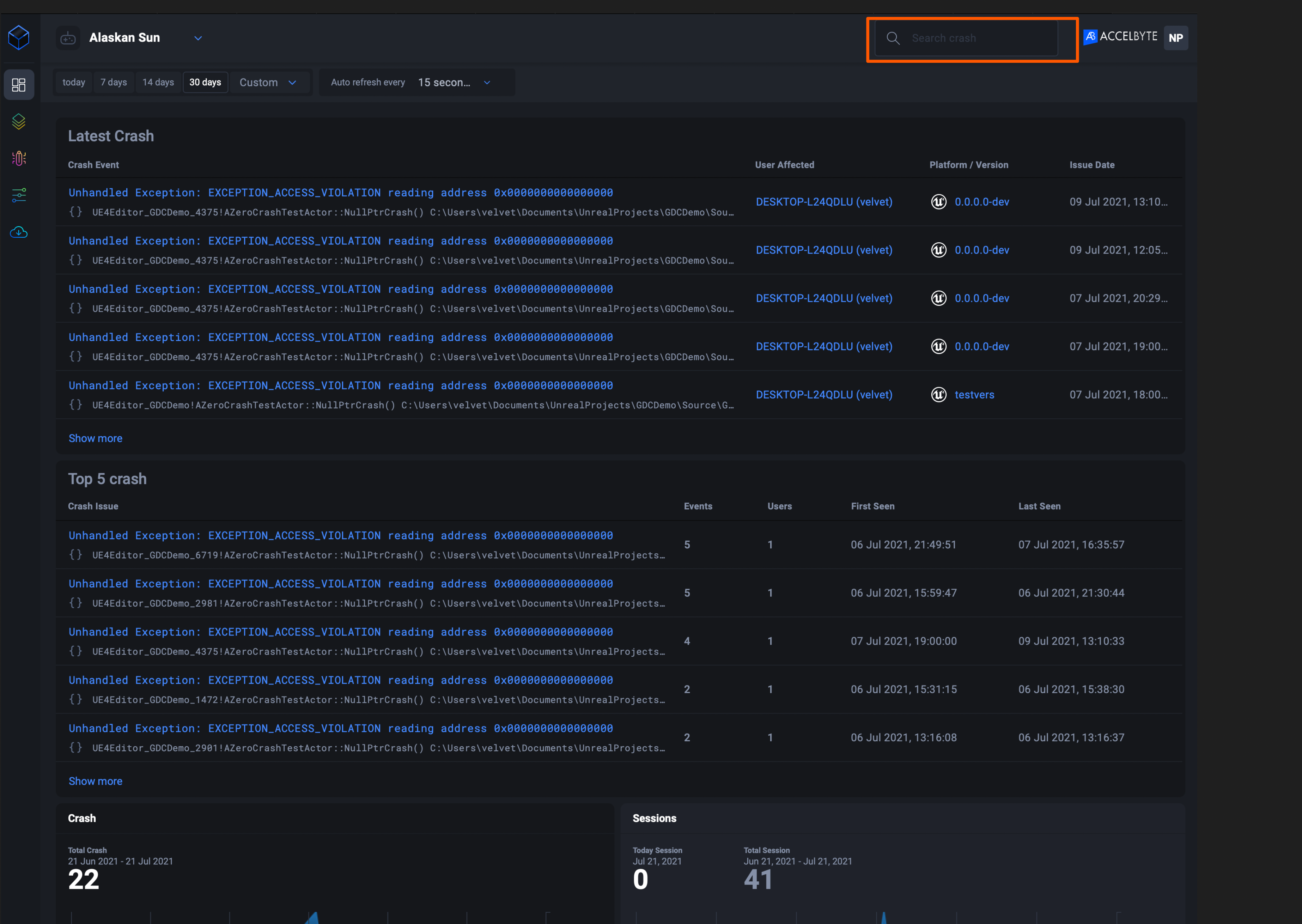
The Search field works with the Date filter on the header, enabling searches for keywords over a period of time.

Use advanced search
With Advanced Search, you can search on one or more keywords, use the wildcard character, and more.
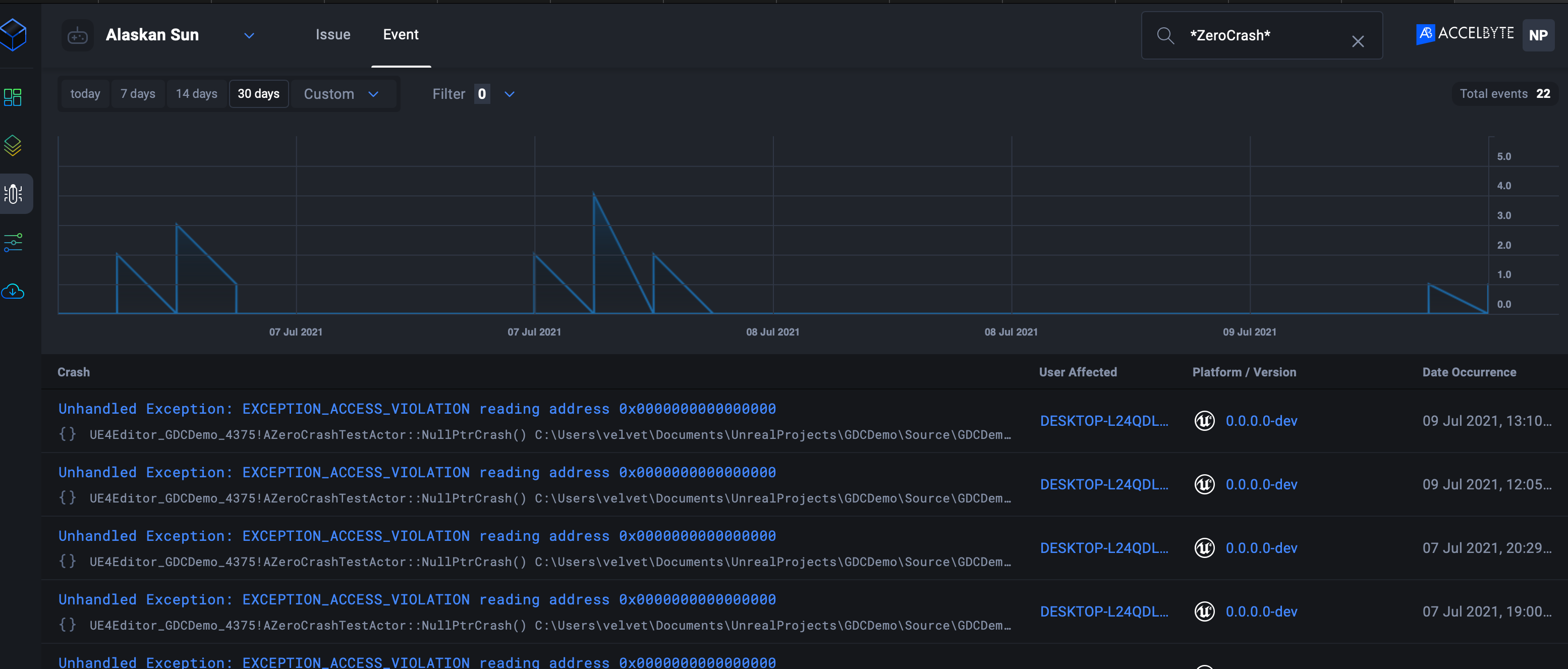
Wildcards
You can run wildcard searches on individual terms, using ? to replace a single character and * as a wildcard:
Windows 1*
Be aware that wildcard queries use an enormous amount of memory and perform badly. For example, the system must query a lot of terms to match the string
"a* b* c*".
Use keywords in the Search bar
This is the syntax to use when you search by keyword:
<field_name>:keyword
Keywords are case sensitive; you need to input the field name exactly.
Here is the list of searchable field names.
| Field Name | Description |
|---|---|
| event_id | |
| issue_id | |
| user_id | |
| callstacks | |
| modules | |
| exception_message | |
| game_version | |
| session_id | |
| seen | |
| source_context | |
| additional_info | Additional info that came from ADT SDK; you can also search the children of this value (read the Search Behavior section below to learn more). |
| platform_name | |
| platform_architecture | |
| engine_name | |
| engine_version | |
| user_name | |
| computer_name | |
| crash_type | Type of crash; can be editor or shipping |
| crash_guid | Crash GUID identifier from Unreal Engine; the value usually looks like this UE4CC-Windows-9E91F2A84F9FF07133CF998C90852EE5_0001 |
| version_id | |
| version_string | |
| game_id | |
| game_name | |
| ip_address | |
| operating_system | |
| operating_version | |
| system_architecture | can be x64 or x86 |
| cpu | |
| gpu | |
| country | |
| locale |
Search behavior
In this section, we introduce powerful search mechanisms you can use to get the most from your crash data.
Each crash has its own data block that contains data fields. You can use behaviors to find the data fields you are searching for.
| Example Input | Behavior |
|---|---|
intel OR amd | Find crashes where any field contains the words intel or amd |
amd AND ryzen | Find crashes where all fields contain amd and ryzen |
platform_name: windows | Find crashes where the data field platform_name contains the word windows |
operating_system: (windows OR linux) | Find crashes where the data field operating_system contains the word windows or linux |
operating_system: "Windows 10 Pro" | Find crashes where the field operating_system contains the words Windows 10 Pro |
additional_info.Current\ Level: Tunnels_Persistent | Find crashes where the Note that you need to escape the |
additional_info./*: Tunnels_Persistent OR BP_CheckpointTrigger13_20 | Find crashes where any of the fields Note that you need to escape the |
Regular expressions
You can embed regular expression patterns in the query string by wrapping them in forward slashes ("/").
We explain the supported regular expression syntax in Regular expression syntax.
Fuzziness
You can search for terms that are similar to our search terms using the "fuzzy" (~) operator:
intl~ windws~ lnx~
This uses the Damerau-Levenshtein distance to find all terms with a maximum of two changes, where a change is an insertion, deletion, or substitution of a single character, or transposition of two adjacent characters.
The default edit distance is 2, but an edit distance of 1 is sufficient to catch 80% of all misspellings. Specify it as:
windws~1
Ranges
You can specify ranges for date, numeric, or string fields. To include a range, use square brackets [min TO max] and to exclude a range, use curly
brackets {min TO max}.
-
All days in 2020:
time:[2020-01-01 TO 2012-12-31] -
Numbers 1..5
count:[1 TO 5] -
system_architecturebetweenx64andx86, excludingx64andx86:system_architecture: {x64 TO x86} -
system_architecturefromx64upwardssystem_architecture: [x64 TO *] -
Dates before 2021
time:{* TO 2021-01-01}
You can combine curly and square brackets:
-
Numbers from 1 up to but not including 5
count:[1 TO 5}
Ranges with one side unbound can use the following syntax:
time:>2019-12-31
time:>=2019-12-31
time:<2021-01-01
time:<=2021-01-01
Exclude keyword
Use NOT to exclude a keyword. For example, to find crashes from a CPU other than Intel, the search keyword is:
NOT cpu:intel
You can combine it with another field name. For example, to search for a crash from a CPU other than Intel and where the version_string contain 12345, use this string:
NOT cpu:intel AND version_string:*12345
You can group a search condition using ( and ). For example, for a crash that isn't from an Intel CPU and has a version other than 12345, use:
NOT (cpu:intel AND version_string:*12345)