Play games using your AccelByte account
Overview
With AccelByte Cloud integration, you can use the AccelByte Development Toolkit (ADT) Web as part of game development. An existing AccelByte Cloud account can play a build in ADT Web, where users develop and integrate code and content into their projects. ADT Web enables users distributed over time and distance to work on the same game namespace.
Connect AccelByte Cloud account to ADT
Create IAM Clients on the AGS Admin Portal.
Log in to ADT Web as an Admin, and then go to your namespace.
Click Integrations in the left sidebar. Select AccelByte Cloud.
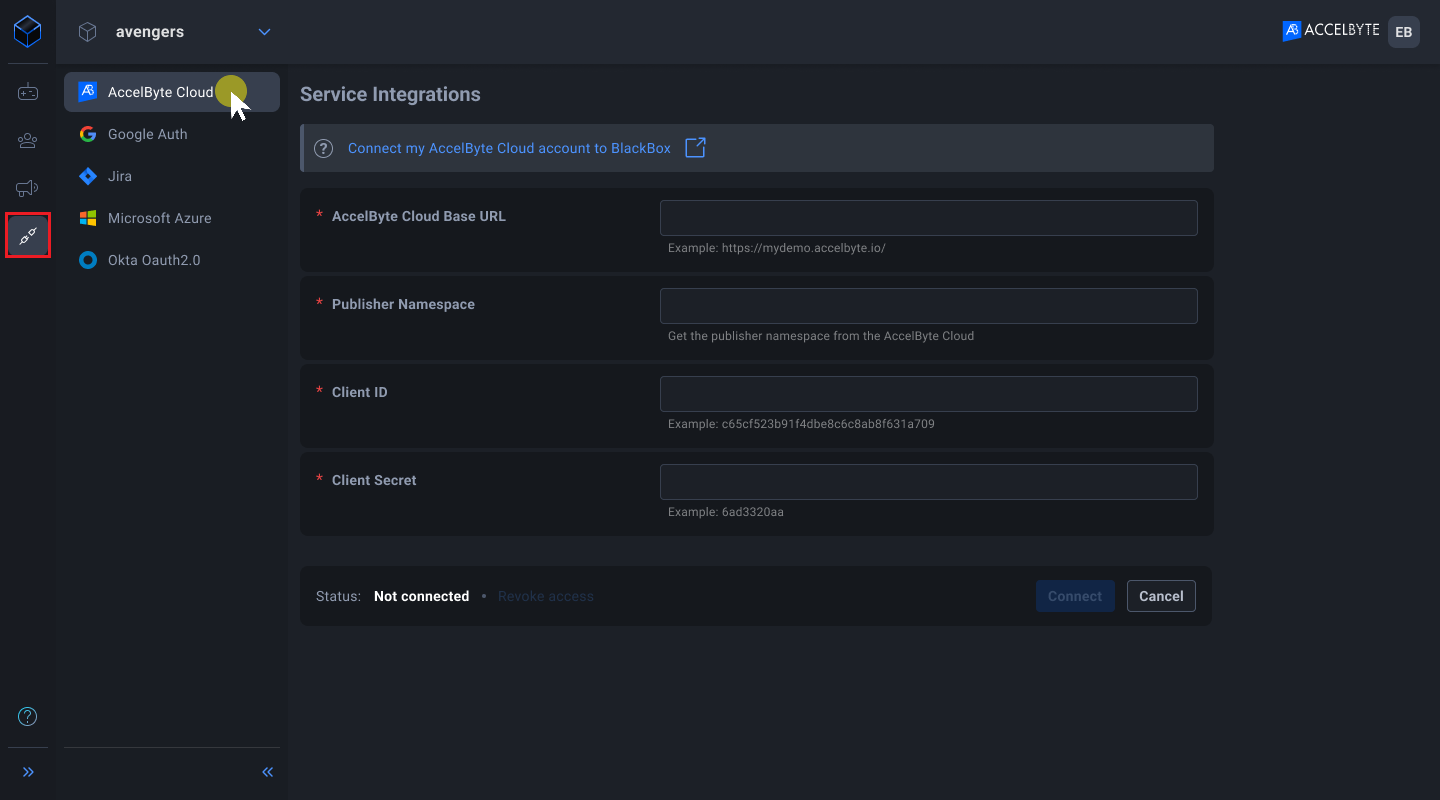
Complete the required fields as follows:
- AccelByte Cloud Base URL: the URL where the AccelByte Cloud is deployed.
- Publisher Namespace: refers to publisher's namespace in the AccelByte Cloud admin portal.
- Client ID: refers to Client ID when you create an OAuth client in the AccelByte Cloud admin portal.
- Client Secret: refers to the Client Secret that only shows when you create an OAuth client in the AccelByte Cloud admin portal.
Click Connect. The status changes to Connected once the integration completes.
Link your game in AccelByte Cloud to ADT
Before you can play your game on ADT Web using your AccelByte account, you need to link your game to ADT. These steps show how to do that.
Log in to the ADT Web Portal as an Administrator.
Click on Game Settings on the left sidebar, then select AccelByte Game Namespace Setting.
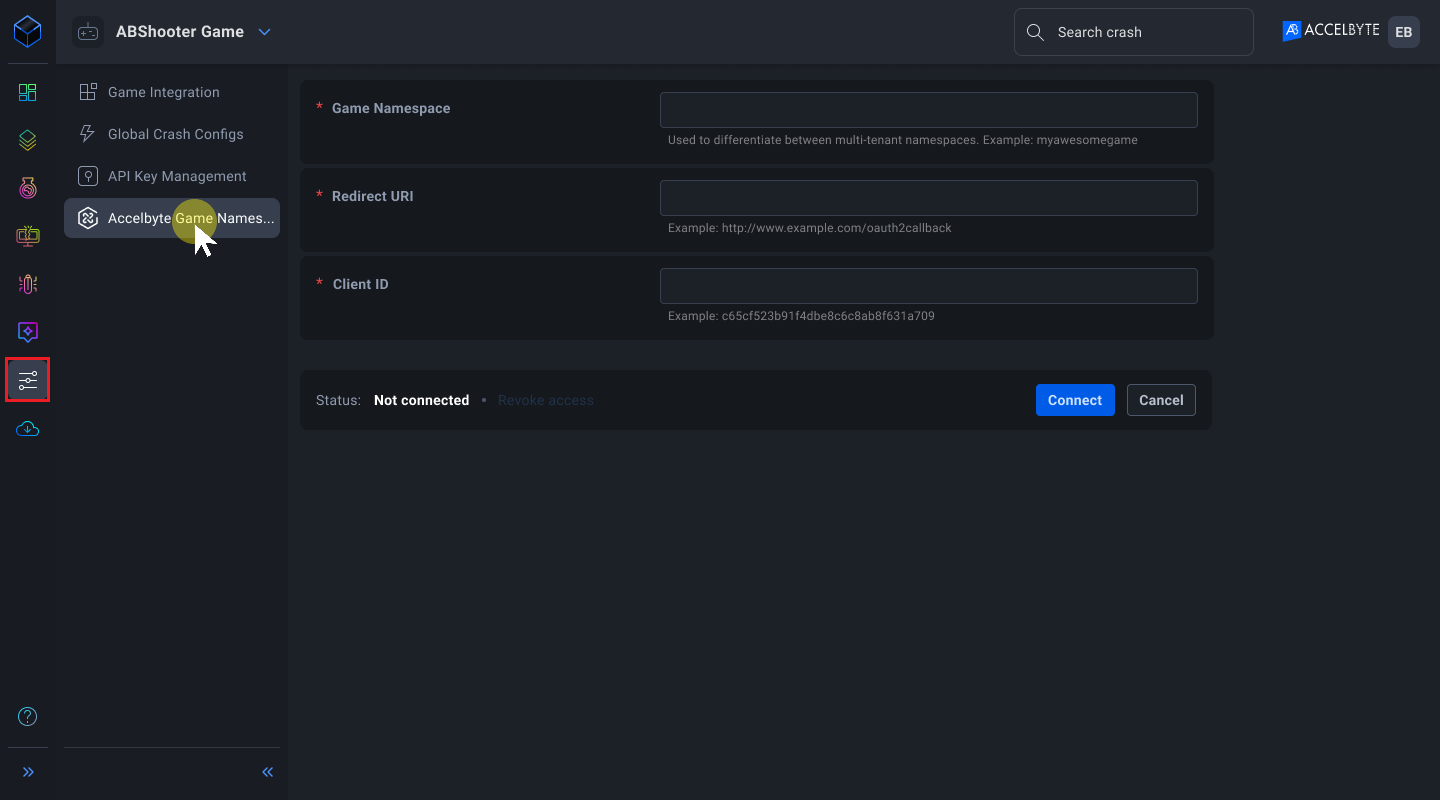
Fill in the required fields as follows:
- Game Namespace - refers to game namespace in AccelByte Cloud admin portal.
- Redirect URI - the value should be set to the URL that the user will be redirected to upon successful login.
- Client ID - refers to Client ID when you create OAuth client in AccelByte Cloud admin portal.
Click on the Connect button. The status changes to Connected once the integration succeeds.
Play a game using AccelByte Cloud account
Play a game using AccelByte Cloud account is only available for a Windows build and valid for one game session. When the game finishes, settings return to default.
Add AccelByte Cloud account
Log in to ADT Web then download a build:
a. Download a build through a build channel.
b. Download a build on the Version page.
Click on the ellipsis beside Play and select Play with additional options.
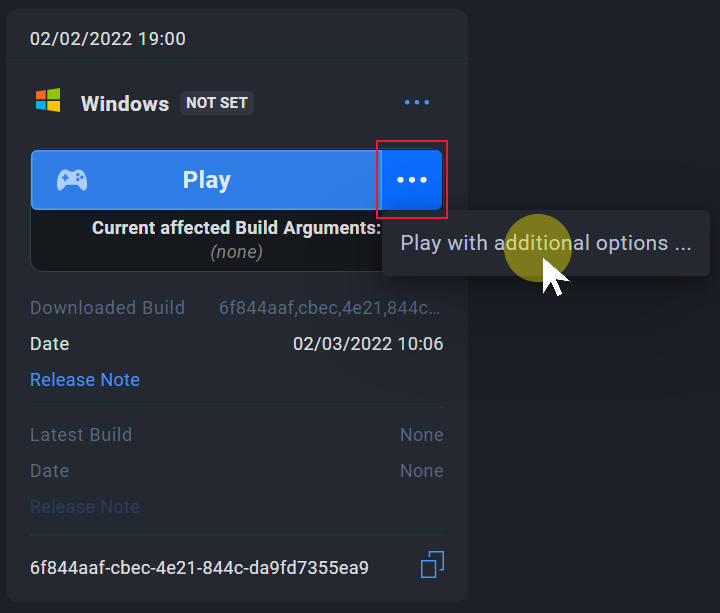
Select Use AccelByte Cloud account. The Play with additional options pop-up appears.
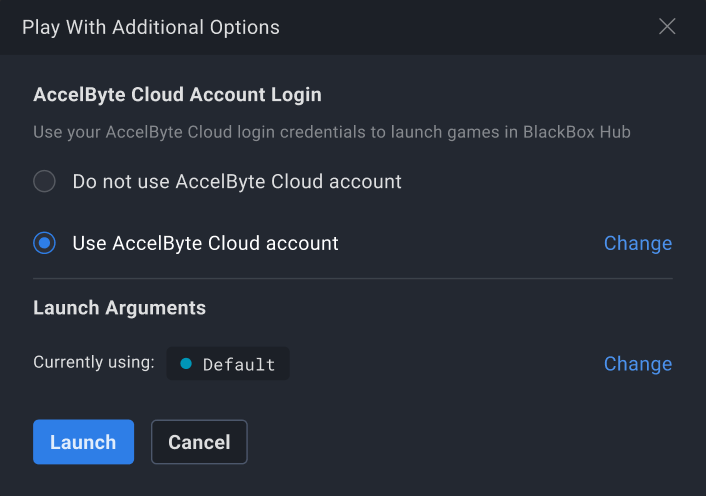
Click Add New. Enter your AccelByte Cloud email and password.
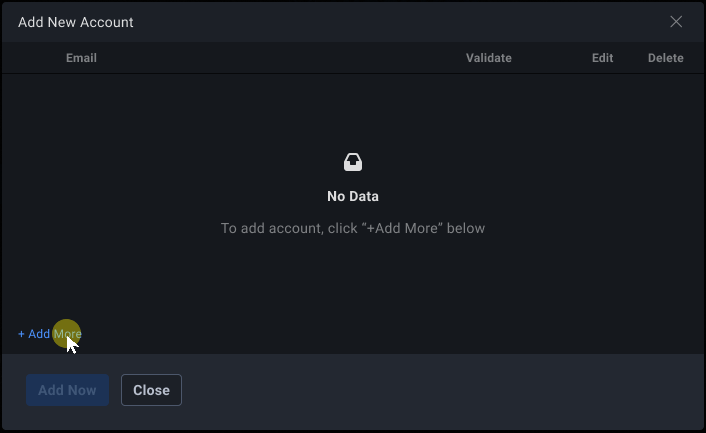
Click Validate before saving the account.
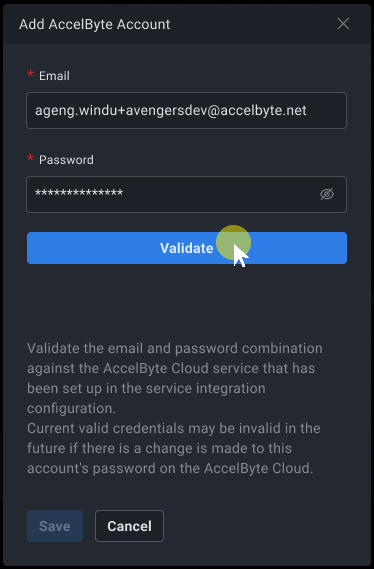
To use your new account, enable the box beside it then click Use Now.
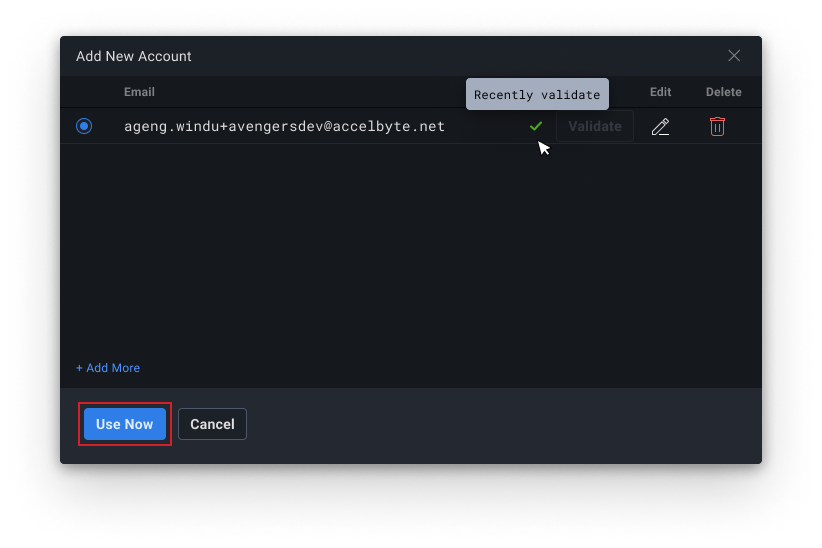
Click the Launch button to play your game using your AccelByte Cloud account.
FAQ
Can't validate my email and password
Invalid email and password Ensure you enter the correct AccelByte Cloud email and password. If you forget your password, reset it on the AccelByte Cloud admin portal.
Invalid client configuration Check your AccelByte Cloud credentials and ensure your client type is confidential.
Error while launching the game
Click Change to open the Add New Account popup.
- Select one of the accounts, then click Validate. If you get an error message, an administrator may have changed your AccelByte Cloud account credentials. You can change your password by clicking the pencil icon.