Crashes FAQ
Why are server crashes not working on the Windows server platform?
Make sure that you add the -crashreporter flag when running the RunUAT.exe build process. See Manage the Unreal Crash Report client URL for further information.
How do I enable or disable crash videos and store hardware and software information?
For all versions of your game
To set the default configuration for all the versions of your game, follow these steps:
In ADT Web, go to your game namespace.
On the sidebar, select Game Settings.
On the Game Settings menu, select Global Crash Configs. The Global Crash Configs page appears.
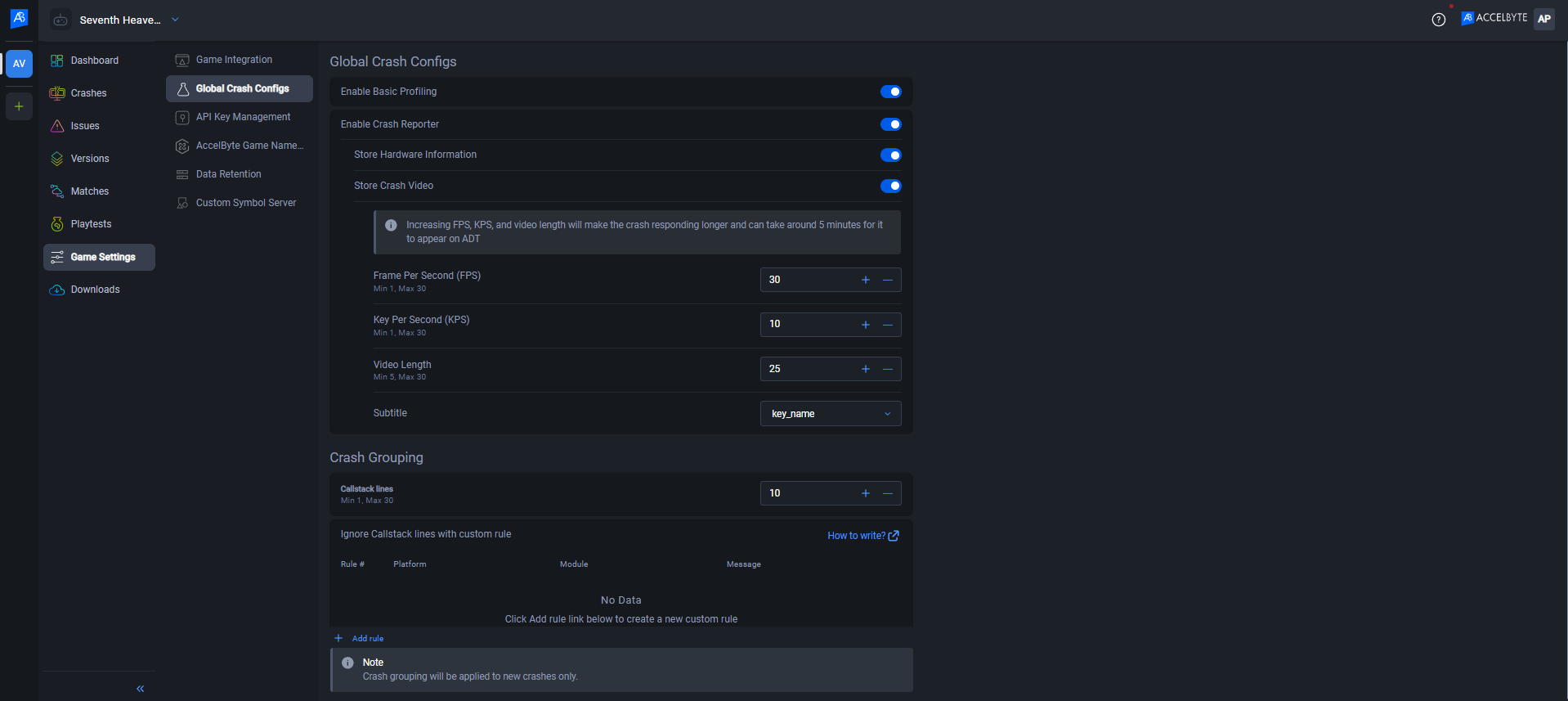
On the Global Crash Configs page, do the following:
- Enable or disable Basic Profiling. For more information about this option, see Basic Profiling.
- Enable or disable Crash Reporter. When you enable this feature, you can also turn on the following options:
- Store Hardware Information: this option includes the hardware information in the crash report.
- Store Crash Video: this option enables ADT to record videos of crashes 10 seconds before it occurs. For more information about this option, see 10-second Crash Videos.
At the bottom of the page, click on the Save Changes button.
For each version of your game
To set the crash configuration for a specific version of your game, do the following:
In ADT Web, go to your game namespace.
On the sidebar, select Versions. You will see a list of versions of your game.
From the list, click on the specific version with the crash video settings you want to configure.
On the details page of the version, click on the Edit button beside Crash config. The Edit Crash Config window appears.
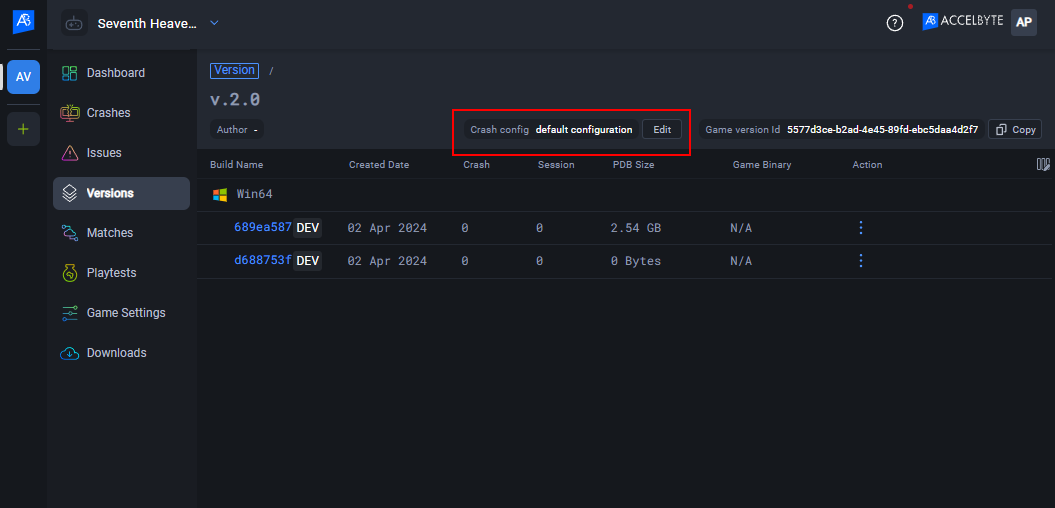
On the window, click on + Add New Config. The form for a new configuration appears.
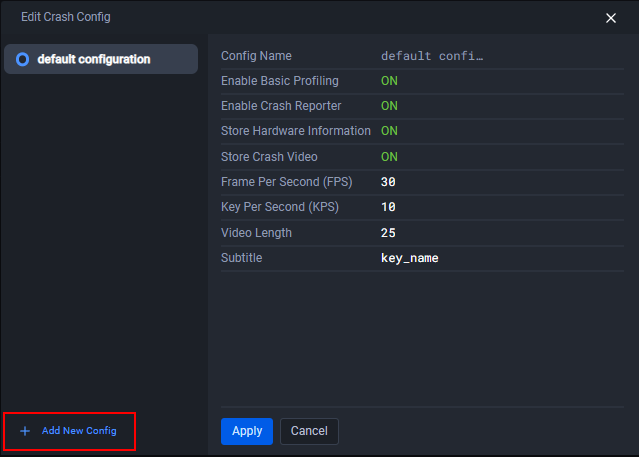
On the form, do the following:
- Type in a name for the new configuration in the Config Name field.
- Enable or disable Basic Profiling. For more information about this option, see Basic Profiling.
- Enable or disable Crash Reporter. When you enable this feature, you can also turn on the following options:
- Store Hardware Information: this option includes the hardware information in the crash report.
- Store Crash Video: this option enables ADT to record videos of crashes 10 seconds before it occurs. For more information about this option, see 10-second Crash Videos.
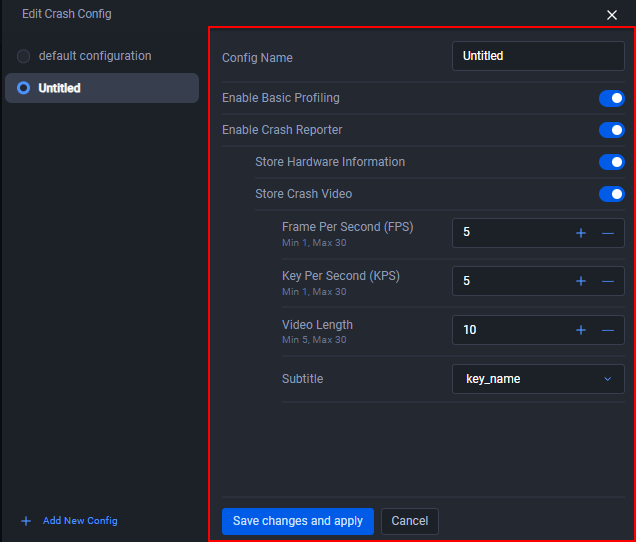
Click the Save changes and apply button to create the new configuration.
Does Crash Reporter support game client or game server?
ADT Crash Reporter supports both game client and game server. The only difference is in the CLI steps.
In the following example, we use the command setting --platform-name as windows-server when we register a build and to upload the PDB to show that we use it for the game server.
Use this command to register a build.
`BlackBoxCLI.exe build register --platform-name windows-server --platform-arch x64 --game-project /path/to/yourgame/project`
Use this command to upload the PDB (symbol).
`BlackBoxCLI.exe upload --platform-name windows-server --platform-arch x64 --game-server-archive /path/to/gameserver/packagedbuild/`
To use the commands for game client, simply change the --platform-name to windows.
See Manage your build for more details.
How do I set or find config files inside the project folder?
To set up config files, follow the instructions in Set up the ADT CLI.
When you try to upload a binary, the following error message may appear.
Cannot locate project config file, please make sure that the game project path is correct or run "config set --game-project <your game-project path>" command to set a valid game project path
If you see this error, it is because the --game-engine parameter is expecting to find an Engine subfolder within the Unreal Engine root folder and the --game-project parameter is expecting to find the .uproject file within that folder.
Check that you have set the correct path.