What's New 2023.4
General updates
Release date: December 5th, 2023
Component versions
The AccelByte Development Toolkit (ADT) 2023.4 main release contains the following component versions:
- ADT Hub v1.0.8
- ADT Web v1.25.38
- ADT CLI v2.20.0
- ADT SDK v2.28.0
To efficiently use Smart Build, ensure you have updated to the latest ADT CLI v2.20.0 version. Older versions of the ADT CLI no longer supports new Smart Build uploads and downloads.
Create scheduled playtests and reports


We've added the ability to create scheduled playtests, making it easier for you to organize a playtest at certain times. Scheduled playtests automatically start and end based on the time you have set.
To ensure you can monitor scheduled playtests, a countdown timer has been added to the details view of a scheduled playtest in the ADT Hub. You can schedule the playtest to occur regularly, such as weekly or bi-monthly, based on your team's needs. To learn how to set countdown timers, refer to the Create and organize playtests article.
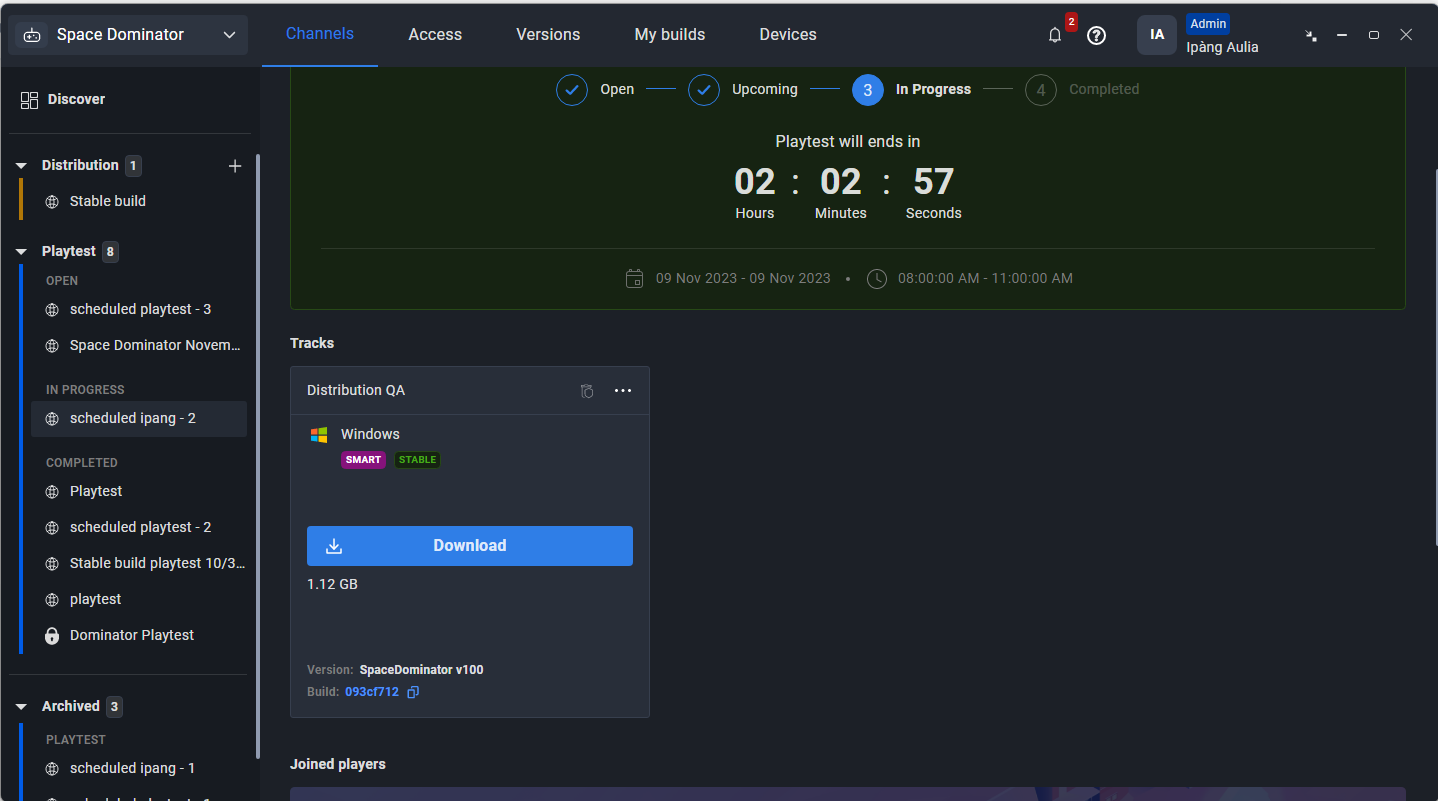
Once a scheduled playtest is over, there will be a new Error tab to show the report of your playtest. The Error tab will show the top crash and the bar graph when the error occurred.
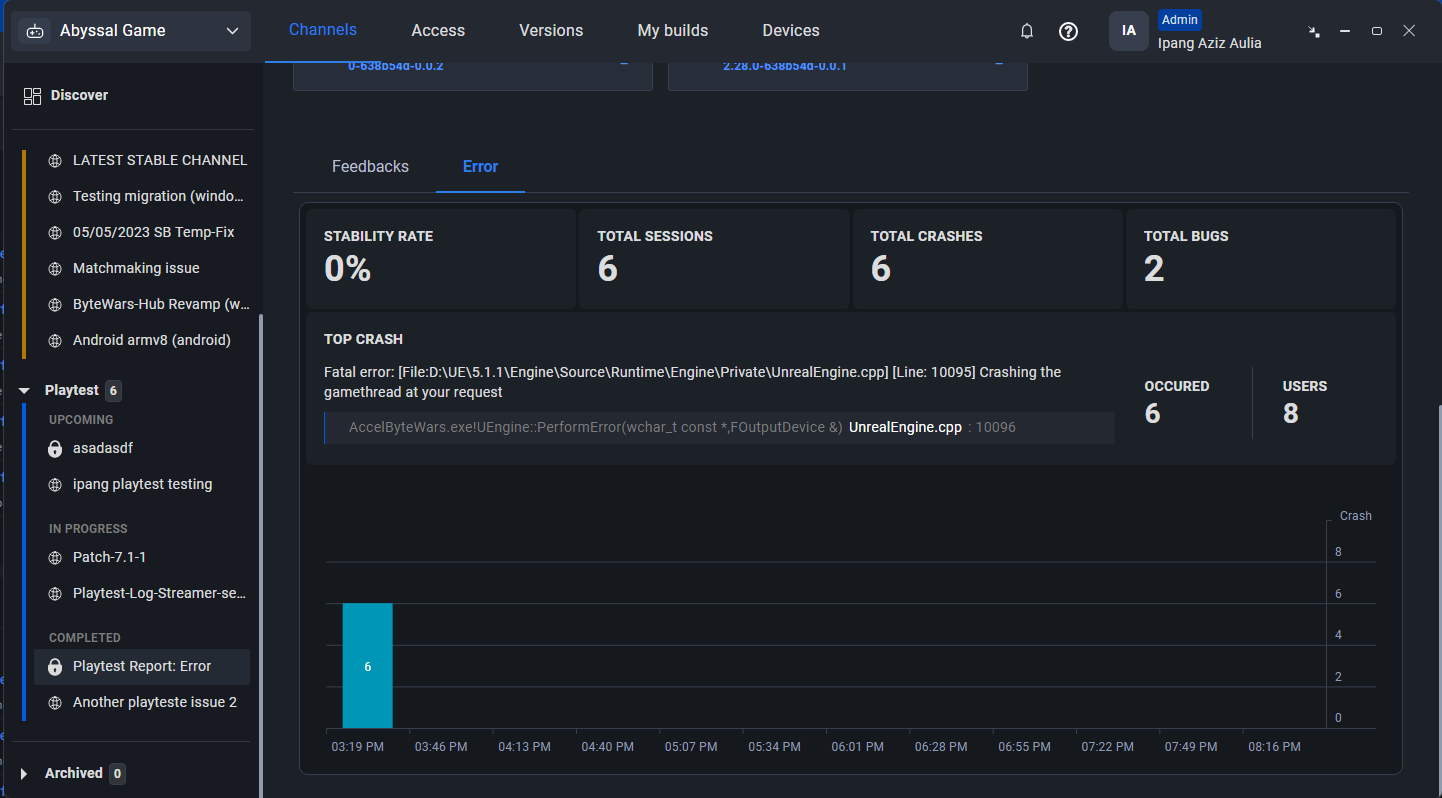
Nintendo Switch support for ADT Hub



ADT Hub now supports Nintendo Switch. You can upload builds from both the CLI and the ADT Hub.
Once downloaded, you can also smoothly deploy the build to the Nintendo Switch Devkit. Refer to this Nintendo Switch build distribution document to learn more.
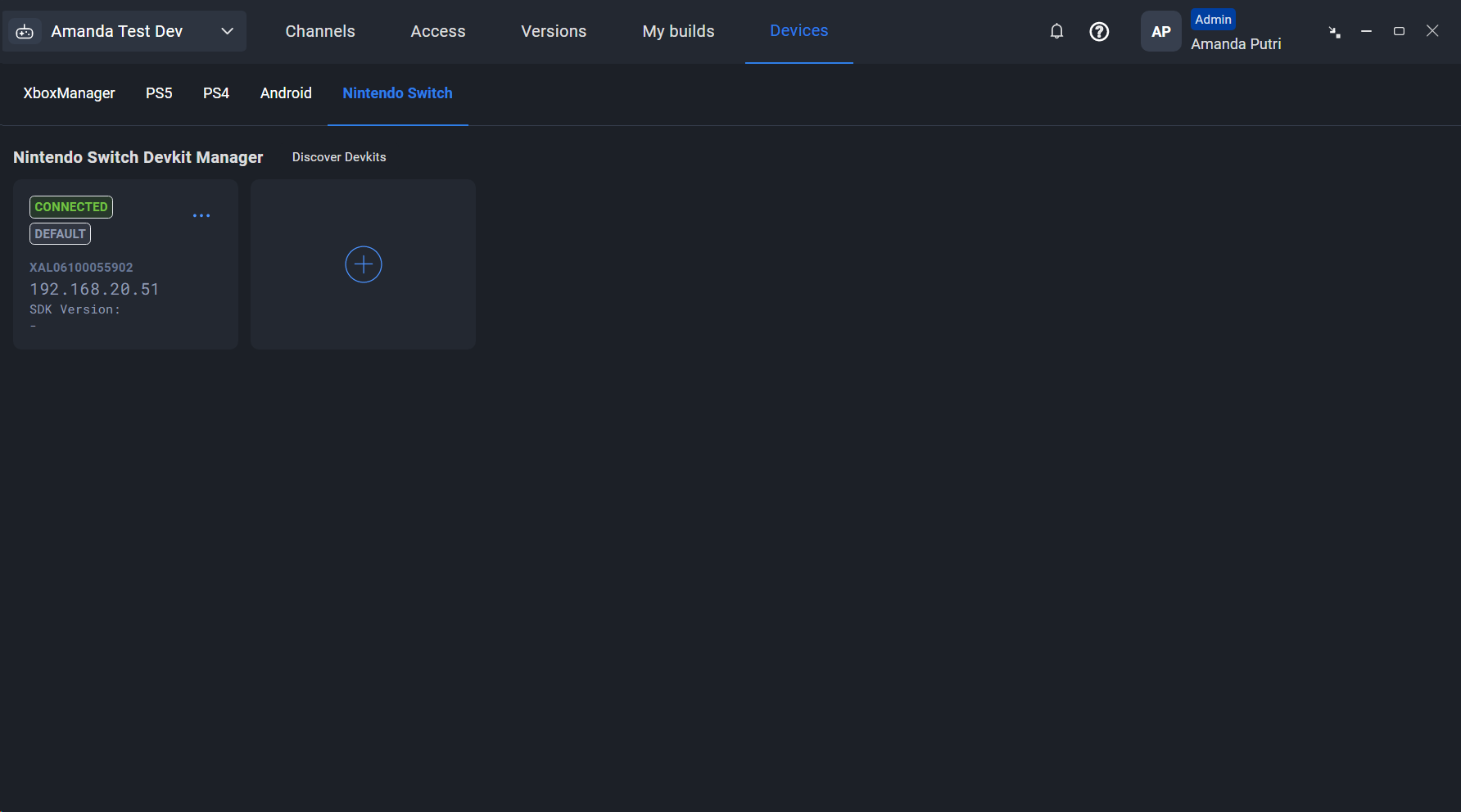
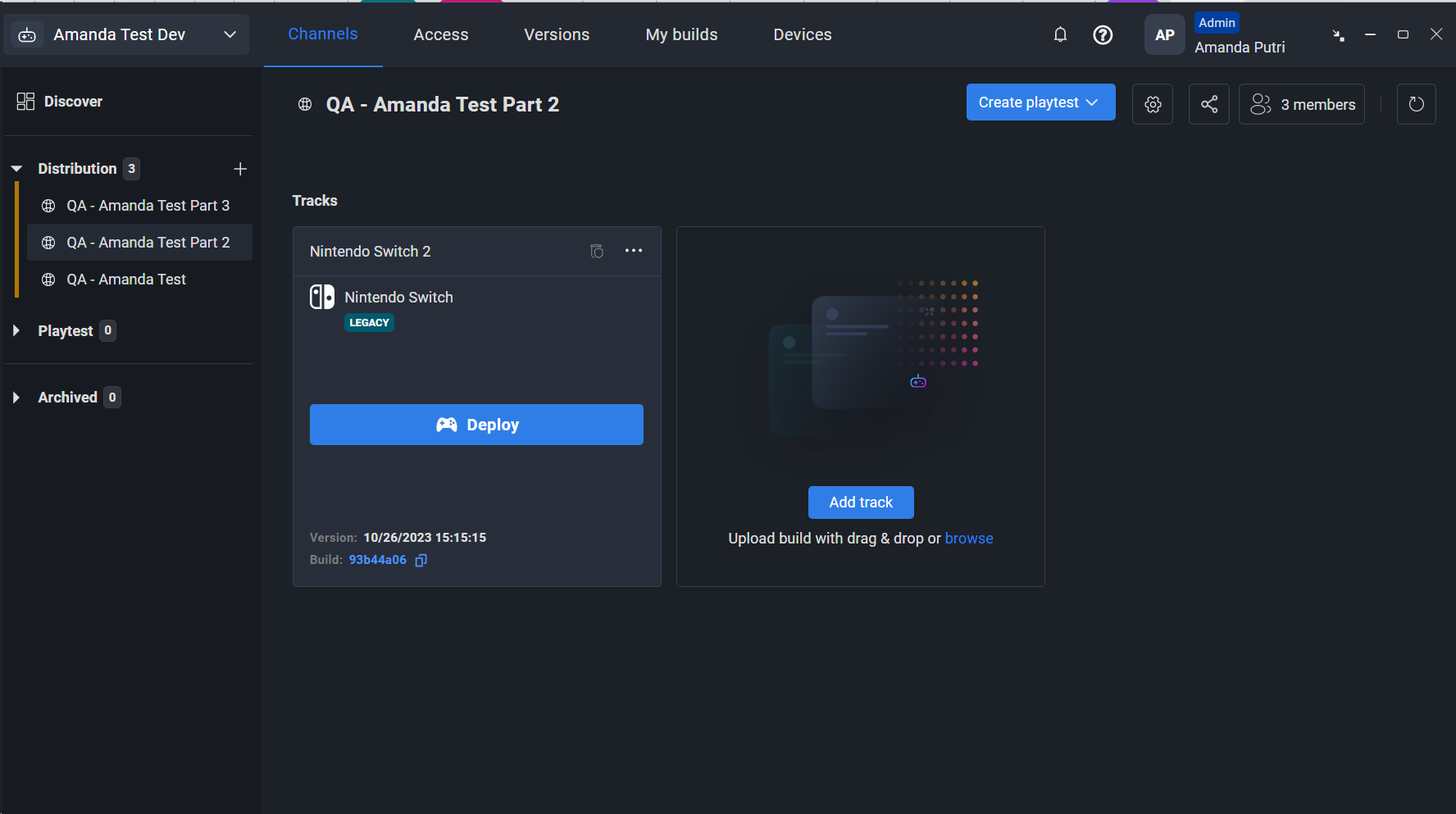
Auto data retention


To help manage storage space, ADT now has an option to automatically delete old builds. To enable this feature in ADT Web, go to Game Settings > Data Retention. Turn on the Enable auto-delete toggle, and then choose the amount of time that should pass after which data should be deleted.
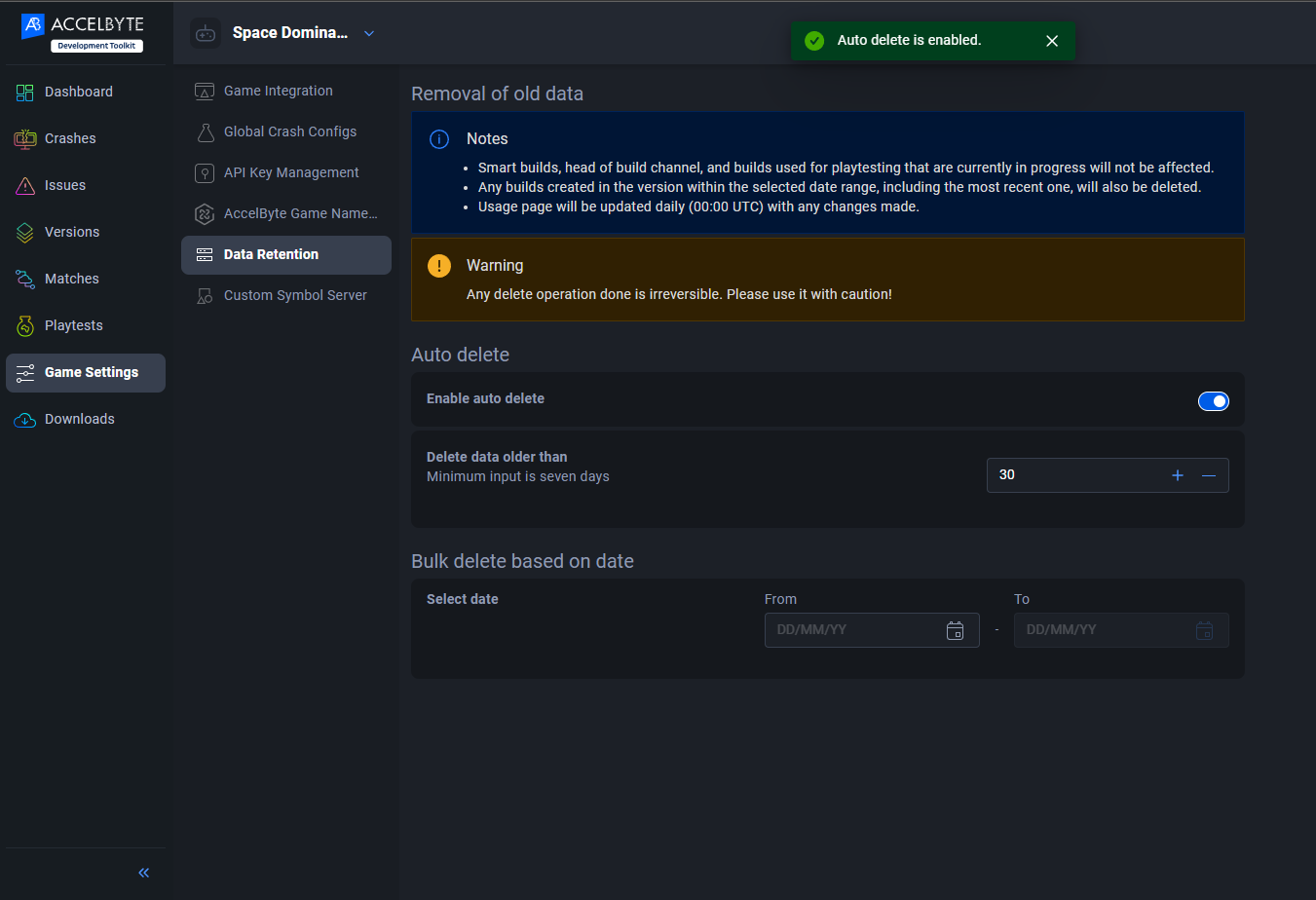
To enable it from the CLI, execute the following command:
.\BlackBoxCLI.exe version auto-delete enable --retention-period <days of older data to delete>
If you come across a stable build during development that you want to keep, you can activate Disable Auto-Delete. This feature will protect all builds that have been used as the head of track in the channel.

Go to Auto data retention article to learn more.
Jira integration improvement


We understand the importance of Jira integration, which allows you to create issue tickets directly from ADT Web. We are thrilled to announce that we have made significant improvements to the functionality and usability of this feature.
With this latest release, you can now benefit from status synchronization between ADT and Jira. Moreover, you can fill in more fields when creating a ticket, making the process even more streamlined. Additionally, we have added some extra features to the tickets generated through ADT, such as version and build affected, crash video, log, and dmp file. These attachments will be automatically included in the created Jira ticket, providing more comprehensive information for faster resolution.
When it comes to ADT, there are only two statuses that you need to consider: "Active" and "Resolved." However, in Jira, the "Active" status can represent various stages such as "To Do", "In Progress", and more. On the other hand, "Resolved" in Jira can be indicated through statuses such as "Complete", "Done", or any other finished indicator that you use on your boards. To learn more, refer to the Jira integration article.
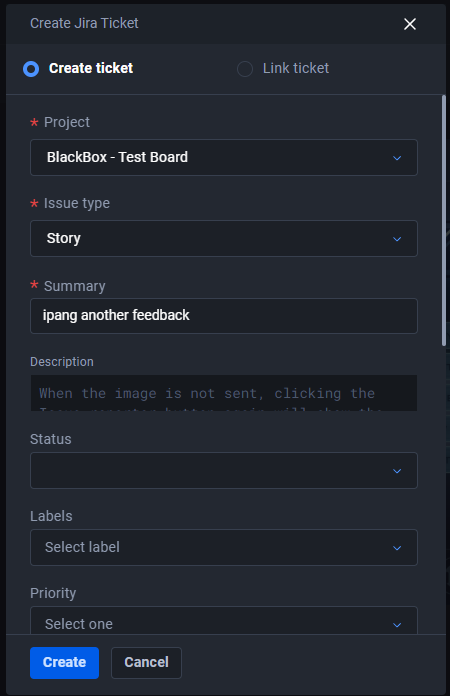
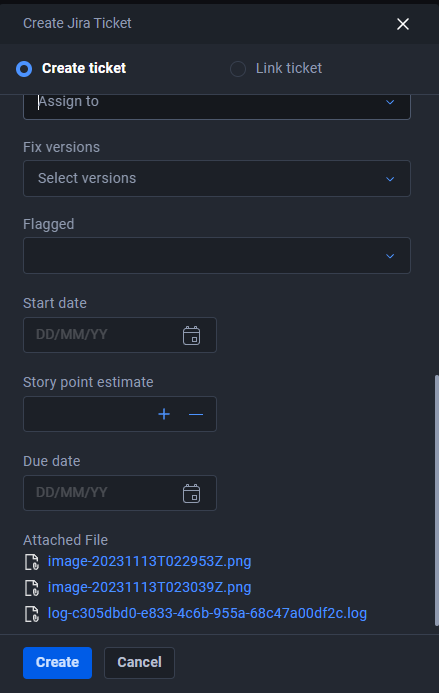
Issue reporter hotkey mapping and log capture


We added the ability to configure the screenshot hotkey and include logs by default in our issue reporter. To learn more, refer to the setting up Issue Reporter article.
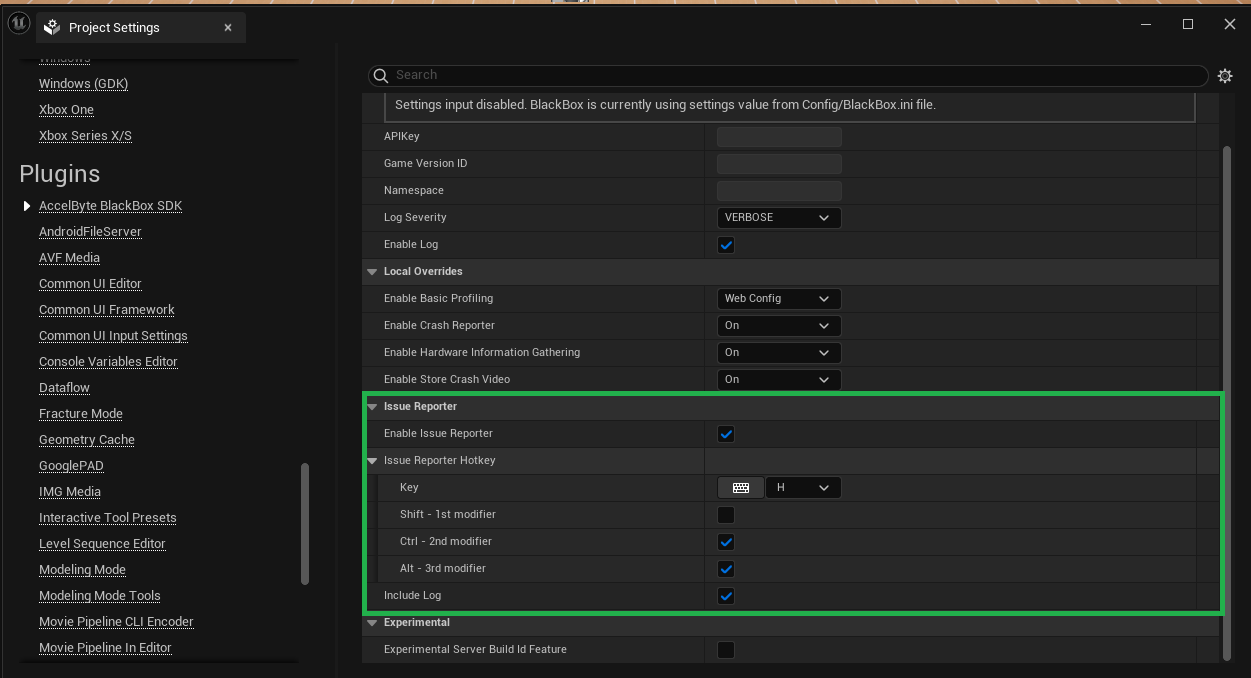
If you're updating the SDK and setting up the Issue Reporter, you must click the Set as Default button on the Project Settings of the Unreal Editor. Otherwise, your build will fail during the packaging process.
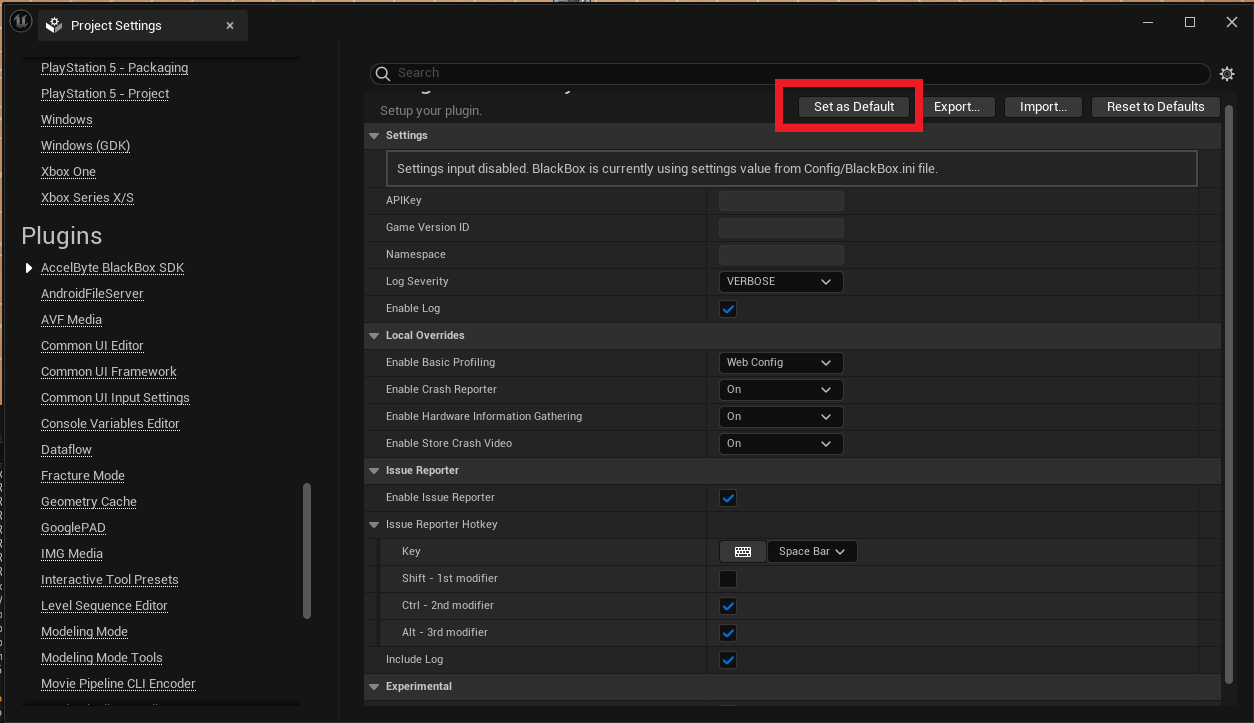
Unity support for Smart Builds



This release supports the Unity engine for Smart Builds, especially for Windows.
This support only covers the distribution of Unity builds. The other features, such as crash reporter, issue reporter, and other build health-related features, are not supported yet.
Before uploading your build via CLI, use the ADT CLI and run the .\BlackBoxCLI.exe config set command, then fill in the value according to your setup.

Then, you must manually specify the name of your game engine in the config.ini file located at: C:\Users\<Computer_Name>\.blackbox.
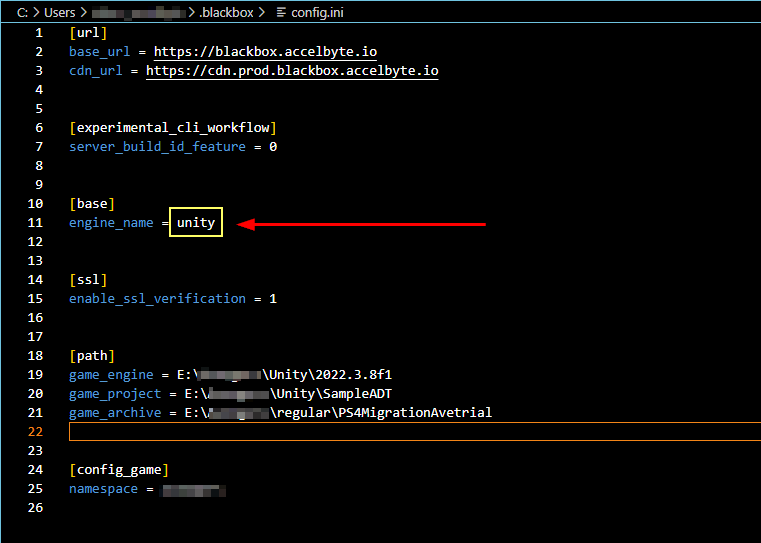
Refer to the Manage smart builds article to see the complete list of smart build commands.
To perform a drag and drop (DnD) from ADT Hub, you need to follow the instructions above and modify the config.ini file.
Solsten integration



We have partnered with Solsten to provide you with the best solution for your playtesting requirements Our collaboration enables you to choose the genre of your game, and following the playtesting, you can analyze your target audience more effectively.
If you don't have a Solsten account, you can still use the free trial version of Solsten by signing up in ADT Web. Go to Namespace settings > Integrations.
Prior to signing up, you must agree to Solsten's Terms of Service and Privacy Policy.
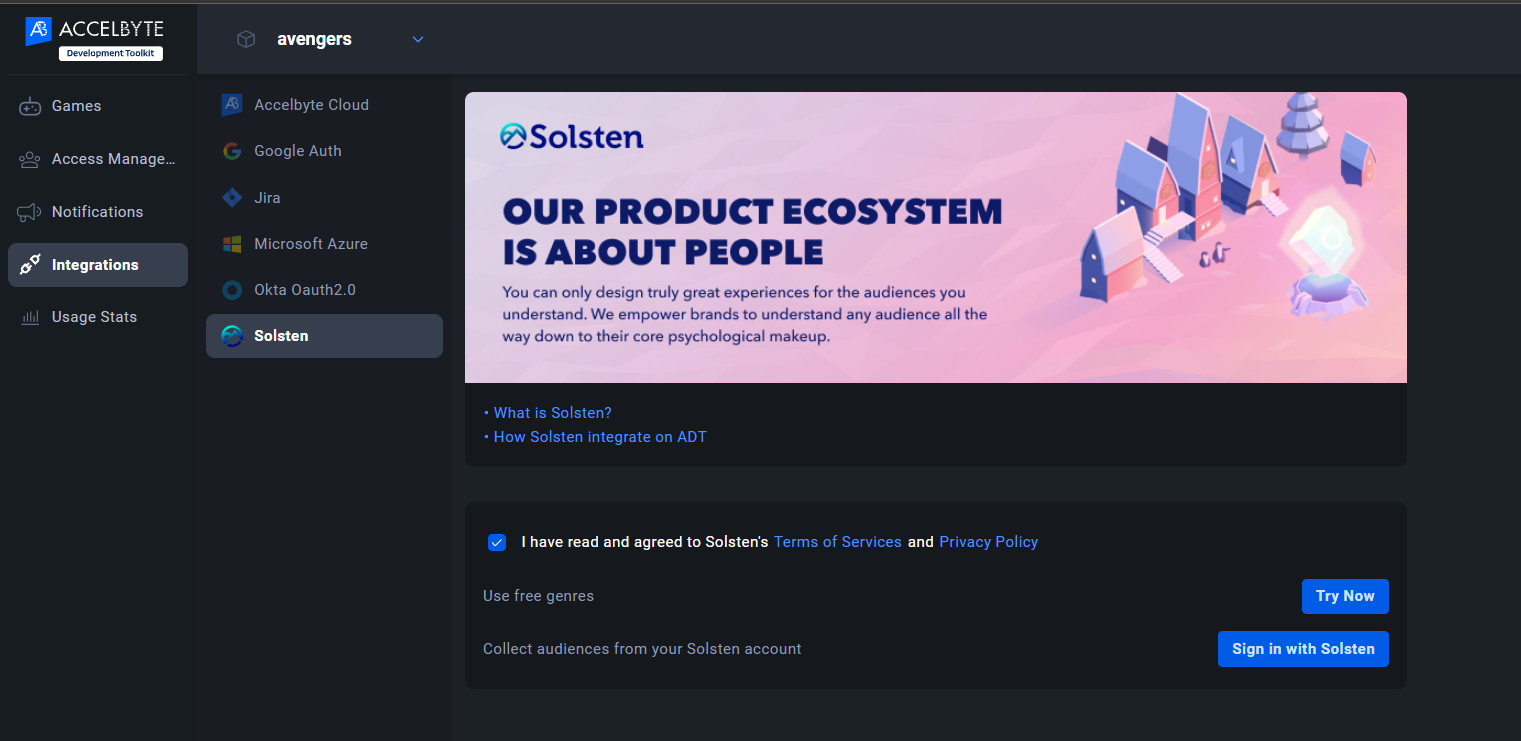
To learn how to configure Solsten in ADT, refer to Solsten integration to ADT guide.
Ability to find builds in a channel or track


We've added the ability to find builds that are assigned to a track in a channel. The CLI will be able to give you the information by using the following commands:
| Command | Options | Description |
|---|---|---|
find build in-channel | -h | Print all information regarding finding build in-channel |
--channel-id | Channel ID that you want to locate the builds from | |
--head-only | Option to specify that the build you want to find in a channel are only those marked as head builds | |
--version-id | Version ID of the builds you wanted to find in a channel | |
--version-name | Version name of the builds you wanted to find in a channel | |
--all-version | Find builds regardless of the version (search through all version) under a channel | |
find build in-track | -h | Print all information regarding finding build in-track |
--track-id | Search the builds you want to find under specific track | |
--head-only | Option to specify that the build you want to find in a track are only those marked as head builds | |
--version-id | Version ID of the builds you wanted to find in a track | |
--version-name | Version name of the builds you wanted to find in a track | |
--all-version | Find builds regardless of the version (search through all version) under a track |
Here are some examples of how you use the command:
-
Looking for builds in a channel that's marked as head build only regardless of the version:
./BlackBoxCLI.exe find build in-channel --channel-id <your_channel_id> --head-only --all-version -
Looking for builds in a track under specific version id:
./BlackBoxCLI.exe find build in-track --track-id <track_id_you_want_to_list> --version-id <version_id_where_the_builds_come_from>
Other changes
- Added the ability to delete smart builds from ADT Storage. The deleted parts are only files unique to the deleted build ID.
- Added local cache and secure symbol server installer on the Download Page.
- Added the ability to set the default role when logging in using single sign-on.
- Rolled out the Smart Builds server tenancy improvement (dedicated Smart Builds EC2).
- Fixed bugs.