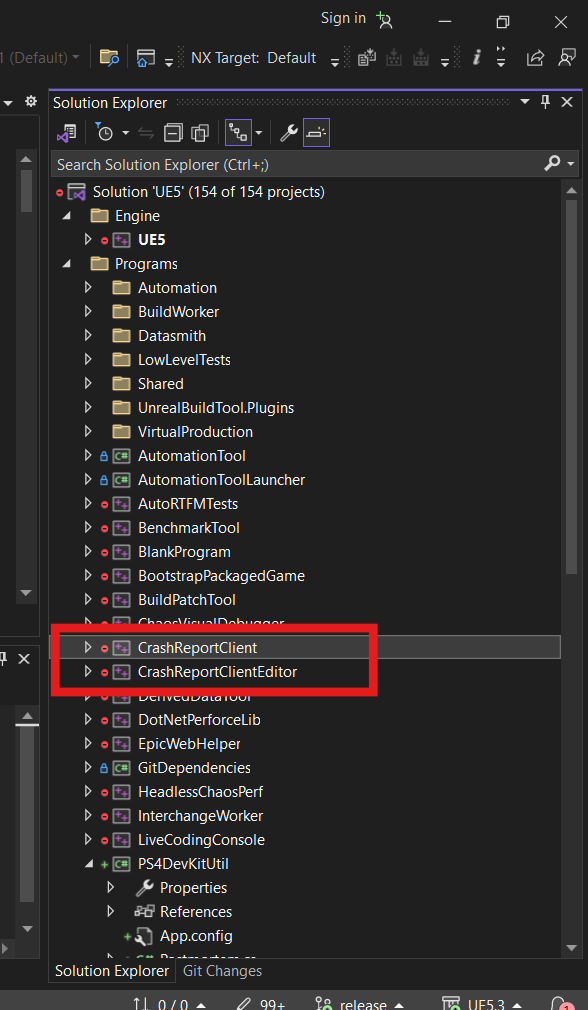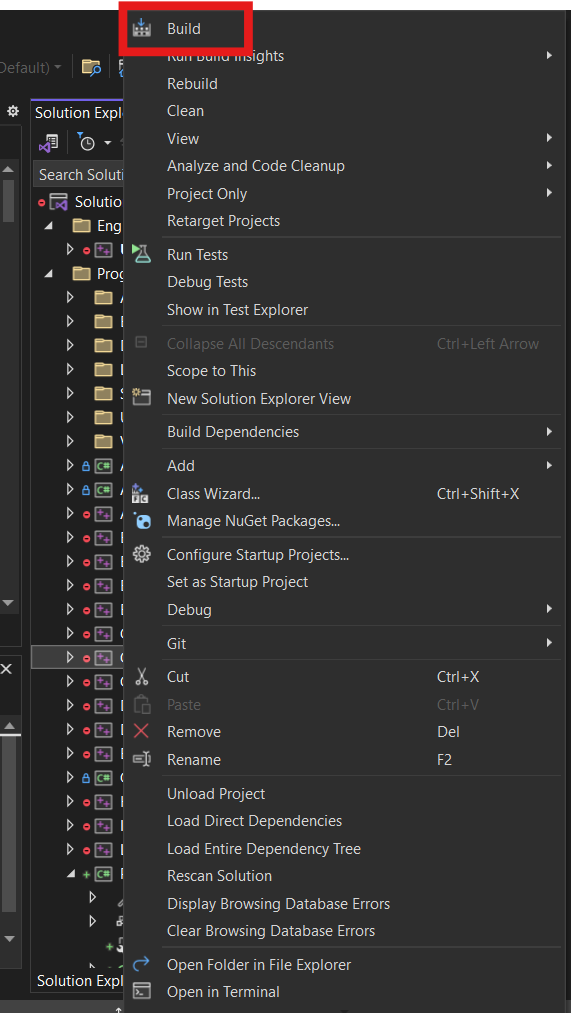Configure the Unreal CRC
Overview
This guide shows you how to configure the Unreal CrashReporterClient (CRC) to use the AccelByte Developer Toolkit (ADT).
Configure the Unreal CRC
-
In the Unreal Engine installation folder, find the
DefaultEngine.ini. Sample directory of this file may be:...\Epic Games\UE_5.0\Engine\Programs\CrashReportClient\Config. -
Open the file using your text editor.

-
Modify the DataRouterUrl to match this example, adding your namespace and APIKey. Ensure to add quotation marks around your APIKey.
DataRouterUrl="https://blackbox.accelbyte.io/data/public/namespaces/{namespace}/crashreport/{APIKey}" -
Save and close the file.
Build your engine's Crash Report Client
After completing your project build and configuration of Unreal Engine 5, you can build the Crash Report Client and Editor.
Follow these steps to build the Crash Report Client and Editor:
- Open UE5.sln in Visual Studio 2022.
- In the Solution Explorer, find the CrashReportClient project, right-click on it, and Build it.
- Once CrashReportClient finishes building, repeat for the CrashReportClientEditor project.
You need to build CrashReportClient and CrashReportClientEditor sequentially. Ensure that previous builds have finished before initiating the next.