Create versions and register builds
Last updated on October 23, 2024
Overview
This guide shows you how to create a version of the AccelByte Development Toolkit (ADT) and register the build.
important
Before starting this task, it's important to have a general understanding of ADT's data structure, shown here.
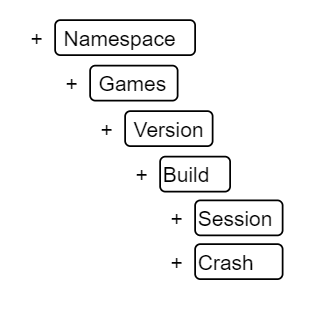
Create a version of ADT
Follow these steps:
-
Run this command to create a version of ADT.
.\blackboxcli.exe version add --name <new version name>
--namespace <your-namespace>
--apikey <your-apikey>
--game-project <your-project-path>Example:
.\blackboxcli.exe version add --name 0.0.1
--namespace avengers
--apikey 0e1dc3ef83d04eaeb1672bfd44889c04_UXm5R52wAfjcEnQOzVw99oAl1uQ1hRZ
--game-project "C:\Users\setya_accelbyte\Documents\Unreal Projects\MyProject" -
Check your new version from the CLI, or run this command.
.\blackboxcli.exe version list
--namespace <your-namespace>
--apikey <your-api-key>The output should look like this, with the CLI pointing to the new version of ADT you created.
Getting list of available Game Versions...
ID | Name
-----------------------------------------------------------
efdb49e8-7bd1-4ede-8892-52db45f11a45 | 0.0.1
----------------------------------------------------------- -
Run this command to register the Windows build under the ADT version you created.
.\blackboxcli.exe build register --platform-arch x64 --platform-name windows
--namespace <your-namespace>
--apikey <your-api-key>
--game-project <your-project-path>
--game-engine <your-installed-engine-path>Example:
.\blackboxcli.exe build register --platform-arch x64 --platform-name windows
--namespace avengers
--apikey 0e1dc3ef83d04eaeb1672bfd44889c04_UXm5R52wAfjcEnQOzVw99oAl1uQ1hRZ
--game-project "C:\Users\accelbyteuser\Documents\Unreal Projects\MyProject"
--game-engine "D:\Epic Games\UE_5.0"The ADT CLI is pointing to the new version and build.